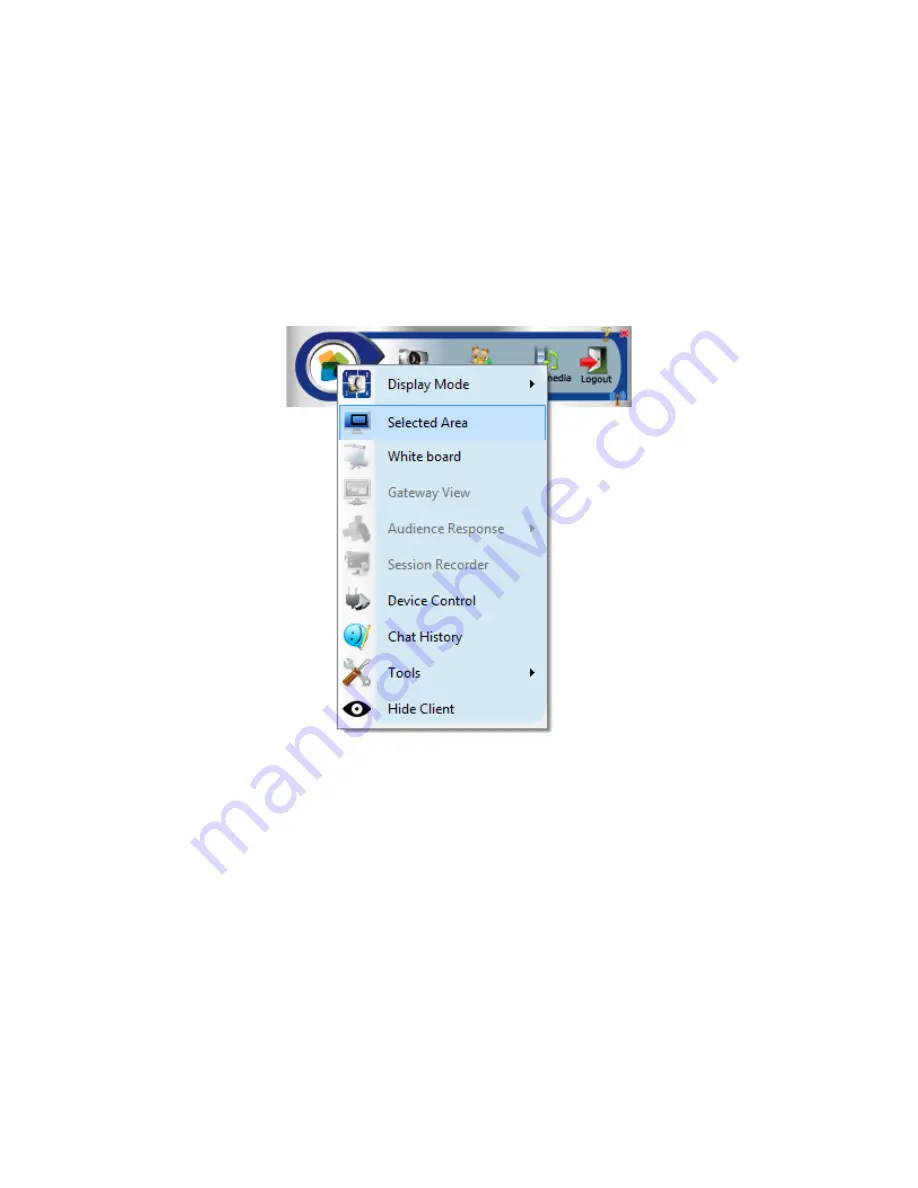
miniVEOS User Manual
Page 53
Selected Area
Selected Area presents only selected desktop on full Gateway. It scales the
selected area with respect to the Gateway screen for desktop presentation in
quad mode or full screen mode.
Navigation:
Click on More Feature > Selected Area
To present desktop with Selected Area:
Open Selected Area and
Zoom an Area
Button changed as Selected Area Off and
Selected size of desktop shows at Gateway
Resize Selected Area
Selected size of desktop shows at gateway
Click on Selected Area Off /
Close Selected Area
Full
desktop
Presentation
starts
on
Gateway
Summary of Contents for miniVEOS
Page 1: ...User Manual ...
Page 5: ...miniVEOS User Manual Page 4 Welcome ...
Page 9: ...miniVEOS User Manual Page 8 Installing the miniVEOS Software for Windows ...
Page 25: ...miniVEOS User Manual Page 24 Installing the miniVEOS Software for Mac ...
Page 29: ...miniVEOS User Manual Page 28 Presenting with Connect Me ...
Page 39: ...miniVEOS User Manual Page 38 Playing Music and Movies ...
Page 56: ...miniVEOS User Manual Page 55 Collaborating with White Board ...
Page 63: ...miniVEOS User Manual Page 62 ...
Page 64: ...miniVEOS User Manual Page 63 Options and Settings ...
Page 77: ...miniVEOS User Manual Page 76 Diagnostic Tools ...
Page 80: ...miniVEOS User Manual Page 79 Using the Web Admin ...
Page 114: ...miniVEOS User Manual Page 113 Optional Features ...






























