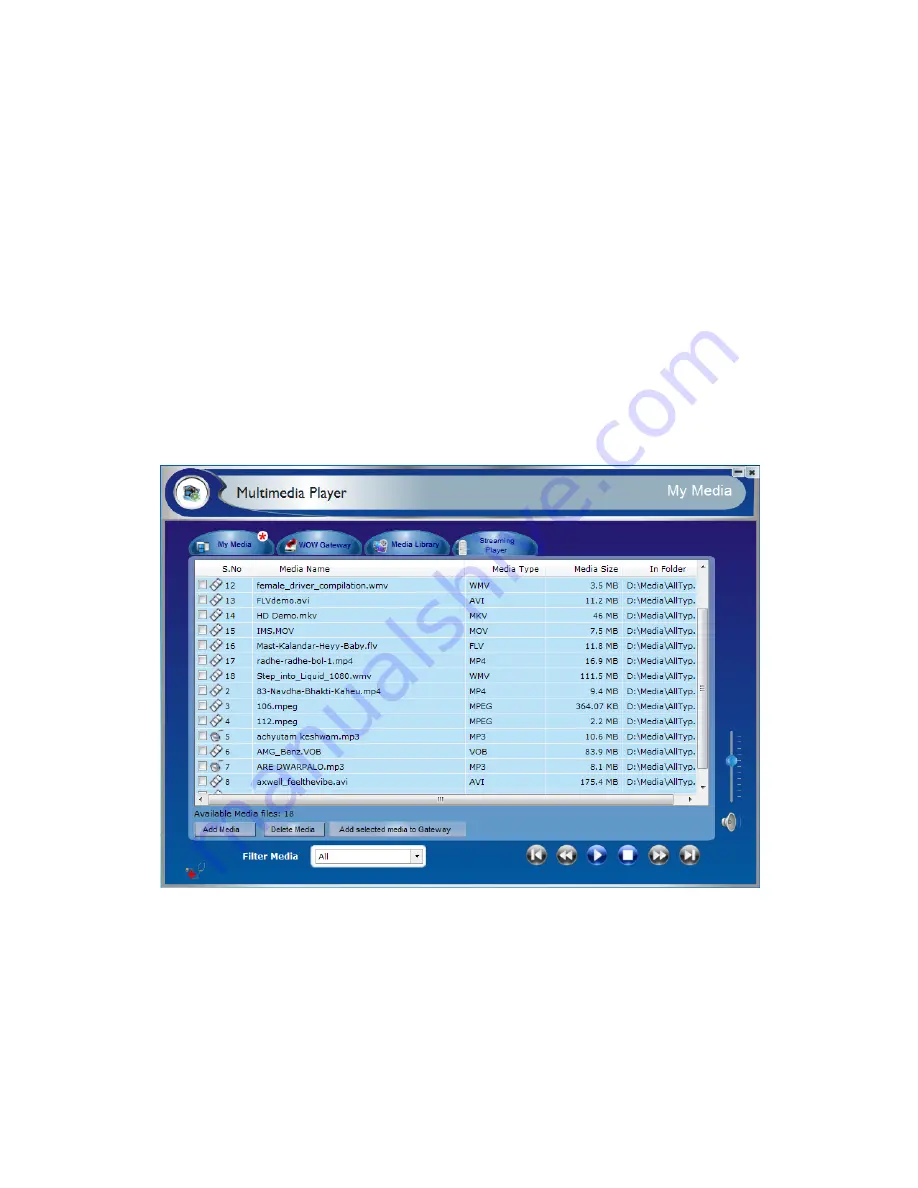
miniVEOS User Manual
Page 39
Besides presenting your display on the projector, you can also send media files
to the WOW Gateway for playback and can manage them from client window
also.
A normal presentation will not send the sound from your computer to WOW
Gateway for playback over the connected speakers. This feature will allow you to
playback multimedia files in full-fidelity audio and high-quality HD video.
Note:
It is recommended that you use the player to present multimedia on the
projector because normal network speeds are usually insufficient for large
media files. This is especially so for video since it has to update the
screen many times per second.
In the main menu, click the Multimedia Player button to start the Multimedia
Player
.
The Multimedia player can:
My Media:
Manage media files in My Media stored in your computer
WOW Gateway:
Manage media files stored in the WOW Gateway
Media Library:
Copy media files to miniVEOS for subsequent playback
Streaming Player:
Direct stream media from YouTube and your network
.
Summary of Contents for miniVEOS
Page 1: ...User Manual ...
Page 5: ...miniVEOS User Manual Page 4 Welcome ...
Page 9: ...miniVEOS User Manual Page 8 Installing the miniVEOS Software for Windows ...
Page 25: ...miniVEOS User Manual Page 24 Installing the miniVEOS Software for Mac ...
Page 29: ...miniVEOS User Manual Page 28 Presenting with Connect Me ...
Page 39: ...miniVEOS User Manual Page 38 Playing Music and Movies ...
Page 56: ...miniVEOS User Manual Page 55 Collaborating with White Board ...
Page 63: ...miniVEOS User Manual Page 62 ...
Page 64: ...miniVEOS User Manual Page 63 Options and Settings ...
Page 77: ...miniVEOS User Manual Page 76 Diagnostic Tools ...
Page 80: ...miniVEOS User Manual Page 79 Using the Web Admin ...
Page 114: ...miniVEOS User Manual Page 113 Optional Features ...
















































