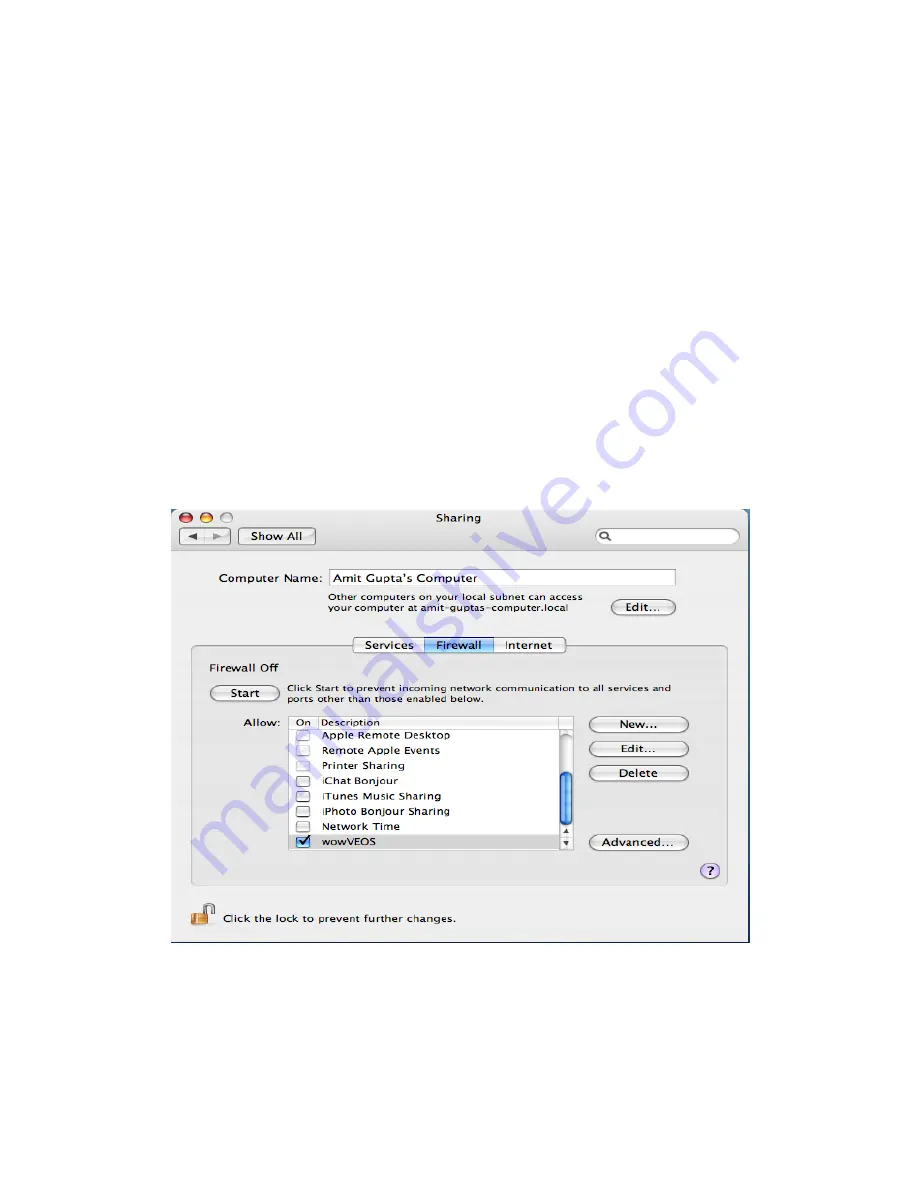
miniVEOS User Manual
Page 26
To configure the firewall in Mac OS X 10.5 Leopard:
Open
System Preferences
Click
Security
Go to the
Firewall
tab
Click on
Advance
Select either the
Allow all incoming connections
radio button,
or the
Set access for specific services and applications
radio button
If the
Set access for specific services and applications
radio button is selected, ensure that the
wowVEOS
entry is set to
Allow
incoming connections
Mac OS X Tiger
To configure the firewall in Mac OS X 10.4 Tiger:
Open
System Preferences
Click
Sharing
Go to the
Firewall
tab
If the firewall is turned on, ensure that the
wowVEOS
entry is checked
Summary of Contents for miniVEOS
Page 1: ...User Manual ...
Page 5: ...miniVEOS User Manual Page 4 Welcome ...
Page 9: ...miniVEOS User Manual Page 8 Installing the miniVEOS Software for Windows ...
Page 25: ...miniVEOS User Manual Page 24 Installing the miniVEOS Software for Mac ...
Page 29: ...miniVEOS User Manual Page 28 Presenting with Connect Me ...
Page 39: ...miniVEOS User Manual Page 38 Playing Music and Movies ...
Page 56: ...miniVEOS User Manual Page 55 Collaborating with White Board ...
Page 63: ...miniVEOS User Manual Page 62 ...
Page 64: ...miniVEOS User Manual Page 63 Options and Settings ...
Page 77: ...miniVEOS User Manual Page 76 Diagnostic Tools ...
Page 80: ...miniVEOS User Manual Page 79 Using the Web Admin ...
Page 114: ...miniVEOS User Manual Page 113 Optional Features ...






























