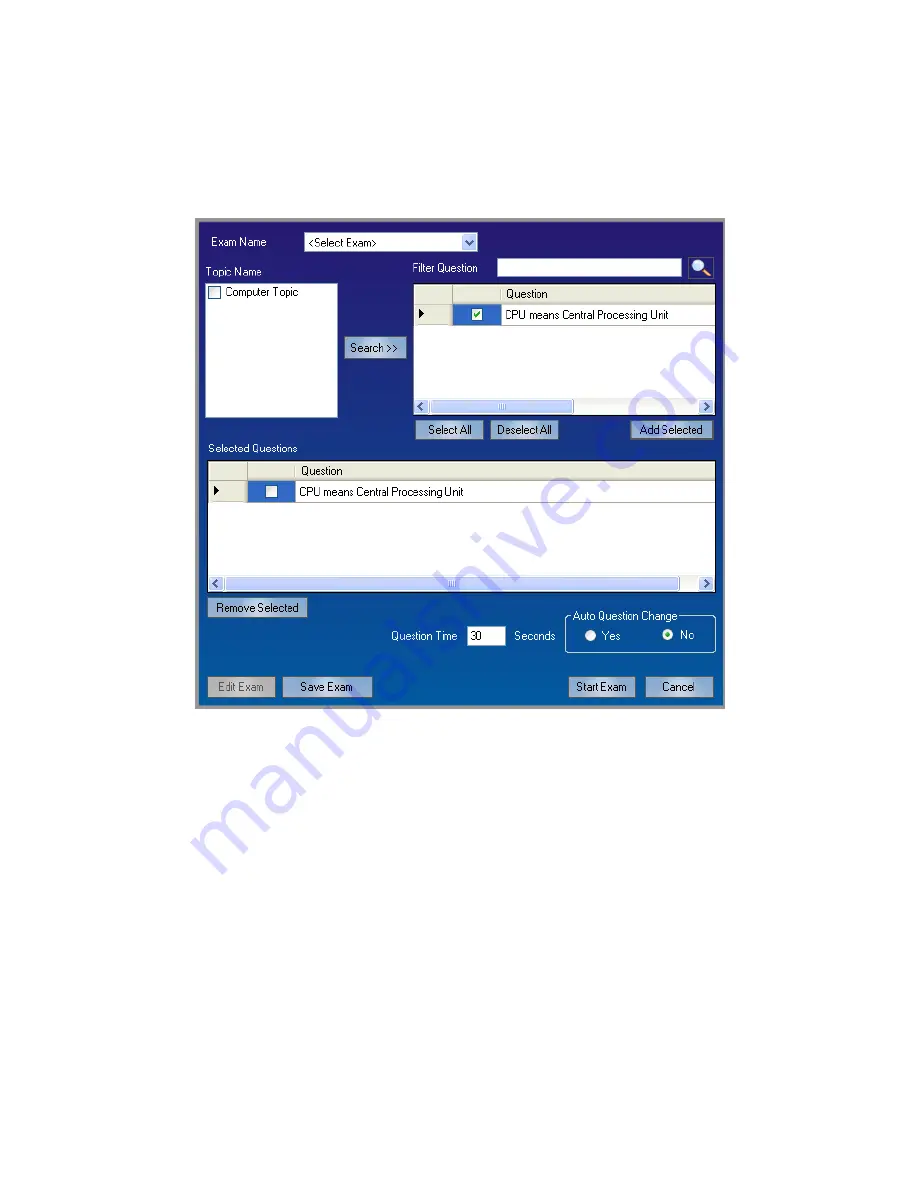
miniVEOS User Manual
Page 127
Prepare Exam
To send a list of questions for participants to respond to, create an Exam by
clicking the
Prepare Exam
button.
Topic Name
: Check the topics that are included in the exam and click on
search will list the question in that topic. You can choose the questions
and click on add selected to short list the questions for examination.
Note
:
This exam will also be saved for later usage, so you can take same exam
in another session by selecting it from list of existing exams.
Select the questions to be asked from the Question Bank
Exam Name
: Provide a name for the exam
Question Time
: Enter the number of seconds to show each question
Auto Question Change
: To automatically change the question after the
Question Time is exceeded, select
Yes
Summary of Contents for miniVEOS
Page 1: ...User Manual ...
Page 5: ...miniVEOS User Manual Page 4 Welcome ...
Page 9: ...miniVEOS User Manual Page 8 Installing the miniVEOS Software for Windows ...
Page 25: ...miniVEOS User Manual Page 24 Installing the miniVEOS Software for Mac ...
Page 29: ...miniVEOS User Manual Page 28 Presenting with Connect Me ...
Page 39: ...miniVEOS User Manual Page 38 Playing Music and Movies ...
Page 56: ...miniVEOS User Manual Page 55 Collaborating with White Board ...
Page 63: ...miniVEOS User Manual Page 62 ...
Page 64: ...miniVEOS User Manual Page 63 Options and Settings ...
Page 77: ...miniVEOS User Manual Page 76 Diagnostic Tools ...
Page 80: ...miniVEOS User Manual Page 79 Using the Web Admin ...
Page 114: ...miniVEOS User Manual Page 113 Optional Features ...






























