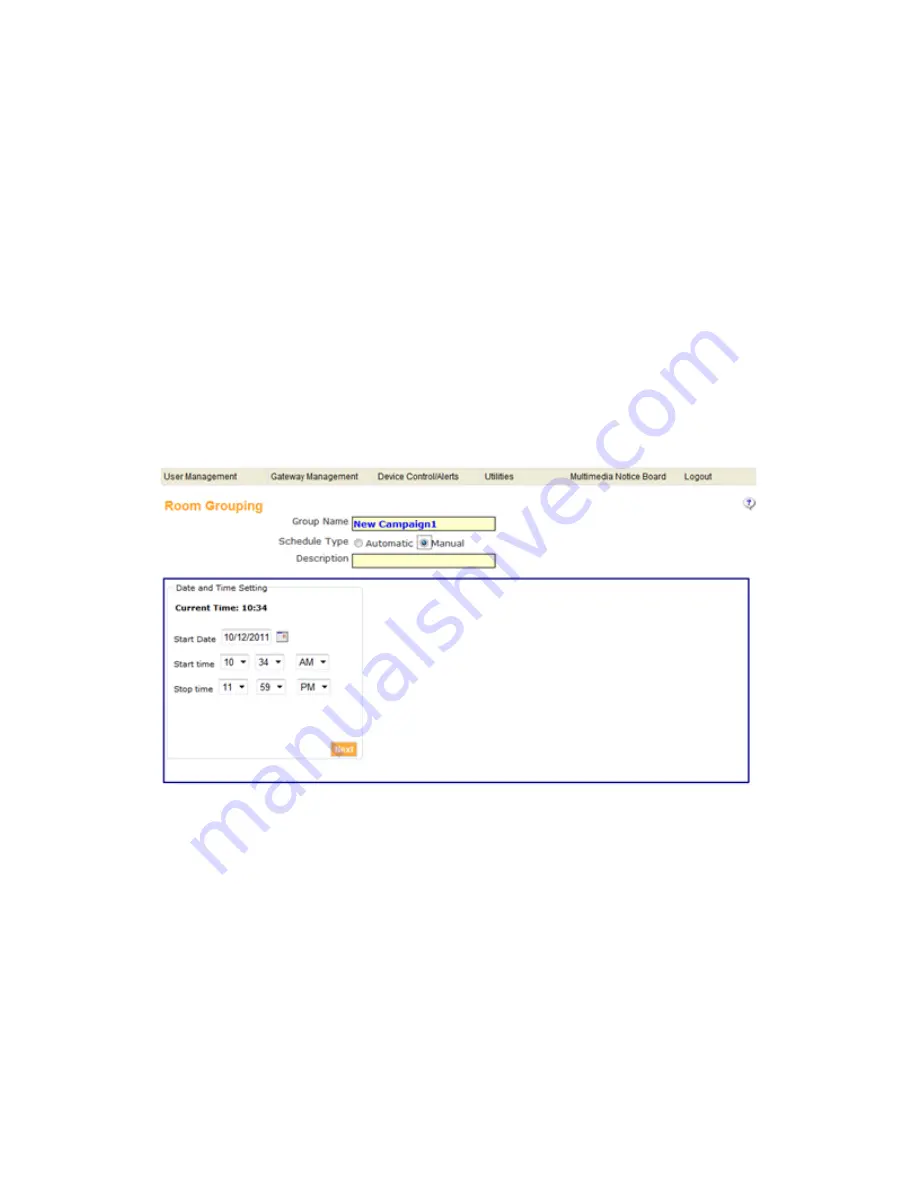
miniVEOS User Manual
Page 141
Room Grouping
Room Grouping is used to give share and common presentation display at all
individual display at a time, Presentation display will be projected to all displays
those are in schedule for grouping. It is dedicated to control up to five gateways
(Display) at a time.
Steps to access Room Grouping:
1.
Open any web browser and enter the IP Address of wowVEOS
2.
Click on administrator Login
3.
Login with valid login credentials
a.
Default user name = su
b.
Default password = supass
4.
Click on Utilities > Room Grouping
Room Grouping page will be open as below:
There are three Options for completing the room grouping i.e. Add Schedule, Edit
Schedule, and Delete Schedule
Add Schedule
This Feature provide to Add the display device for grouping, user can add up to
five display device to make a room grouping schedule including Master Gateway.
You can choose Schedule Type as Automatic or Manually. Automatic schedule
type as an auto setup time and will start setting up gateways as per defined
interval. On the other hand in case of manual schedule type user have to click on
Play button whenever you want to start the schedule. User can schedule room
grouping for his desire date and time by selecting Date and Time Setting
Summary of Contents for miniVEOS
Page 1: ...User Manual ...
Page 5: ...miniVEOS User Manual Page 4 Welcome ...
Page 9: ...miniVEOS User Manual Page 8 Installing the miniVEOS Software for Windows ...
Page 25: ...miniVEOS User Manual Page 24 Installing the miniVEOS Software for Mac ...
Page 29: ...miniVEOS User Manual Page 28 Presenting with Connect Me ...
Page 39: ...miniVEOS User Manual Page 38 Playing Music and Movies ...
Page 56: ...miniVEOS User Manual Page 55 Collaborating with White Board ...
Page 63: ...miniVEOS User Manual Page 62 ...
Page 64: ...miniVEOS User Manual Page 63 Options and Settings ...
Page 77: ...miniVEOS User Manual Page 76 Diagnostic Tools ...
Page 80: ...miniVEOS User Manual Page 79 Using the Web Admin ...
Page 114: ...miniVEOS User Manual Page 113 Optional Features ...




































