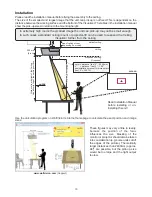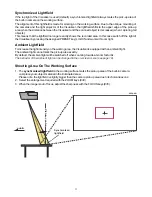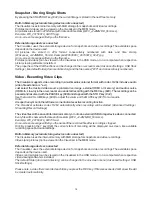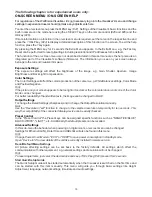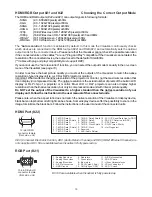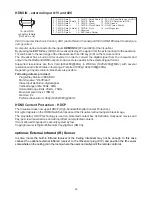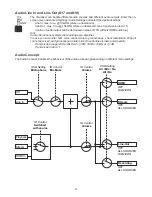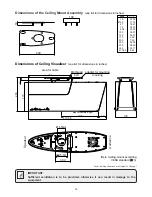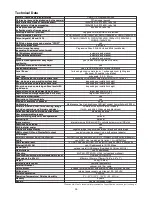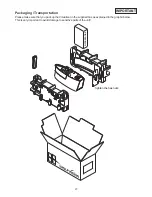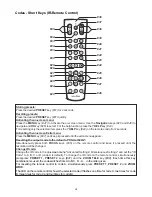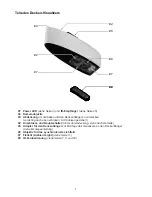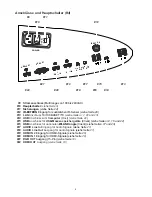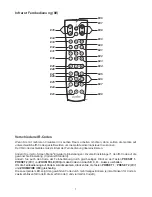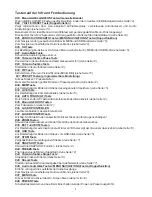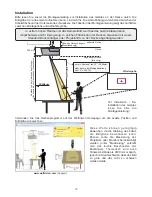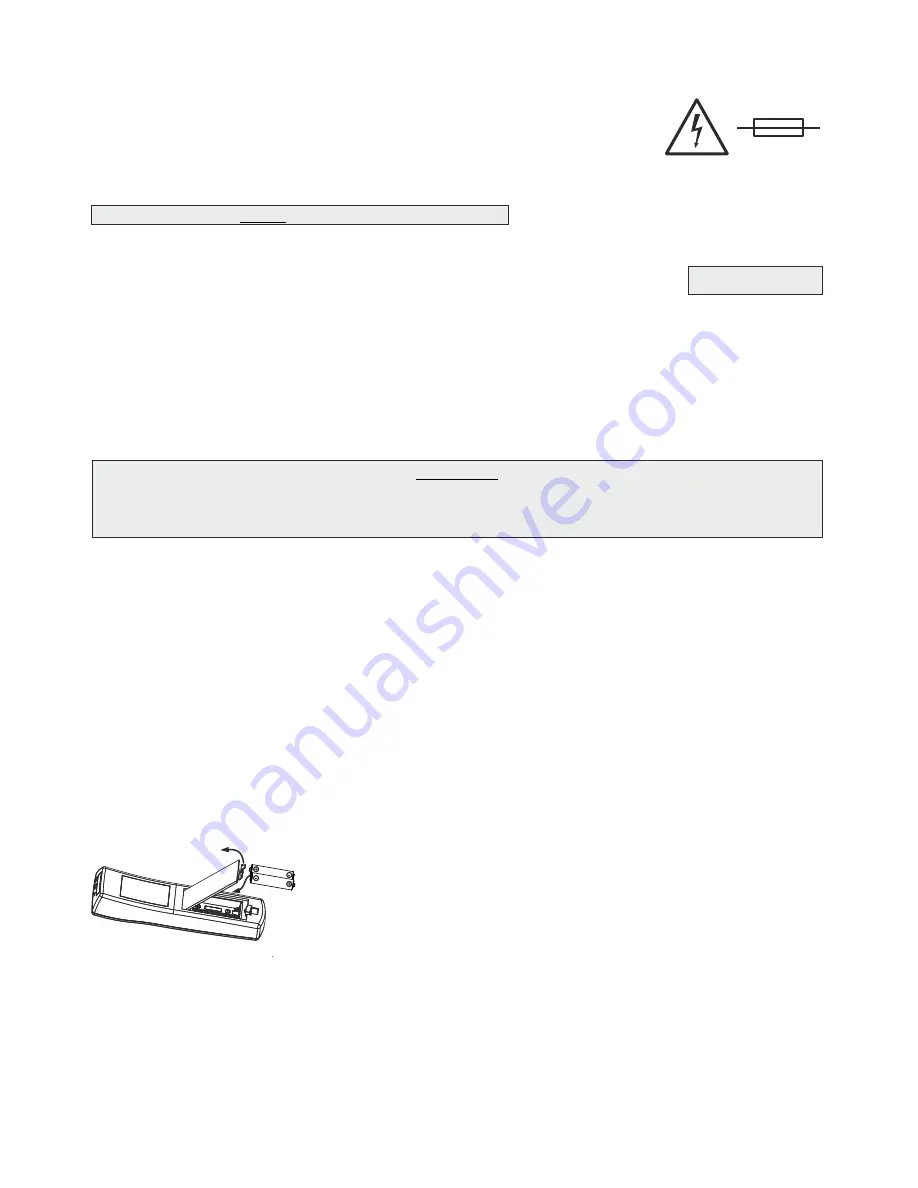
24
Disconnect the power cord
(#9)
before changing the fuses!
The fuses
(#11)
are situated behind a small lid at the power socket.
It can easily be opened with a small screwdriver etc..
Remove the socket, exchange the fuse(s) carefully,
and put back the socket the right way round into the socket holder.
The type of fuse is: T 0.8A. Do not use any other type !
Change the fuses for new ones and switch the unit on. If the fuse fails again contact your Visualizer dealer!
Exchanging Fuses
MAINTENANCE
WARNING:
To clean the optical parts inside, the unit has to be opened!
Opening the unit is reserved for WolfVision or authorized service personnel!
The unit might be in need of adjustment after opening.
Cleaning
Cabinet
:
Clean the cabinet by gently wiping it with a soft, lint-free cloth.
Glass:
Clean the glass by gently wiping them with a soft, lint-free cloth (do not use a paper tissue!).
Clean by breathing on the glass to create moisture then wipe with lint-free cloth (If not clean, use
special optical cleaner only!).
Never use strong cleaning agents such as acetone or benzene!
These substances can damage the surface and anti-reflex coating!
Please note that dust on the lenses inside the unit and on the glass has only little effect to picture quality
(as it is out of the focal range).
IMPORTANT
The firmware (software) of your Visualizer (including the o
) can easily be upgraded to the
latest version. The firmware update can be done via USB, Ethernet (LAN) or USB stick.
Firmware update files can be downloaded free of charge at
www.wolfvision.com
(Support)
Updates via USB or Ethernet/LAN can be made with the software vSolution Link by WolfVision.
Updates via USB stick need the firmware file to be placed in the folder root:\WOLFVISION\
(default folder can be changed in the on-screen menu Advanced Settings / USB Settings).
Alternatively, the firmware update can be started in the on-screen menu (Advanced Settings / Device Info),
provided the Visualizer is connected to the Internet and a nameserver IP address is assigned (Advanced
Settings / Ethernet Settings). By selecting the line ”Check For FW Update”, the Visualizer checks the
WolfVision server for newer firmware files. Follow the on-screen instructions to start the update process.
n-screen HELP
Firmware Upgrades
Please note that an infrared remote control can only be used up to a certain distance from the unit. Objects
situated between the Visualizer and the infrared remote control, and weak batteries, interfere with
reception.
Infrared Remote Control
CAUTION
Risk of explosion if batteries are replaced by an incorrect type.
Dispose of used batteries according to the instructions. Recycle the batteries.
ATTENTION
Il y a danger d‘explosion s‘il y a remplacement incorrect de la batterie. Remplacer uniquement avec une
batterie du même type ou d‘un type équilanent recommandé par le constructeur.
Mettre au rebut les batteries usagées conformément aux instructions du fabricant. Recycler les batteries.
If the Visualizer can only be controlled from a close distance, you may
need to change the batteries.
If the Visualizer cannot be controlled at all with the infrared remote control,
you may need to check the code
(see page 7)
or to change the batteries.
Open the cover on the back of the remote control and replace both 1.5V
AAA (Code LR03) batteries with new ones of the same type.
Check the polarity of the batteries!
N
Summary of Contents for VZ-C6
Page 3: ...2 ...
Page 4: ...3 ...
Page 30: ... blank ...
Page 32: ...2 ...
Page 33: ...3 ...
Page 59: ... leer ...