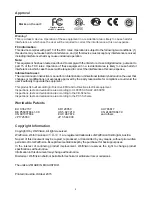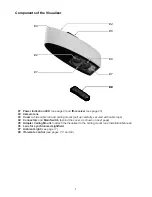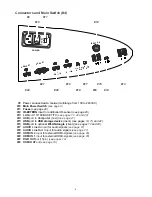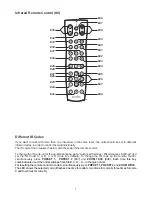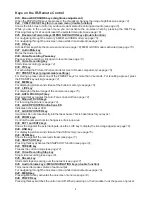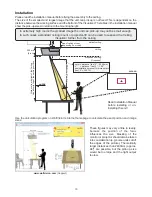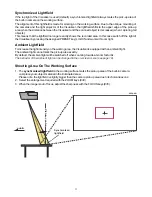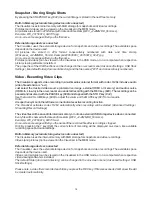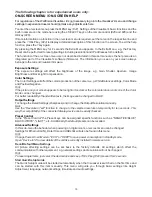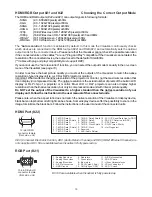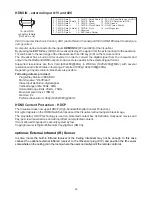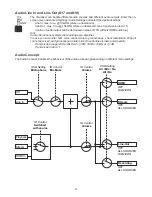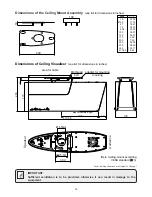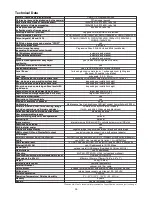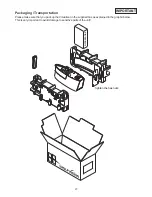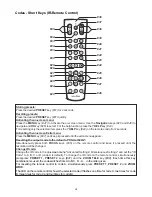14
By pressing the SNAPSHOT key
(#42)
the current image is stored in the next free memory
Built-in Memory (external storage device not connected)
The Visualizer uses internal memory with 8GB storage for snapshots and video recordings.
Pictures (and videos) can be viewed on the Visualizer in the MEM mode.
All pictures are stored in JPG format with date and time stamp
(WV_JJJJMMDD_hhmmss)
.
Example: WV_20150919_024735.jpg
An on-screen message will tell you the file name.
External storage device connected
The Visualizer uses the external storage device for snapshots and video recordings. The available space
depends on the device used.
All pictures are stored in JPG format consecutively numbered with date and time stamp
(WVxxxxxx_JJJJMMDD_hhmm)
.
Example: WV000001_20150919_0247.jpg
An on-screen message will tell you the file name.
Pictures (and videos) can be viewed on the Visualizer in the USB mode, or on a computer when respective
picture viewing software is installed.
The properties of the USB functions can be changed in the on-screen menu (Advanced Settings - USB Stick
Settings), like default folder (document directory) and the file names ("WV" and consecutively numbered).
.
Snapshot - Storing Single Shots
Video - Recording Video Clips
The Visualizer supports video recording in a multimedia-container format with codec H.264 inclusive audio
(video file extension is *.avi).
Just select the desired video source (camera live image, external HDMI or memory) and audio source
(HDMI-In, Line-In) in the on-screen menu and start recording with the REC key
(#29)
. The recording can be
paused and resumed with the PAUSE key
(#28)
and stopped with the STOP key
(#44)
.
A respective symbol in the left lower corner indicates active recording function.
The video files will be saved into internal memory or onto an external USB storage device when connected.
Use the Audio VOLUME keys
(#46)
to adjust the volume or the MUTE key
(#27)
to mute audio.
Hints:
The Visualizer activates codec H.264 automatically when recording will be started (Advanced Settings /
Streaming/Record Settings).
Every file will be named with date and time stamp
(WV_JJJJMMDD_hhmmss)
.
Example: WV_20150919_024735.avi
An on-screen message will tell you the name of the recorded file after recording is stopped.
Hint: By pressing the ? key
(#24)
the current state of recording will be displayed on-screen, like available
recording space and audio settings.
Built-in Memory (external storage device not connected)
The Visualizer uses the internal memory with 8GB storage for snapshots and video recordings.
Videos (and pictures) can be viewed on the Visualizer in the MEM mode.
External storage device connected
The Visualizer uses the external storage device for snapshots and video recordings. The available space
depends on the device used.
Videos (and pictures) can be viewed on the Visualizer in the USB mode, or on a computer when respective
video viewing software is installed.
The default folder (document directory) can be changed in the on-screen menu (Advanced Settings / USB
Stick Settings).
Please note, a video file is recorded each time you press the REC key. If file size exceeds 4GB, a new file will
be created automatically.
Summary of Contents for VZ-C6
Page 3: ...2 ...
Page 4: ...3 ...
Page 30: ... blank ...
Page 32: ...2 ...
Page 33: ...3 ...
Page 59: ... leer ...