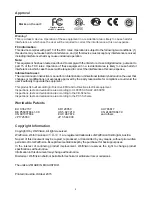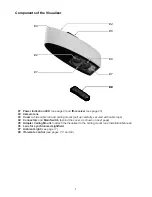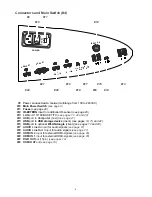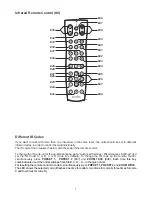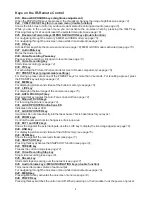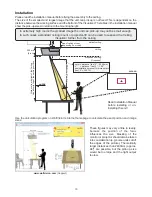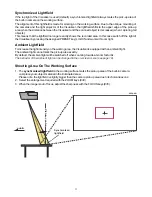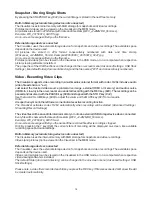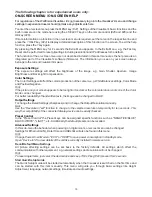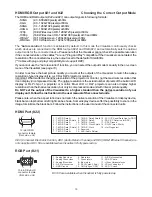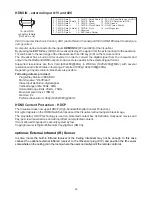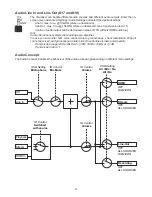1. Connect the power cable to the unit and plug it in
(#9)
2. Connect a viewing monitor or a projector to the outputs of the Visualizer
For choosing the right output mode please see page 19!
3. Turn the main power switch
(#10)
on the unit to "I".
The power indication LED on the unit is illuminated.
red for Standby and green for fully powered-up.
4. By default, the Visualizer will be fully powered-up when mains is supplied.
When the default behaviour is changed by the user, press the POWER key
(#48)
on the remote control .
5. The Visualizer now runs the “power-on preset”.
When the Visualizer is switched on the first time, the Quick Setup Guide will be started automatically on-
screen (visible on HDMI- and RGB output). Use the arrow keys to navigate through the menu
Language
Select the desired language for the on-screen menu.
Height Adjustment
.
For usual installations, WolfVision recommends using the function “Auto Height Adjustment” (requires
height adjustment test chart). Should the unit be unable to adjust itself (e.g. bright ambient light), please use
the “Manual Height Adjustment” instead.
The Height Adjustment procedure can be repeated at any time. Just enter the on-screen menu and select
Advanced Settings / Height Adjustment.
Ethernet Settings
The IP-address, Subnet Mask and Gateway IP-address can be set automatically by a DHCP-server or
manually.
Time Settings
The Visualizer offers the possibility to use the internal clock or an external time server (a time valid time
server IP address and internet connection are required).
Audio Settings
Set up audio configuration. Line-In is switched off by default and can be activated when needed.
.
The settings are:
It is only necessary to conduct the Height Adjustment procedure once, unless the distance between the
Visualizer and working surface is changed
Note: The Height Adjustment is a onetime setup, which must only be performed again if the distance
between the Visualizer and table is changed! -
more details in the installation manual
Basic Preparations
Operating the Visualizer for the first time - Quick Setup Guide
9
Power-on preset:
Automatically zooms to a middle zoom position, focuses on the working surface and activates the auto iris
(the pick-up size is dependent on the mounting height of the Visualizer).
As soon as the Power Indication LED is green and stays illuminated, you can start working with the
Visualizer. The behavior of the unit once the power has been supplied or after the POWER key has been
pressed can be changed in the unit's on-screen menu
(see page 18)
.
Summary of Contents for VZ-C6
Page 3: ...2 ...
Page 4: ...3 ...
Page 30: ... blank ...
Page 32: ...2 ...
Page 33: ...3 ...
Page 59: ... leer ...