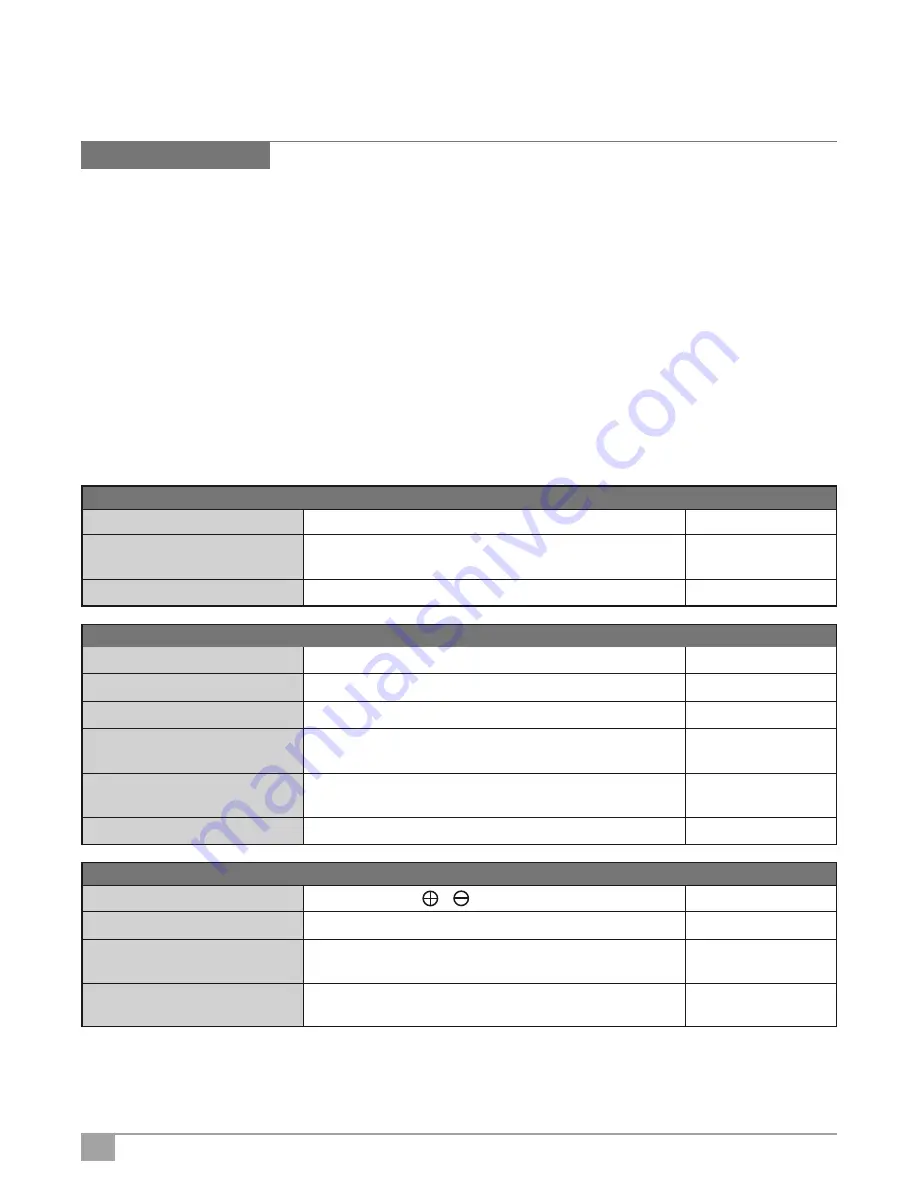
68
SDC-10
1080p D-IL A
®
3D Front Projector
User’s Manual
Before Sending the Projector Back to Your Authorized Dealer for Repair,
Please Check the Following
• You do not need to worry about the following situations if there is no visual abnormality on-screen.
• Part of the top surface or front of the unit runs hot.
• A creaking sound is heard from the unit.
• An operating sound is heard from the inside of the unit.
• Color smears occur on some screens.
• Perform the following test if the unit does not operate normally, often due to external static discharge or noise.
1
When the unit is in standby mode, pull out the AC power plug, then re-insert again.
2
Press the power button on the unit to turn on the power.
• A sound may be heard when the lamp is off but there is no danger.
• D-ILA light engines are manufactured using high-precision technologies, but over time there may be some missing pixels or
pixels that remain permanently lit.
Troubleshooting
Insert the power cord (plug) firmly.
Remove the power plug when the unit is in standby mode and
close the lamp cover properly. After that, insert the AC plug again.
After the Cool Down mode is complete, turn on the power again.
Is the power cord disconnected?
Is the lamp cover properly shut?
Is the lamp in Cool Down mode?
Is the correct external input selected?
Is the AV device properly connected?
Is the power of the AV device turned on?
Are the correct signals being output
from the AV device?
Is the setting of the input terminal
correct?
Is the video image temporarily hidden?
Are batteries installed correctly?
Are batteries exhausted?
Is there an obstruction between the
remote control and remote sensor?
Is the remote control held too far
away from the unit?
Reference page: 33
Reference page: 62
Reference page: 35
Reference page: 34
Reference page: 27 to 30
Reference page: 34
Reference page: 27 to 30
Reference page: 53 to 54
Reference page: 38
Reference page: 20
Reference page: 20
Reference page: 25
Reference page: 25
No Power
Chose the correct external input.
Connect the AV device properly.
Turn on the power of the AV device and play the video.
Set the AV device properly.
Set “COMP.” and “HDMI” in the setting menu according to the
input signal.
Press the [HIDE] button to display the video image again.
Match the polarities (
or
) correctly when inserting the batteries.
Replace with new batteries.
Remove any obstructive objects.
Hold the remote control closer to the sensor when using.
Video Image Does Not Appear
Remote Control Does Not Work
Summary of Contents for SDC-10
Page 1: ...SDC 10 ...

























