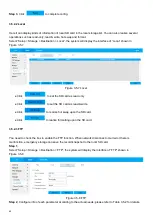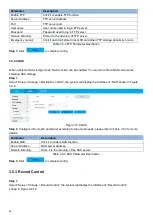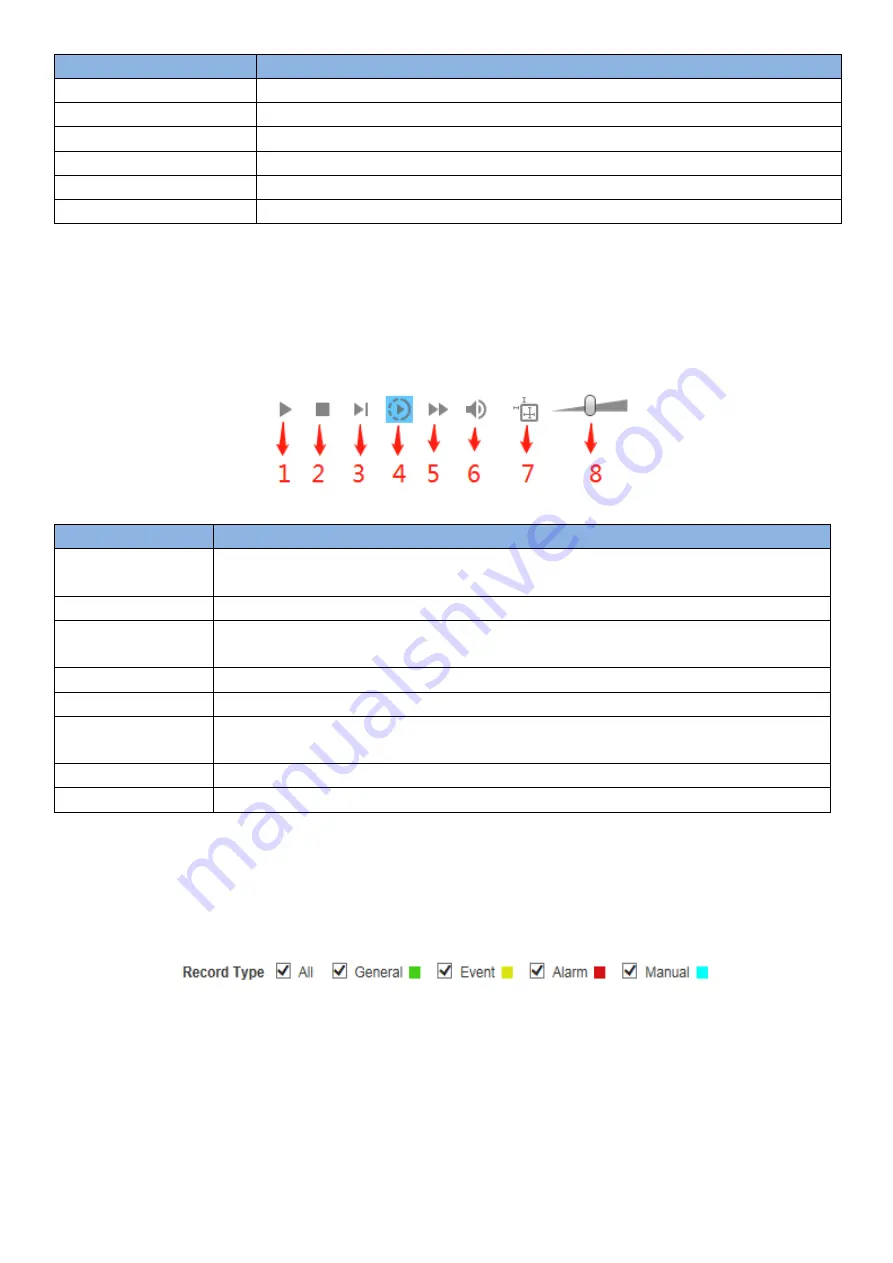
76
No.
Description
1
Play function column
2
Progress bar
3
Record type column
4
Assistant function column
5
Playback file column
6
Progress bar time format column
Table 4.1-1 Video Playback Parameter Description
4.1.1 Play Function
Play function column is shown in Figure 4.1-2, refer to Table 4.1-2 for more details about parameters.
Figure 4.1-2 Play Function Column
Icon
Description
1. Play
When you see this button, it means pausing or not playing record. Click this button and
switch to normal play status.
2. Stop
Click this button to stop playing video.
3. Next frame
Click this button to go to next frame.
Note
: You shall pause playback when you use this function.
4. Slow
Click this button to play slowly.
5. Fast
Click this button to play fast.
6. Mute
When this button displays, it means audio is silent. Click this button to switch back to
normal.
7. Rules info
Click the button to display intelligent rules after enabling playback video.
8. Volume
Left click mouse to adjust volume.
Table 4.1-2 Play Function icon Description
4.1.2 Record Type
Check record file type, the only selected file will be displayed in progress bar and file list. See Figure 4.1-3
Figure 4.1-3 Record Type
4.1.3 Assistant Function
Video playback assistant function is shown in Figure 4.1-4, refer to Table 4.1-3 for more details about parameters.