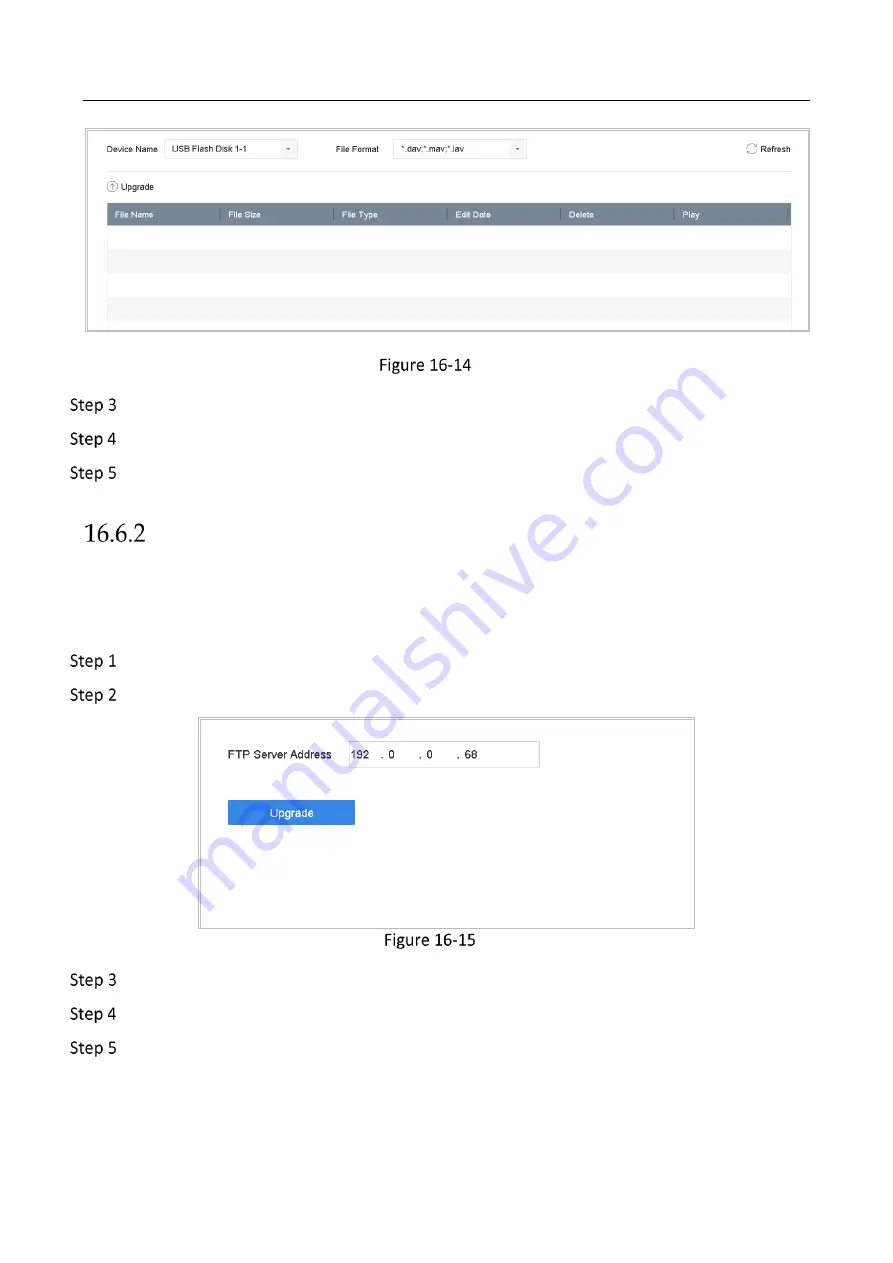
Network Video Recorder User Manual
172
Local Upgrade Interface
Select the update file from the storage device.
Click Upgrade to start upgrading.
After the upgrading is complete, the device will reboot automatically to activate the new
firmware.
Upgrade by FTP
Before you start:
Ensure the network connection of the PC (running FTP server) and the device is valid and correct.
Run the FTP server on the PC and copy the firmware into the corresponding directory of your PC.
Go to Maintenance>Upgrade.
Click the FTP tab to enter the local upgrade interface.
FTP Upgrade Interface
Enter the FTP Server Address in the text field.
Click the Upgrade button to start upgrading.
After the upgrading is complete, reboot the device to activate the new firmware.
Summary of Contents for WP-N6516-M2-16P
Page 1: ...USER MANUAL WP N6516 M2 16P www wisstar net info wisstar net ...
Page 4: ...Network Video Recorder User Manual 3 ...
Page 16: ...Network Video Recorder User Manual 15 IR Remote Functions ...
Page 89: ...Network Video Recorder User Manual 88 ...
Page 144: ...Network Video Recorder User Manual 143 Port Settings ...
Page 195: ...www wisstar net info wisstar net ...















































