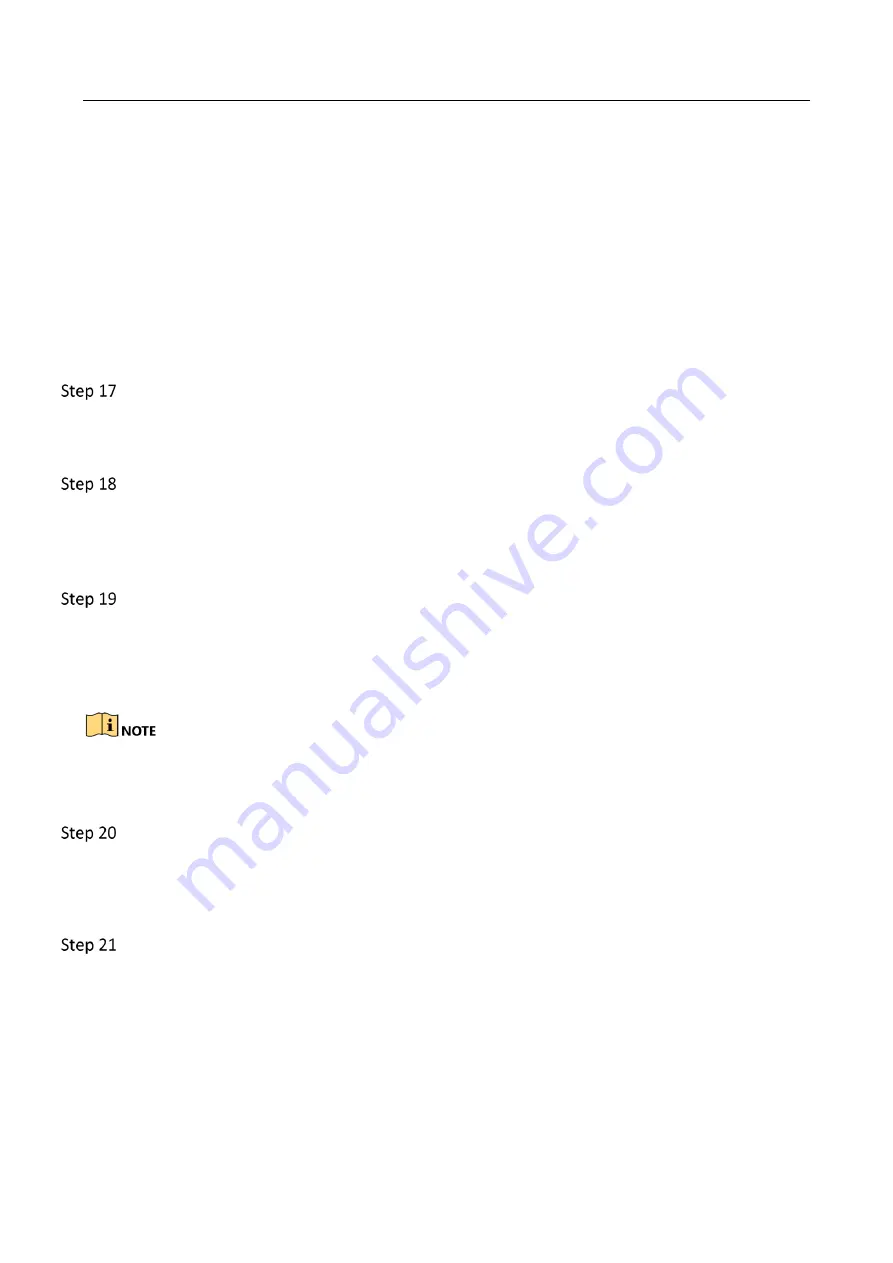
Network Video Recorder User Manual
188
If not, please contact the engineer from our company to do the further process.
The IP camera frequently goes online and offline and the status of it displays as
“Disconnected”.
Possible Reasons:
−
The IP camera and the device versions are not compatible.
−
Unstable power supply of IP camera.
−
Unstable network between IP camera and device.
−
Limited flow by the switch connected with IP camera and device.
Verify the IP camera and the device versions are compatible.
12)
Go to Menu>Camera, and view the firmware version of connected IP camera.
Go to Menu>Maintenance>System Info>Device Info and view the firmware version of device.
Verify power supply of IP camera is stable.
13)
Verify the power indicator is normal.
When the IP camera is offline, please try the ping command on PC to check if the PC
connects with the IP camera.
Verify the network between IP camera and device is stable.
When the IP camera is offline, connect PC and device with the RS-232 cable.
Open the Super Terminal, use the ping command and keep sending large data packages to
the connected IP camera, and check if there exists packet loss.
Simultaneously press Ctrl and C to exit the ping command.
Example: Input ping 172.6.22.131 –l 1472 –f.
Verify the switch is not flow control.
Check the brand, model of the switch connecting IP camera and device, and contact with the
manufacturer of the switch to check if it has the function of flow control. If so, please turn it
down.
Check if the fault is solved by the step 1 to step 4.
If it is solved, finish the process.
If not, please contact the engineer from our company to do the further process.
No monitor connected with the device locally and when you manage the IP camera to
connect with the device by web browser remotely, of which the status displays as Connected.
And then you connect the device with the monitor via VGA or HDMI interface and reboot the
device, there is black screen with the mouse cursor.
Summary of Contents for WP-N6516-M2-16P
Page 1: ...USER MANUAL WP N6516 M2 16P www wisstar net info wisstar net ...
Page 4: ...Network Video Recorder User Manual 3 ...
Page 16: ...Network Video Recorder User Manual 15 IR Remote Functions ...
Page 89: ...Network Video Recorder User Manual 88 ...
Page 144: ...Network Video Recorder User Manual 143 Port Settings ...
Page 195: ...www wisstar net info wisstar net ...





















