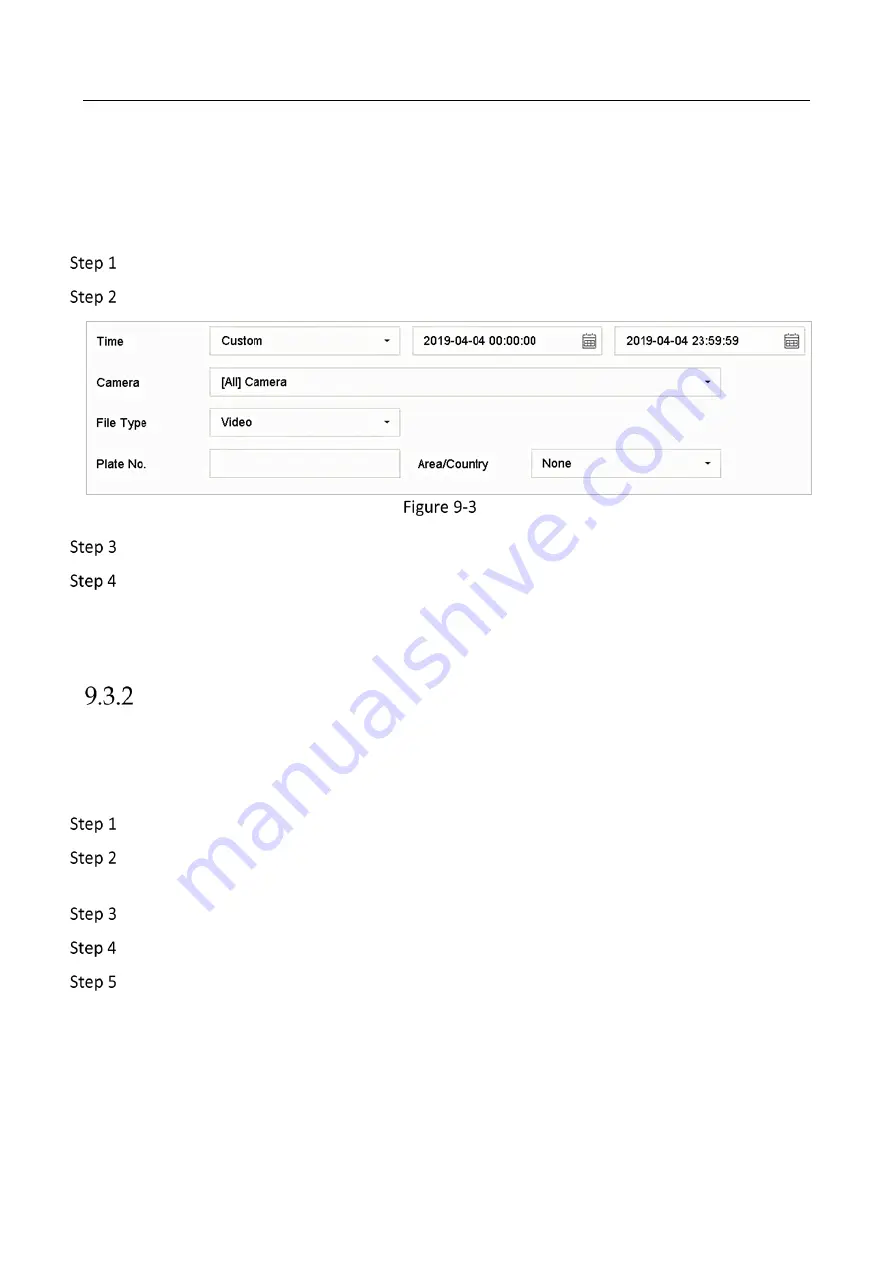
Network Video Recorder User Manual
86
Specify detailed conditions to search vehicle pictures and videos.
Before you start
Configure vehicle detection function for the cameras you want to search and export vehicle
pictures and videos.
Go to File Management > Vehicle Files.
Specify detailed conditions, including Time, Camera, Plate No., and Area/Country.
Search Vehicle Files
Click Search to display results. The matched files are displayed in thumbnail or list.
Select Target Picture or Source Picture in menu bar to display related pictures only. Select
Video or Picture to specify the file type.
Target Picture: Display the search results of vehicle close-up.
Source Picture: Display the search results of original picture captured by camera.
Export Vehicle Files
Purpose
Export files for backup purposes using USB device (USB flash drive, USB HDD, USB optical disc
drive), SATA optical disc drive or eSATA HDD.
Search for the vehicle files to export. For details, see 9.3.1 Search Vehicle Files.
Optionally, Check Backup License Plate Statistics Info to export license plate statistics
information later.
Select files as your desire.
Click Export.
Select the file to export as Video and Log and click OK.
Summary of Contents for WP-N6516-M2-16P
Page 1: ...USER MANUAL WP N6516 M2 16P www wisstar net info wisstar net ...
Page 4: ...Network Video Recorder User Manual 3 ...
Page 16: ...Network Video Recorder User Manual 15 IR Remote Functions ...
Page 89: ...Network Video Recorder User Manual 88 ...
Page 144: ...Network Video Recorder User Manual 143 Port Settings ...
Page 195: ...www wisstar net info wisstar net ...






























