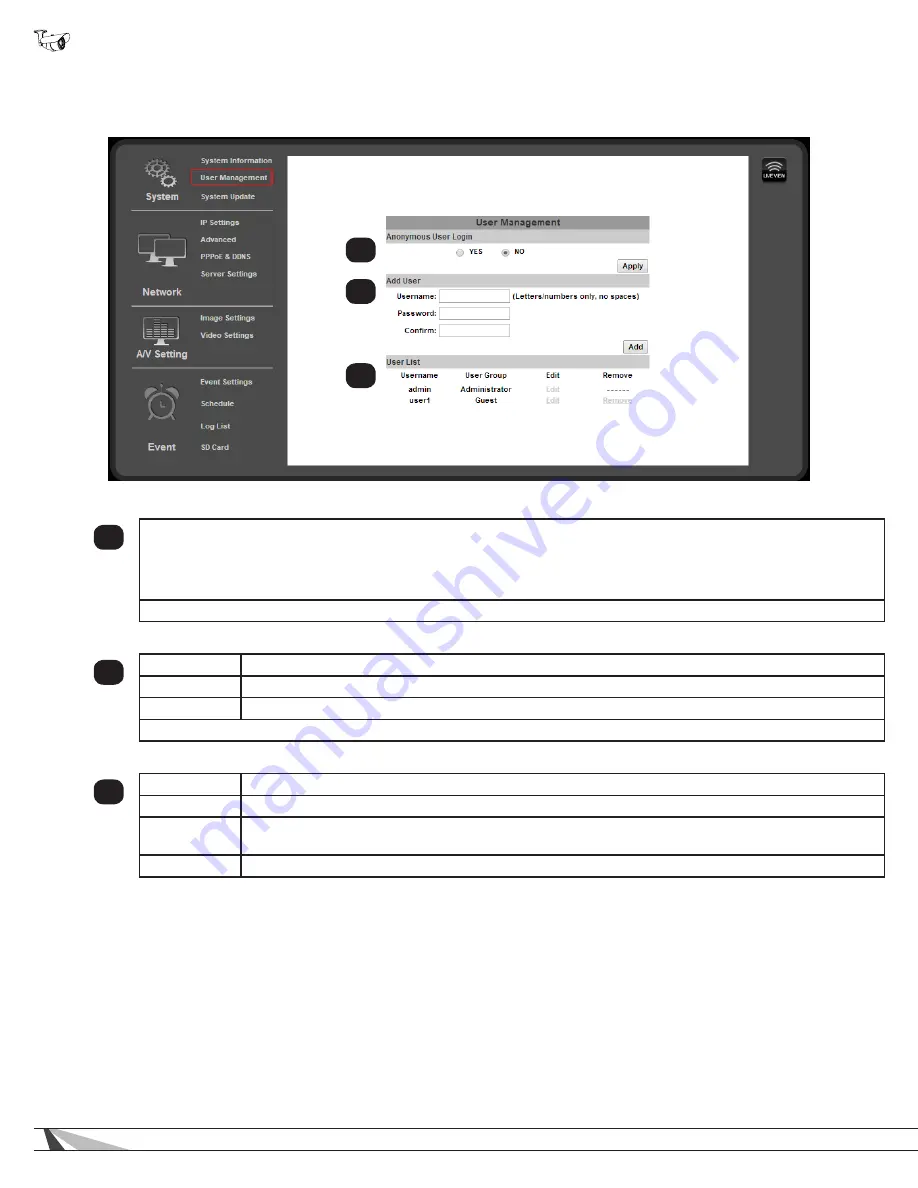
22
WPS-550-BUL-IP Installation Manual
9.2.3. User Management
•
Navigation: Log in as an administrator.
From Home Screen, click “Config” button in top right corner, then click “User
Management” in left column “System” sub-menu.
9.2.3.1. Anonymous User Login
1
Enabling this feature allows anyone that visits the address of the camera to:
•
View video
•
Use Zoom, Mute, Video (Full), Record, and Picture
•
Change the GUI size
Click “Apply” to the right of the option buttons to save modified settings.
9.2.3.2.
Add User (Guest Account only)
2
Username
Enter a username containing letters and numbers.
Password
Enter a password for the account containing letters and numbers.
Confirm
Enter the same password again to confirm the new account password.
Click “Add” to the right of the fields to save modified settings.
9.2.3.3. User List
3
Username
Displays registered usernames that have been set up.
User Group
Displays whether the user is an Administrator.
Edit
Click the edit button to change the administrator username or password, or the password of a guest
account. (Usernames for guest accounts cannot be changed, only deleted or added.)
Remove
(Guest Accounts only) Click to remove the user account.
9.2.3.4. User Account Levels
•
Administrator —
Has access to all functions of the Camera and all configuration menus. Only one Administrator account may
be created, and the account may not be removed. The username or password may be modified.
•
Guest —
Has access to view the Camera and limited control for saving recordings and photos. No configuration menus are
accessible. Guests attempting to access to the camera configuration will be prompted for the Administrator username and
password.
Once a guest username is created, only the password may be changed. To edit the account username, delete the username
entry and re-enter it.
1
2
3
















































