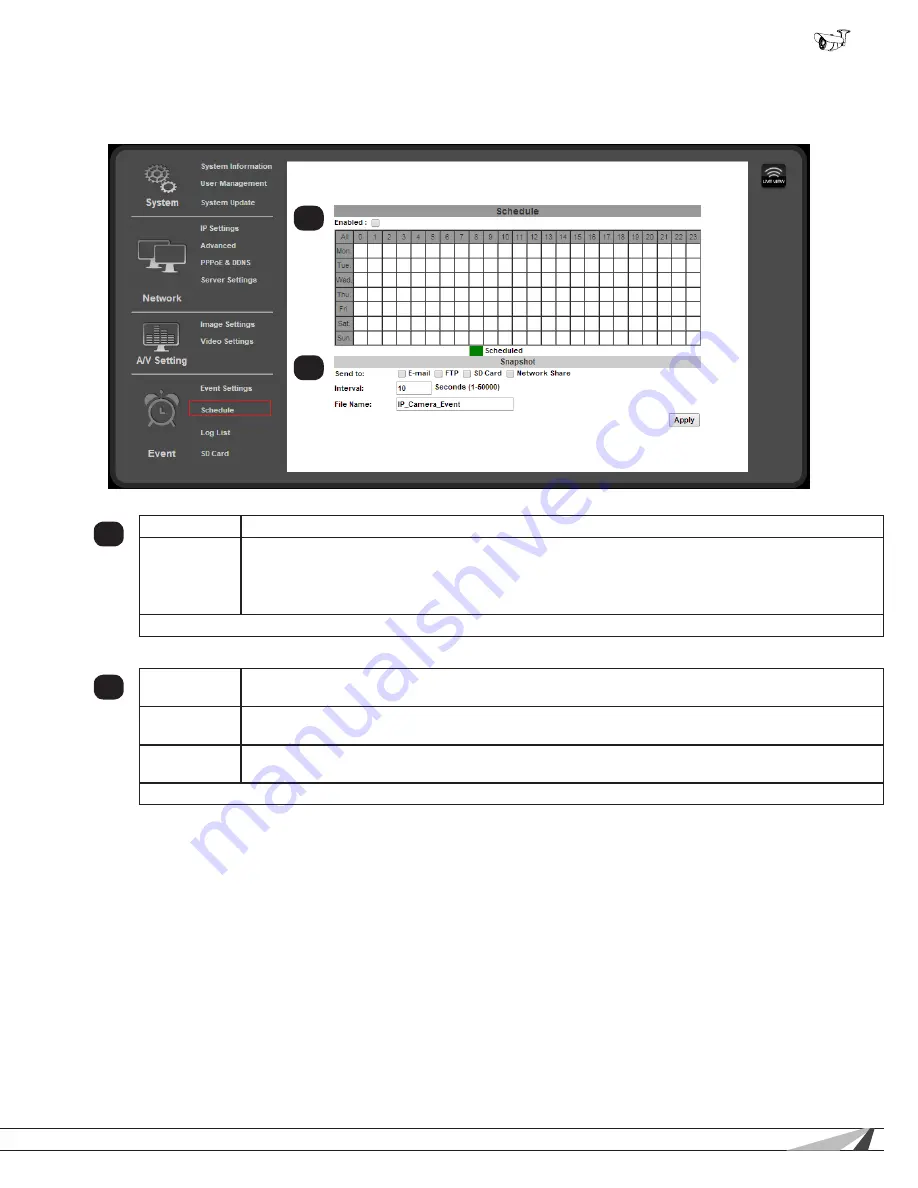
53
© 2014 Wirepath Surveillance
WPS-550-BUL-IP Installation Manual
9.5.3. Schedule Menu
Use this menu to configure a schedule for capturing images from the camera to be stored.
1
Enable
Check box to Enable Scheduling feature.
Schedule
Grid with Days of the Week and Time of day for snapshots to be recorded. Enabled dates and time
appear as a Green box.
NOTE:
This Schedule can also act to provide days/times when motion Events are allowed to send
notifications and send or save media. See Only in Schedule times in section .
Click “Apply” at the bottom-right of the page to save modified settings.
9.5.3.1. Snapshot Menu
2
Send To
Select the method used to send or save JPEG snapshots based on the schedule defined above.
Available options include Email, FTP, SD Card and Network Share.
Interval
Sets the interval between the snapshots for the scheduled day. Example: when set to 60 seconds, a
snapshot will be sent or saved every 60 seconds.
File Name
Enter a name to use to identify the snapshot files. Use this menu to configure the Cameras Contact &
Relay connections.
Click “Apply” at the bottom right of the page to save modified settings.
1
2










































