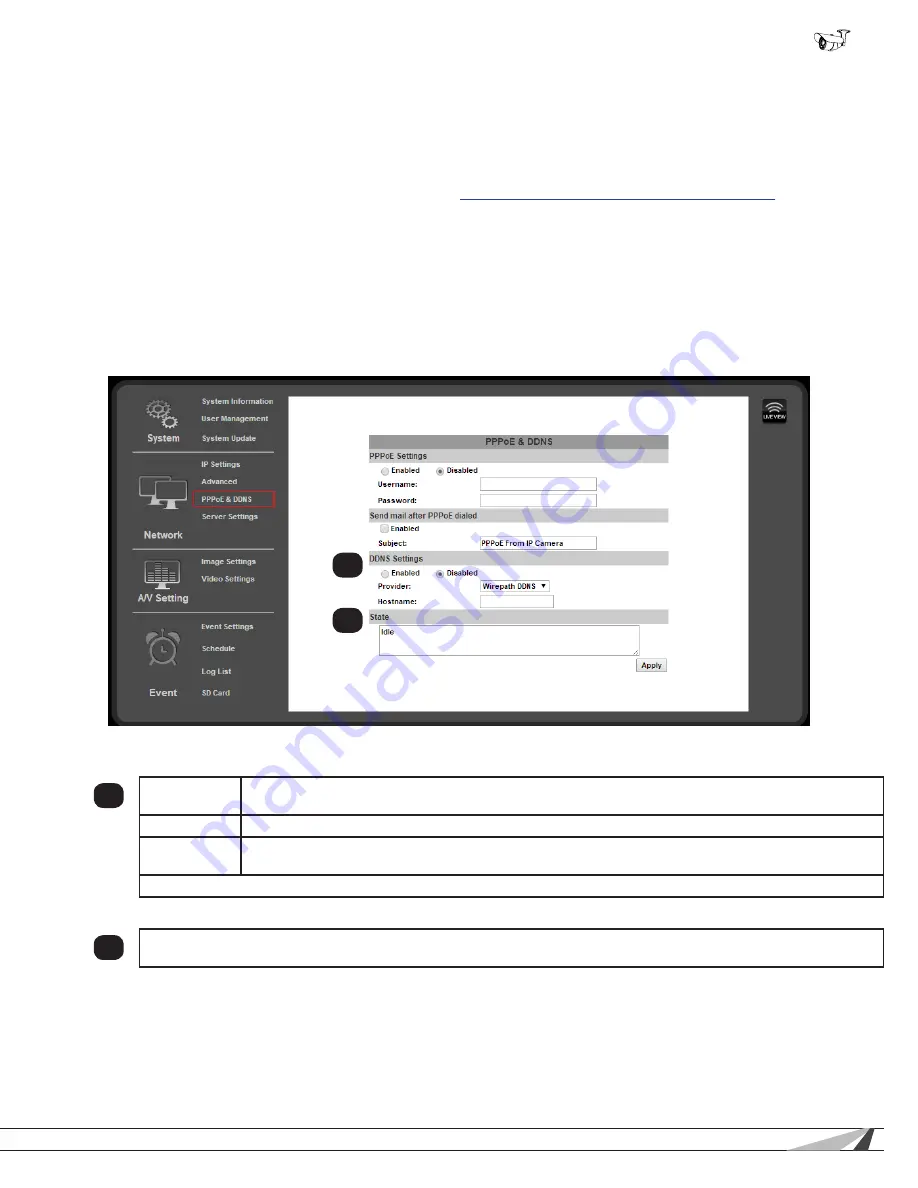
37
© 2014 Wirepath Surveillance
WPS-550-BUL-IP Installation Manual
9.3.7. DDNS Setup
9.3.7.1. DDNS Overview
Dynamic Domain Name Servers (DDNS) map an alphanumeric Internet domain name to a network’s WAN IP address. When
configured, DDNS enables login to cameras from anywhere on the Internet without having to remember a numeric address – that
could change on a regular basis. Configuring DDNS is not required for remote access, but makes access easier. Only one device
on the network requires DDNS setup. After one device is configured, the same address can be used to access other devices as
long as ports are set differently for each camera. (See section
9.3.7.4. Setting Up a DDNS Address – WirepathDNS
)
Our free Wirepath™ DNS service is fast to set up right through the camera interface – no PC required – and it provides maximum
uptime thanks to redundant USA-based servers located across the country.
If an NVR is being used in the system, we recommend that remote DDNS access is handled through the
NVR. Only configure remote access for cameras that must be accessed from outside the local network
independently.
•
Navigation: Log in as an administrator.
From Home Screen, click “Config” button in top right corner, then click “PPPoE &
DDNS” in “Network” group of left column menu.
9.3.7.2. DDNS Settings
1
Enabled/
Disabled
Turn DDNS functionality on or off. Enable to use DDNS to access the camera from outside of the local
network.
Provider
Select a provider for the DDNS service being used. (See Overview)
Hostname
Prefix for the DDNS URL. Example: For DDNS address “ipdemo.wirepath.dns.com,” the hostname is
“ipdemo.”
Click “Apply” at the bottom right of the page to save modified settings.
9.3.7.3.
State (DDNS)
2
Displays the current state of the DDNS service. Will update within 5 minutes of assigning a DDNS and will update
regularly.
1
2






























