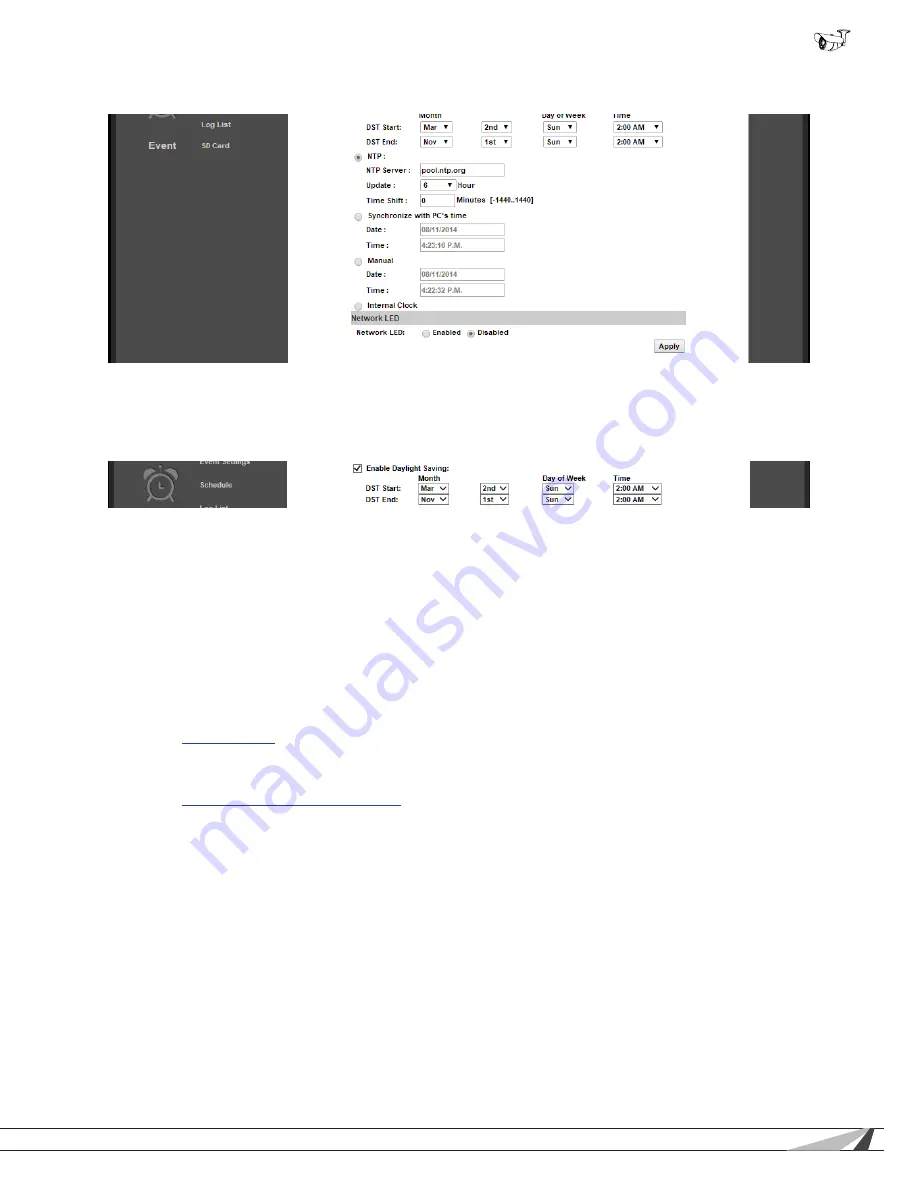
21
© 2014 Wirepath Surveillance
WPS-550-BUL-IP Installation Manual
9.2.2.5.
NTP Setup Instructions (For Cameras with Internet Access)
A. Set the Time Setting option to “NTP”.
B. Set the desired Date Format and Time Zone.
C. If applicable to your region, check the box to enable Daylight Savings Settings:
•
Default DST settings are standard for most regions.
•
If changes are required, set the Month, Week, Day of Week, and Time for the DST “Start” and “End”.
D. Enter “pool.ntp.org” in the “NTP Server” field. Only use a different setting if instructed to do so by the network administrator.
E. 6 hours should be a sufficient setting for time updates. If constant or regular power outages occur, or Internet access is
restricted at certain times, the setting may be decreased or increased.
F. Time shift may be set to a positive or negative number of minutes if the camera time must be off by a set amount. Do not use
this setting to alter the time for Daylight Savings Time.
G. Click “Apply” at the bottom right of the page to save any changes made. Settings are now complete.
9.2.2.6. Time Setup for Cameras without Internet Access
For IP cameras connected to isolated networks, time may be manually synchronized to a separate system using the “Manual”
setting (section
9.2.2.3. Manual
). This is ideal for locations where the camera may not be accessed for long periods, as long as
power is stable.
If the camera will be regularly accessed by a mobile PC, the best way to set the time is to use the “Synchronize with PC’s Time”
setting (section
9.2.2.2. Synchronize With PC’s Time
). This will reset the camera time each time it is accessed. The PC will be much
more likely to have accurate settings, since it also connects to other networks and the Internet.
















































