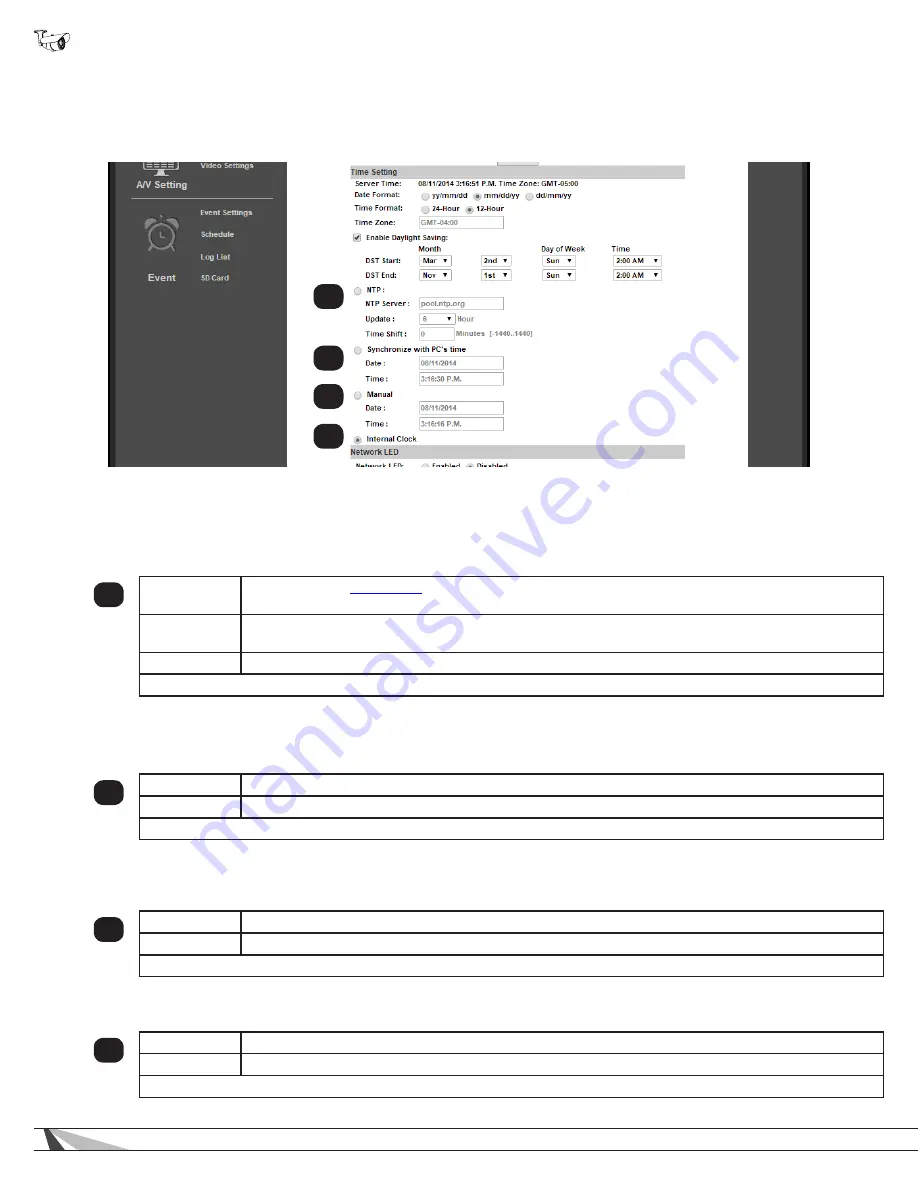
20
WPS-550-BUL-IP Installation Manual
9.2.2. Camera Time Setup
Important! Wirepath™ Surveillance strongly recommends using the “NTP” time setting option unless Internet
access is not available from the camera network. Other settings may not keep the correct time after power
outages or other failures.
9.2.2.1. NTP Time
Network Time Protocol (NTP) Servers are computers on the Internet that provide reliable time and date values for other equipment.
NTP values are synchronized to be accurate to Coordinated Universal Time (UTC). Using NTP for time synchronization ensures
the most accurate time possible for recorded footage. This setting should be used as long as the camera can access the Internet at
least some of the time.
1
NTP Server
Default setting is
pool.ntp.org
, the most widely used NTP server. Change the server only if directed to
do so by the network administrator.
Update
Select how often to check for time updates from the drop-down. Do not set the value to “None” or the
camera will never update if the time becomes inaccurate. Selection 1-48 hours. Default: 6 hours.
Time Shift
Shift the camera time forward or behind by any number of minutes from the NTP time. Default: 0.
Click “Apply” at the bottom right of the page to save modified settings.
9.2.2.2. Synchronize with PC’s Time
Synchronizes to the connected PC’s time setting. Not recommended unless the camera cannot access the Internet. The time will be
updated when the PC logs in and connects to the camera.
2
Date
Current date the camera is receiving from the PC.
Time
Current time the camera is receiving from the PC.
Click “Apply” at the bottom right of the page to save modified settings.
9.2.2.3. Manual
Manually set the camera date and time settings. Should not be used unless there is a special need to synchronize to a non-
standard time at regular intervals.
3
Date
Set the desired date.
Time
Set the desired time.
Click “Apply” at the bottom right of the page to save modified settings.
9.2.2.4. Internal Clock
Uses the last setting for date and time found in the camera and cannot be changed. This setting should not be used.
4
Date
Current date the camera is receiving from the PC.
Time
Current time the camera is receiving from the PC.
Click “Apply” at the bottom-right of the page to save modified settings.
1
2
3
4
















































