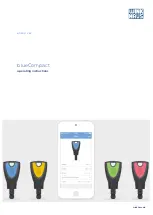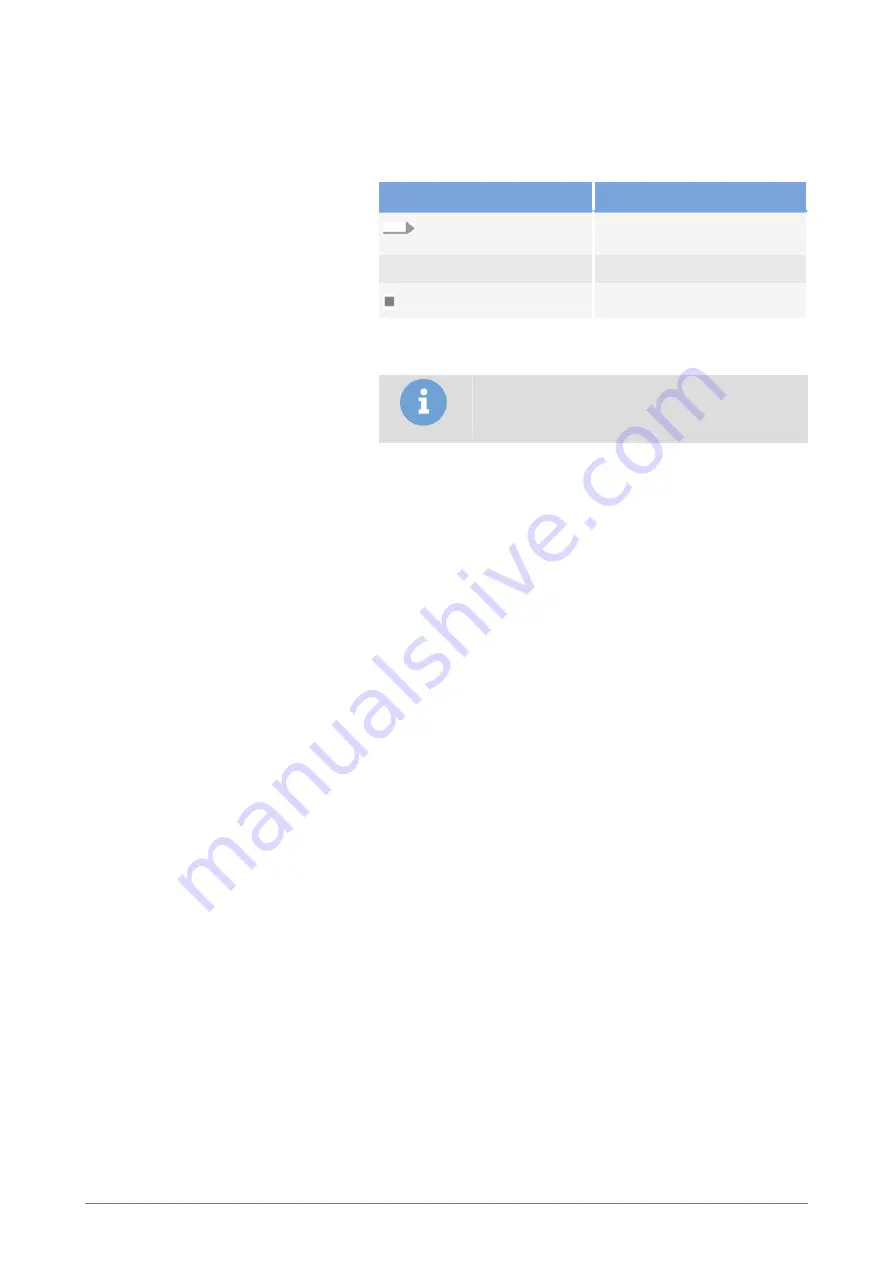
blueCompact
Additional instructions
07/2021
V 01
Other symbols
The following symbols are used to highlight operational instructions,
results, lists, references and other elements in these instructions:
marking
Explanation
Step-by-step operational
instructions
ü
Results of required steps
Lists with no fixed order
Tips and recommendations
Tip
This symbol highlights useful tips and
recommendations as well as information for
efficient, trouble-free operation.
Target group
Skilled non-professionals and maintenance staff who have the
following expertise as a minimum:
•
Fitting and dismounting of cylinders
•
Handling smartphones and operating app interfaces
Qualified electricians for energy and building technology, who are
able to carry out the following work on electrical systems safely and
correctly:
•
Planning and connection of electrical systems based on circuit and
wiring diagrams
•
Designing and routing cables and connecting electrical components
•
Carrying out safety checks on electrical systems, components and
devices
•
Analysing and remedying faults on electrical systems
•
Installation, maintenance and cleaning of building technology
The qualified electrician is also familiar with the hazards associated with
electrical systems and is qualified in accordance with the European
standard EN 50110-1 or higher. The qualified electrician has at least three
years of professional experience in the installation of electronic locking
systems and alarm systems.
Step by step to the target – menu
Instructions
Multimedia instructions:
•
In addition to this printed version, you can also access the instructions
in the main menu in the app.
•
The step-by-step instructions for the app explain the different
processes using images and texts, even without an Internet
connection.
•
You can also call up the individual instructions via the app as an
animated video clip if you have access to the Internet.
Example of step-by-step instructions: Incorporate cylinder
The position numbers in the instructions always refer to the previous
illustrations.
blueCompact electronic locking system
7