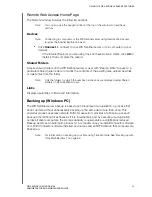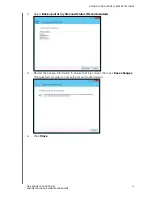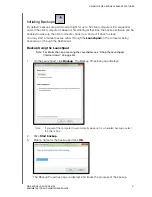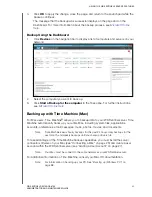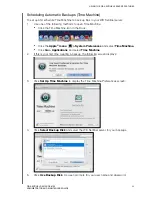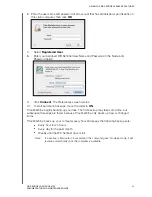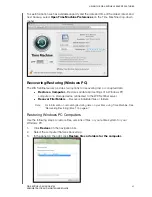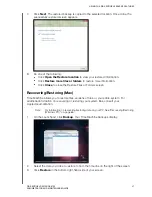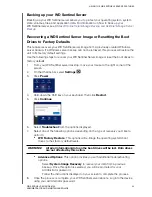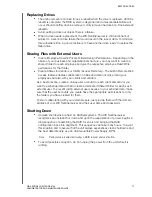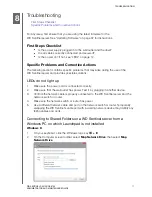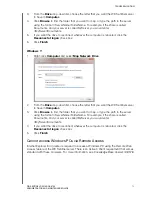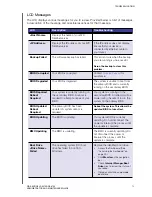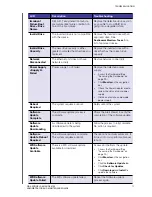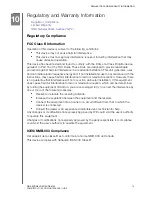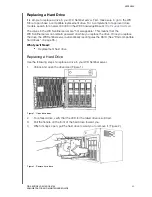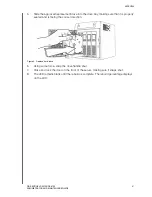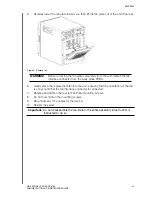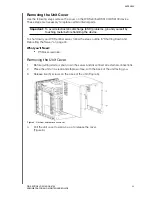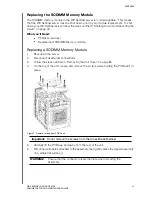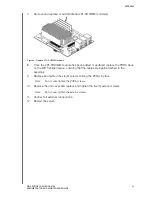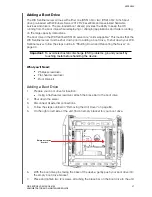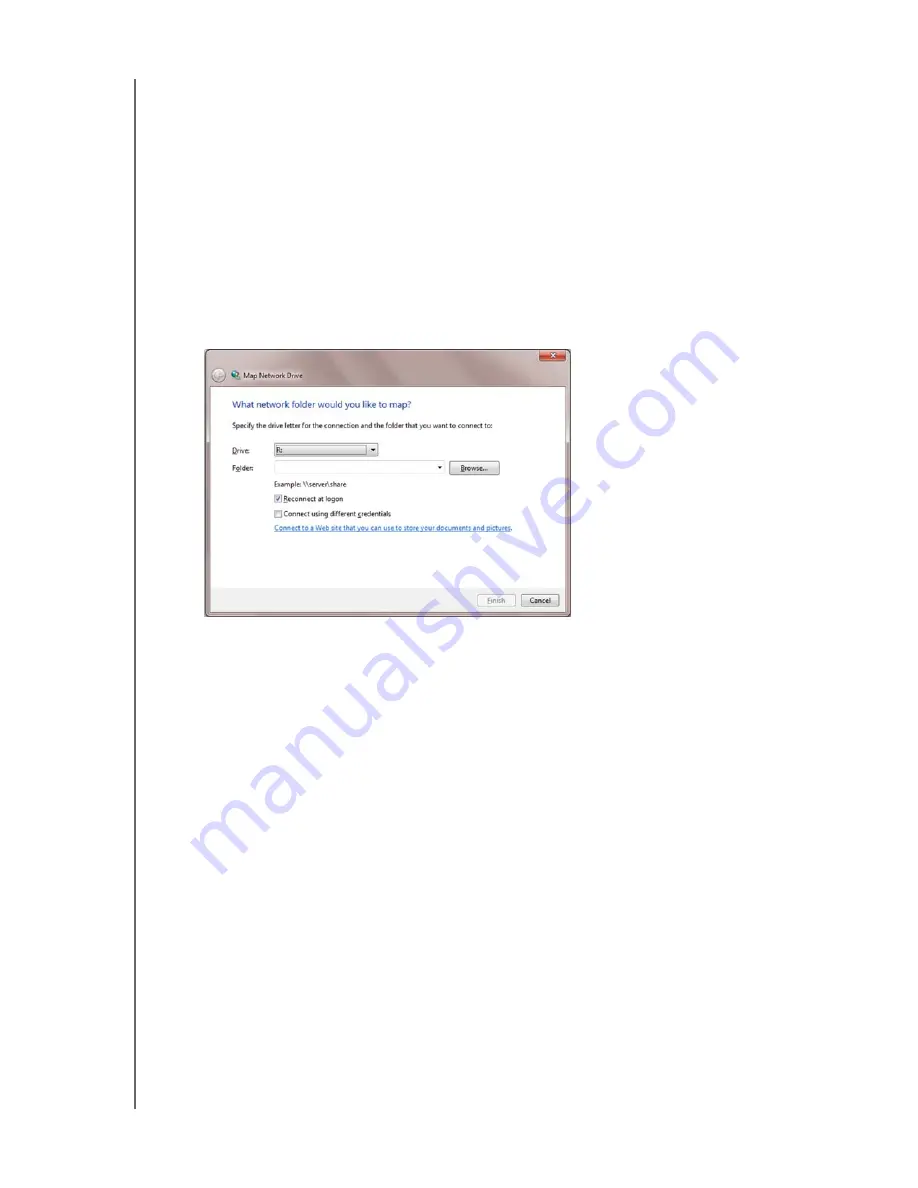
TROUBLESHOOTING
72
WD SENTINEL DS5100/DS6100
ADMINISTRATOR AND MAINTENANCE GUIDE
3.
From the
Drive
drop-down list, choose the letter that you want the WD Sentinel server
to have in
Computer
.
4.
Click
Browse
to find the folder that you want to map, or type the path to the server
using the format \\ServerName\FolderName. For example, if the share is called
Documents, and your server is called MyServer, you would enter
\\MyServer\Documents.
5.
If you want the drive to reconnect whenever the computer is rebooted, click the
Reconnect at logon
check box.
6.
Click
Finish
.
Windows 7:
1.
Right-click
Computer
and select
Map Network Drive
.
2.
From the
Drive
drop-down list, choose the letter that you want the WD Sentinel server
to have in
Computer
.
3.
Click
Browse
to find the folder that you want to map, or type the path to the server
using the format \\ServerName\FolderName. For example, if the share is called
Documents, and your server is called MyServer, you would enter
\\MyServer\Documents.
4.
If you want the drive to reconnect whenever the computer is rebooted, click the
Reconnect at logon
check box.
5.
Click
Finish
.
Cannot access Windows PCs via Remote Access
Internet Explorer 8 or greater is required to access a Windows PC using the Remote Web
Access feature of the WD Sentinel server. There is an Active X Client requirement that comes
standard with these browsers. For more information, see
Knowledge Base Answer ID 8578
.