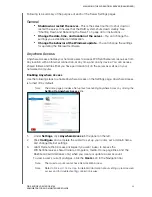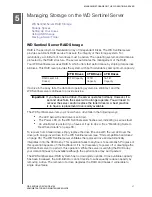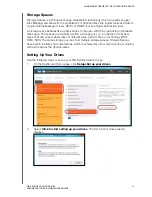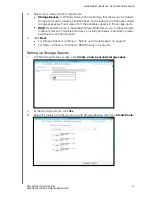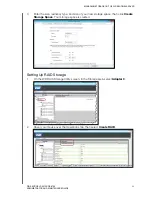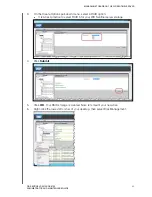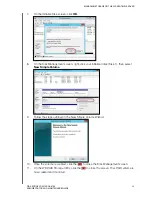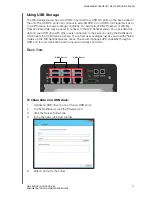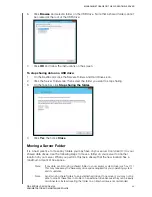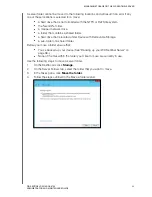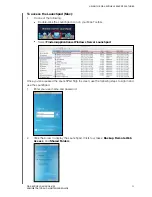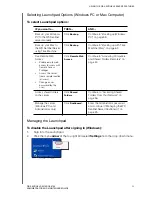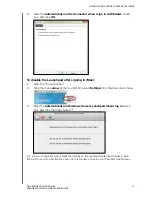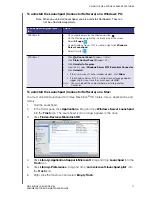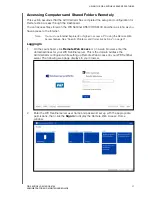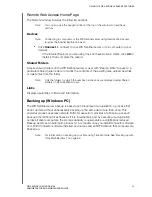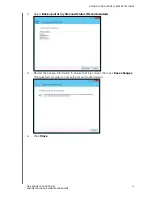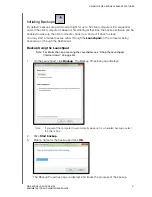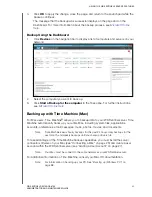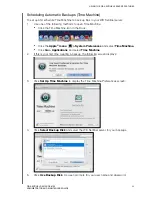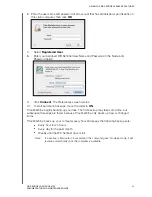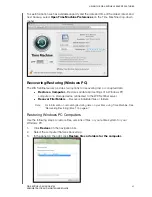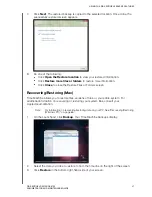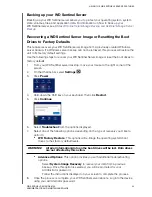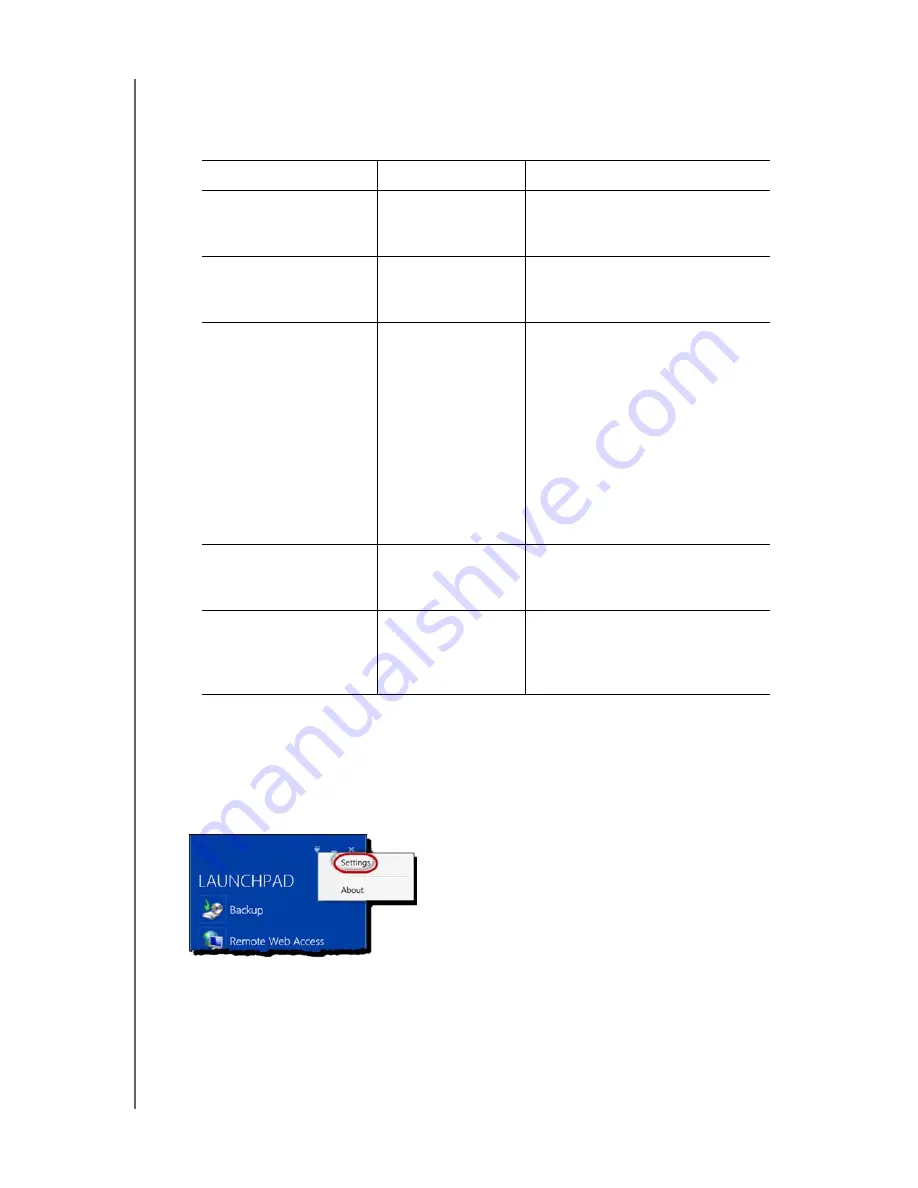
USING THE WD SENTINEL SERVER’S FEATURES
53
WD SENTINEL DS5100/DS6100
ADMINISTRATOR AND MAINTENANCE GUIDE
Selecting Launchpad Options (Windows PC or Mac Computer)
To select Launchpad options:
Managing the Launchpad
To disable the Launchpad after signing in (Windows):
1.
Sign in to the Launchpad.
2.
Click the menu
arrow
at the top right and select
Settings
from the drop-down menu.
IF you want to...
THEN...
AND...
Back up your Windows
PC to the WD Sentinel
server manually
Click
Backup
.
Continue to “Backing up (Windows
PC)” on page 58.
Back up your Mac to
the WD Sentinel Server
using Time Machine
Click
Backup
.
Continue to “Backing up with Time
Machine (Mac)” on page 62.
Use Remote Web
Access:
•
Enable remote web
access for users with
Remote Access
Privileges
•
Access the server
from a remote location
(all users)
•
Change a user
password (by the
user)
Click
Remote Web
Access
.
Continue to “Accessing Computers
and Shared Folders Remotely” on
page 57.
Access shared folders
on the server
Click
Shared
Folders
.
Continue to “Accessing Shared
Folders Over Your Network” on
page 56.
Manage the server
(Windows PCs and
Administrators only)
Click
Dashboard
.
Enter the Administrator password
and continue to “Managing the WD
Sentinel Server (Dashboard)” on
page 25.