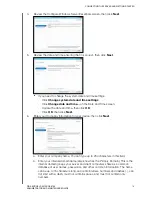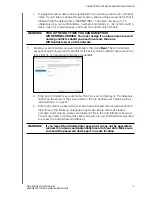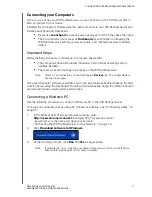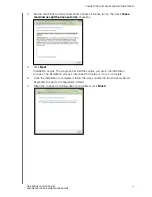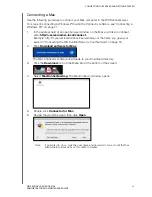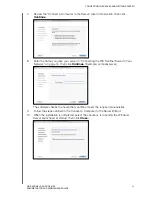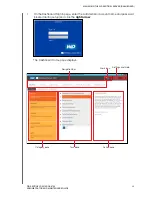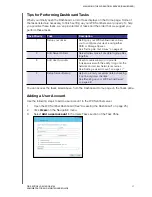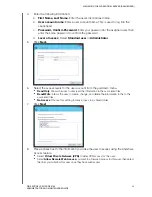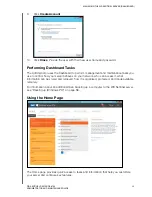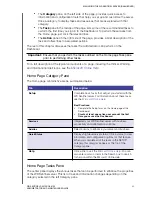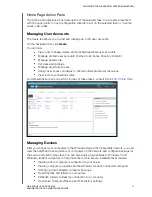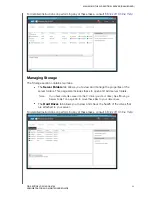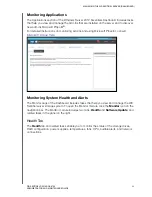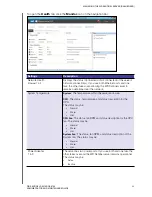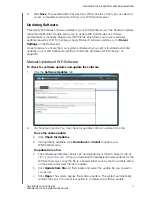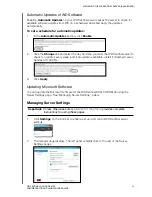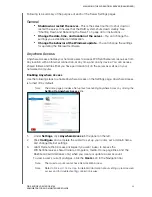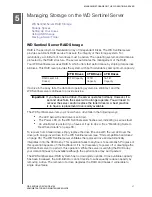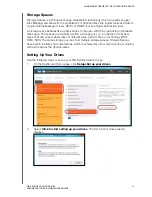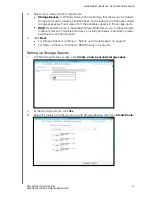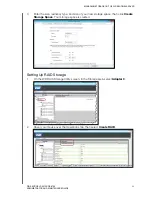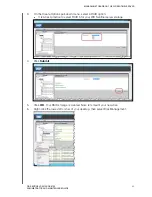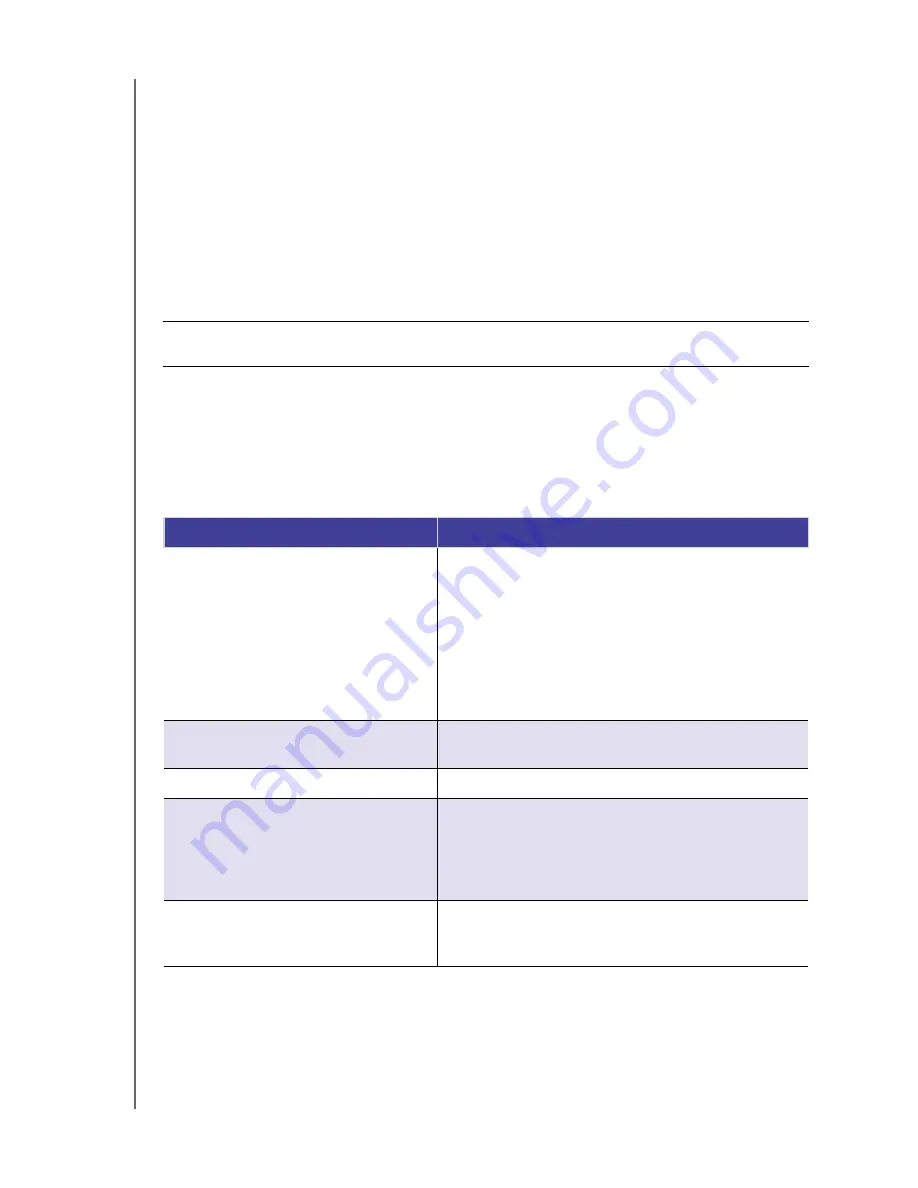
MANAGING THE WD SENTINEL SERVER (DASHBOARD)
30
WD SENTINEL DS5100/DS6100
ADMINISTRATOR AND MAINTENANCE GUIDE
The
Category
pane, on the left side of the page, provides quick access to
information and configuration tools that help you set up and customize the server.
Click a category to display tasks and resources that are associated with that
category.
The
Task
pane in the middle of the page, lists some of the recommended tasks to
perform the first time you sign in to the Dashboard. To perform these tasks from
the Home page, just click the relevant links.
The
Action
pane on the right side of the page, provides a brief description of the
task and offers links to associated actions.
The rest of this chapter discusses the tasks the Administrator can perform on the
Dashboard.
For a full description of the typical components of a page, including the Critical, Warning,
and Informational Alert icons, see the
Home Page Category Pane
The Home page contains five areas, summarized below:
Home Page Tasks Pane
The center pane displays the various tasks that can be performed to enhance the properties
of the WD Sentinel server. This list of task and information changes depending on the
category selected in the left Category pane.
Important:
Ensure that you perform the tasks outlined on the Home page Task pane
prior to performing other tasks.
Tab
Description
Setup
Complete basic tasks that will get you started with the
WD Sentinel server. For information about these tasks,
see the
Best Practices:
•
Complete the Setup tasks on the Home page of the
Dashboard.
•
Create at least one active user account the first
time you access the Dashboard.
Services
Integrated your WD Sentinel server with business
productivity and collaboration solutions.
Add-Ins
Select add-ins to enhance your server and business.
Quick Status
Displays high-level server status. Click a status to view
information and configuration options for that feature.
When you complete all of the tasks in the SETUP
category, this category appears at the top of the
Category pane.
Help
Click a link to visit the
Microsoft Online Help
. You can
also enter a word or term in the Search box to search
for help on within the Microsoft Online Help.