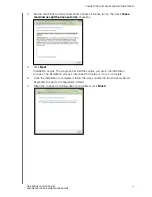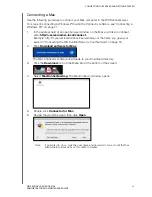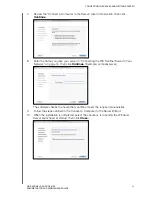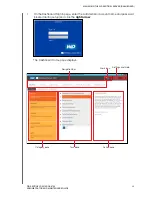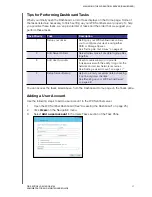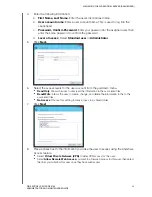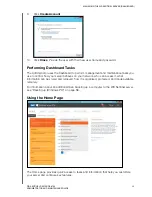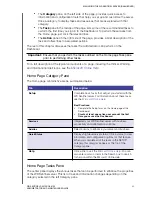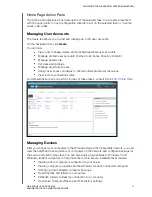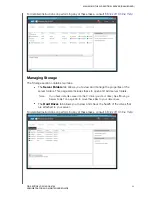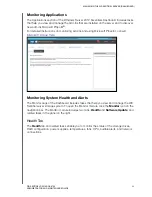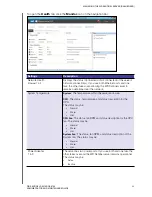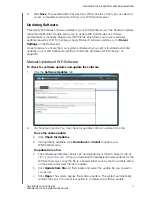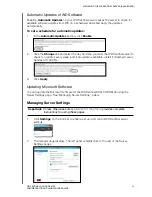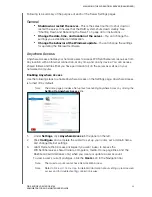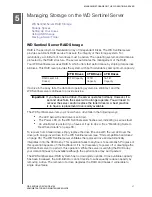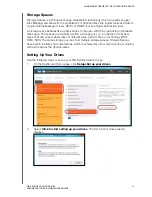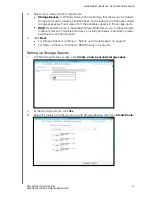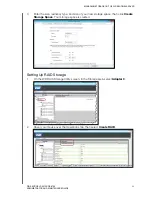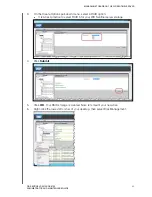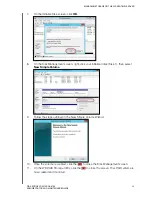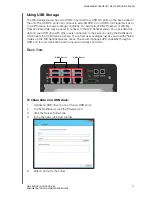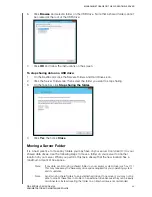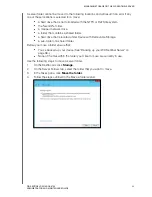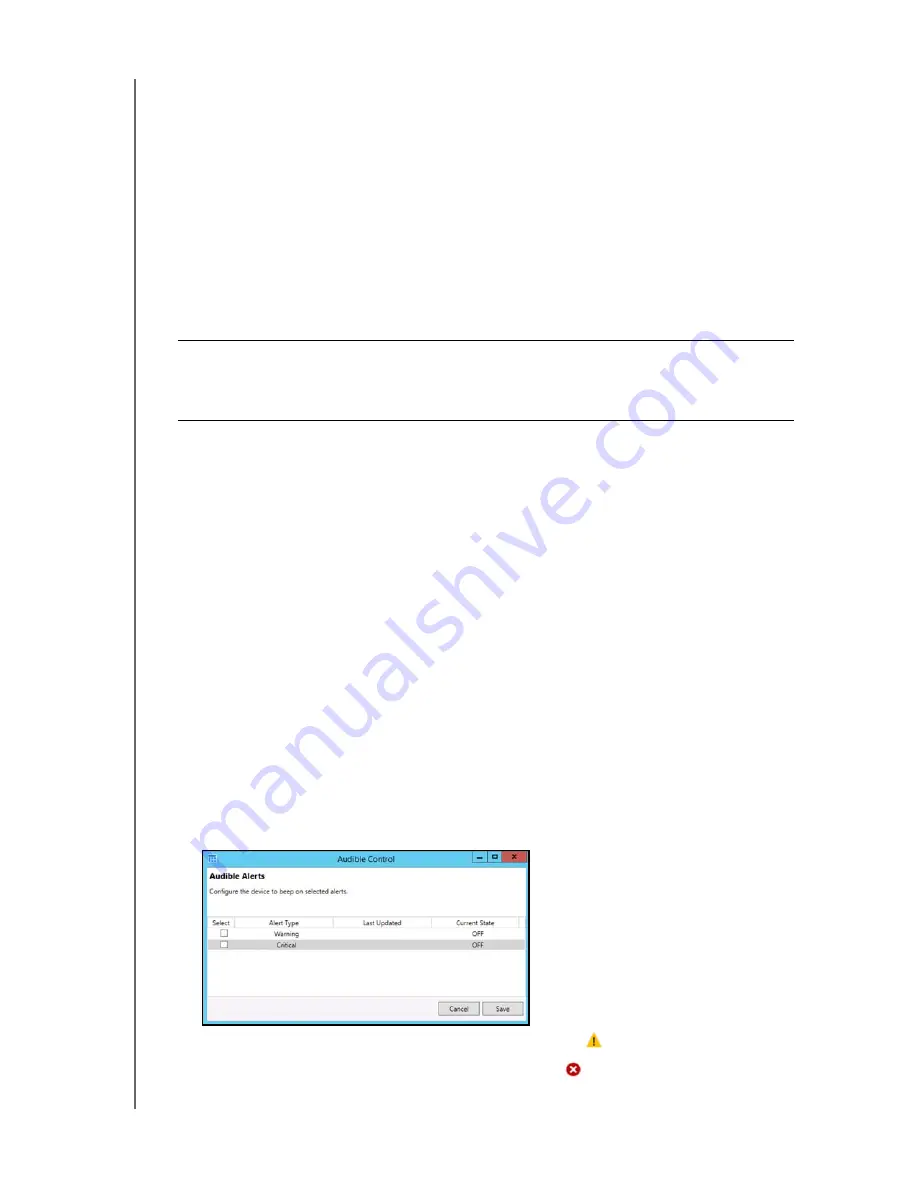
MANAGING THE WD SENTINEL SERVER (DASHBOARD)
36
WD SENTINEL DS5100/DS6100
ADMINISTRATOR AND MAINTENANCE GUIDE
To access WD Customer Support automatically:
1.
Click
Request Support
in the Tasks pane. The Request Support window displays.
2.
After reading the information on the screen, click the “
I agree and would like to
proceed.
” check box, then click
Proceed
. The WD Support Ask a Question page
displays.
Note:
The first time you do this, an Internet Explorer Security Screen displays. Clear the
check box and click
Close
.
3.
Complete the online form and click
Submit Question
. A diagnostic report of the
WD Sentinel server is automatically attaches to the form. Your request is added to the
WD Support queue and assigned a confirmation number. You will receive an email
from WD Support regarding your question.
View system performance
Monitor your system performance using the Windows Resource Monitor which is available
from the Advanced tasks pane. The Resource Monitor allow you to see and control how
your system resources (such as the CPU, memory, disk, and network) are being used by
processes and services.
To access the Windows Resource Monitor:
Click
View System Performance
in the Advanced tasks pane. The Resource
Monitor displays.
For complete instructions on how to use the Windows Resource Monitor, click
F1
within the
Windows Resource Monitor application.
Set audible alerts
The Audible Alert provides audible notification from your WD Sentinel server when there are
warnings or critical alerts to the server.
To set Audible Alerts:
1.
Click
Audible Alerts Settings
in the Advanced tasks pane. The Audible Control
window displays.
2.
Click
Select
next to the type of alert for which you like to hear an alarm.
Warning
: The alarm sounds for all warning alerts.
Critical
: The alarm sounds for all critical alerts.
Important:
For faster service/phone service, call WD Support. For the latest
http://support.wd.com
. Have your confirmation ready when you call.