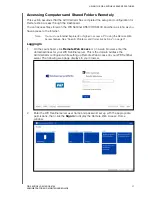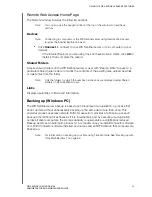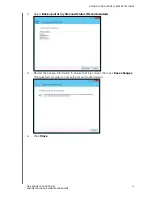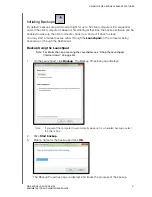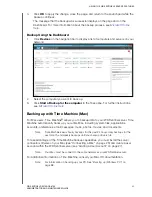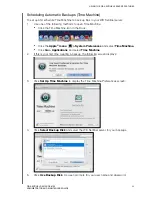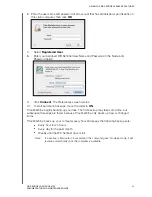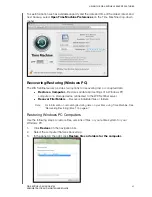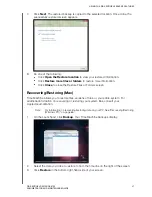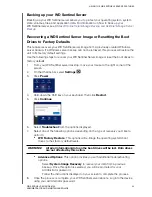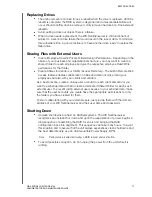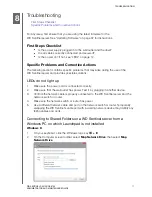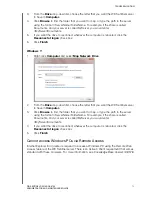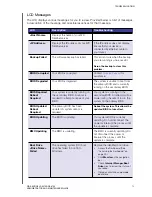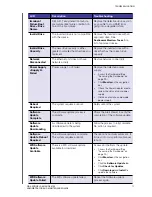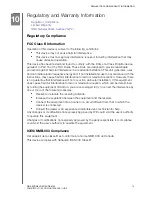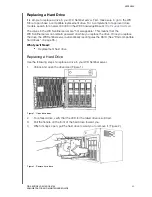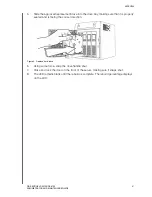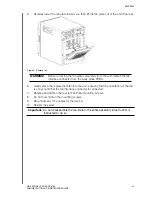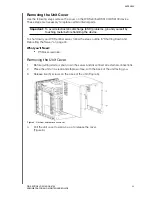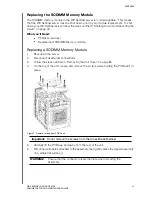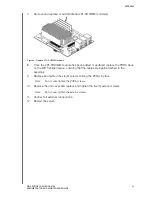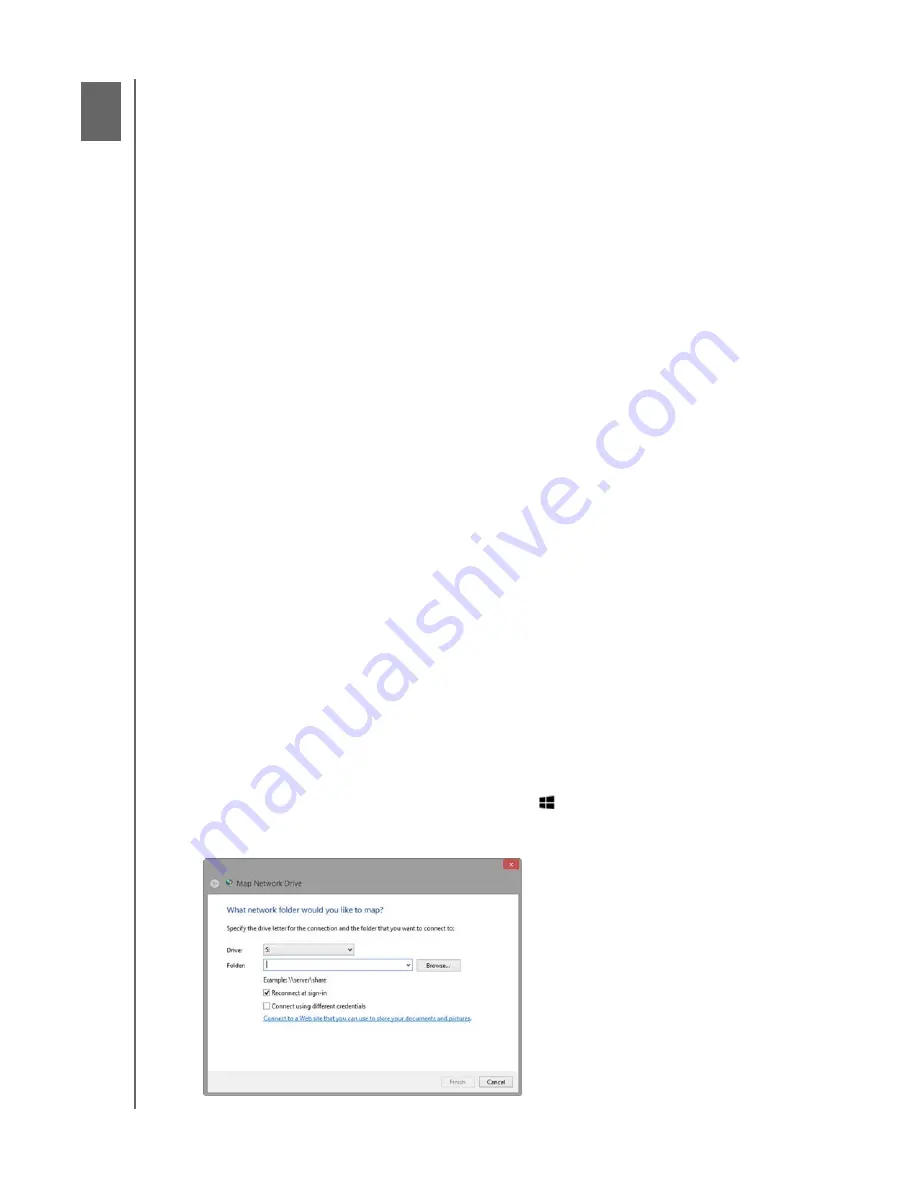
8
TROUBLESHOOTING
71
WD SENTINEL DS5100/DS6100
ADMINISTRATOR AND MAINTENANCE GUIDE
Troubleshooting
First Steps Checklist
Specific Problems and Corrective Actions
For any issue, first ensure that you are using the latest firmware for the
WD Sentinel server. See “Updating Software” on page 37 for instructions.
First Steps Checklist
Is the power supply plugged in to the wall outlet and the drive?
Are all cables correctly connected and secured?
Is the power on? If not, see “LEDs” on page 12.
Specific Problems and Corrective Actions
The following section contains specific problems that may arise during the use of the
WD Sentinel server and provides possible solutions.
LEDs do not light up
1.
Make sure the power cord is connected correctly.
2.
Make sure that the wall outlet has power. Test it by plugging in another device.
3.
Confirm the network cable is properly connected to the WD Sentinel server and the
network switch or router.
4.
Make sure the network switch or router has power.
5.
Use a different network cable and port on the network switch or router. Temporarily
swapping the WD Sentinel’s cable port with a working network device may identify any
failing cables and ports.
Connecting to Shared Folders on a WD Sentinel server from a
Windows PC on which Launchpad is not installed
Windows 8:
1.
On your keyboard, click the Windows logo key
+ E
2.
On the Computer screen toolbar, select
Map Network Drive
, then select
Map
Network Drive
.