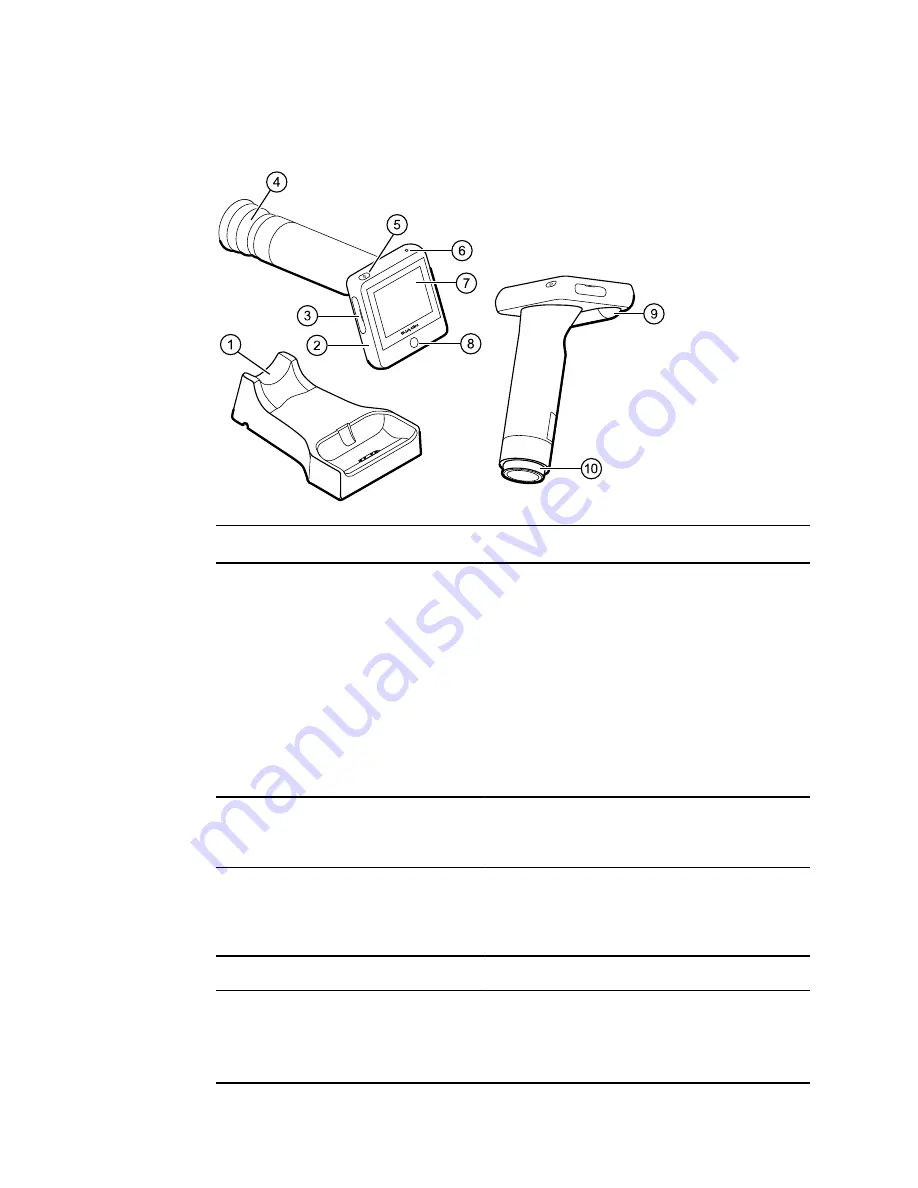
Controls and connectors
No. Feature
Description
1
Docking station
Charges the RetinaVue 100 Imager Pro and enables data transfer
to a computer. Connect to an electrical outlet or to the “Always
On” USB port of a computer.
Note
USB ports supply power only when the
computer is on. However, many newer
computers contain a yellow “Always On” USB
port that can supply power even when the
computer is sleeping, hibernating, or turned
off. See you computer manufacturer's user
documentation for instructions on changing the
power management options and for identifying
the “Always On” USB port.
2
RetinaVue 100 Imager device
Digital hand-held eye-fundus camera used to record digital
photographs of the fundus of the human eye and surrounding
area.
3
SD Card port/service port
SD Card slot. Insert SD Card for data storage.
Note
The service port under the SD Card cover is for
factory use only and is not for customer use.
4
Eye cup
Blocks ambient light during testing
5
Power button
•
Push button to turn the device on and off.
•
Push button to bring the device out of Sleep mode.
•
Push button to launch a dialogue box with three options:
○
Power off
○
Sleep
8 Introduction
Welch Allyn RetinaVue™ 100 Imager
Summary of Contents for RetinaVue 100 Imager
Page 1: ...Welch Allyn RetinaVue 100 Imager Directions for use Software version 6 XX...
Page 8: ...4 Symbols Welch Allyn RetinaVue 100 Imager...
Page 14: ...10 Introduction Welch Allyn RetinaVue 100 Imager...
Page 59: ...Directions for use Using the RetinaVue 100 Imager 55...
Page 86: ...82 General compliance and standards Welch Allyn RetinaVue 100 Imager...
Page 112: ...108 Appendix Welch Allyn RetinaVue 100 Imager...
Page 114: ......
Page 115: ......
Page 116: ...Material No 411492...













































