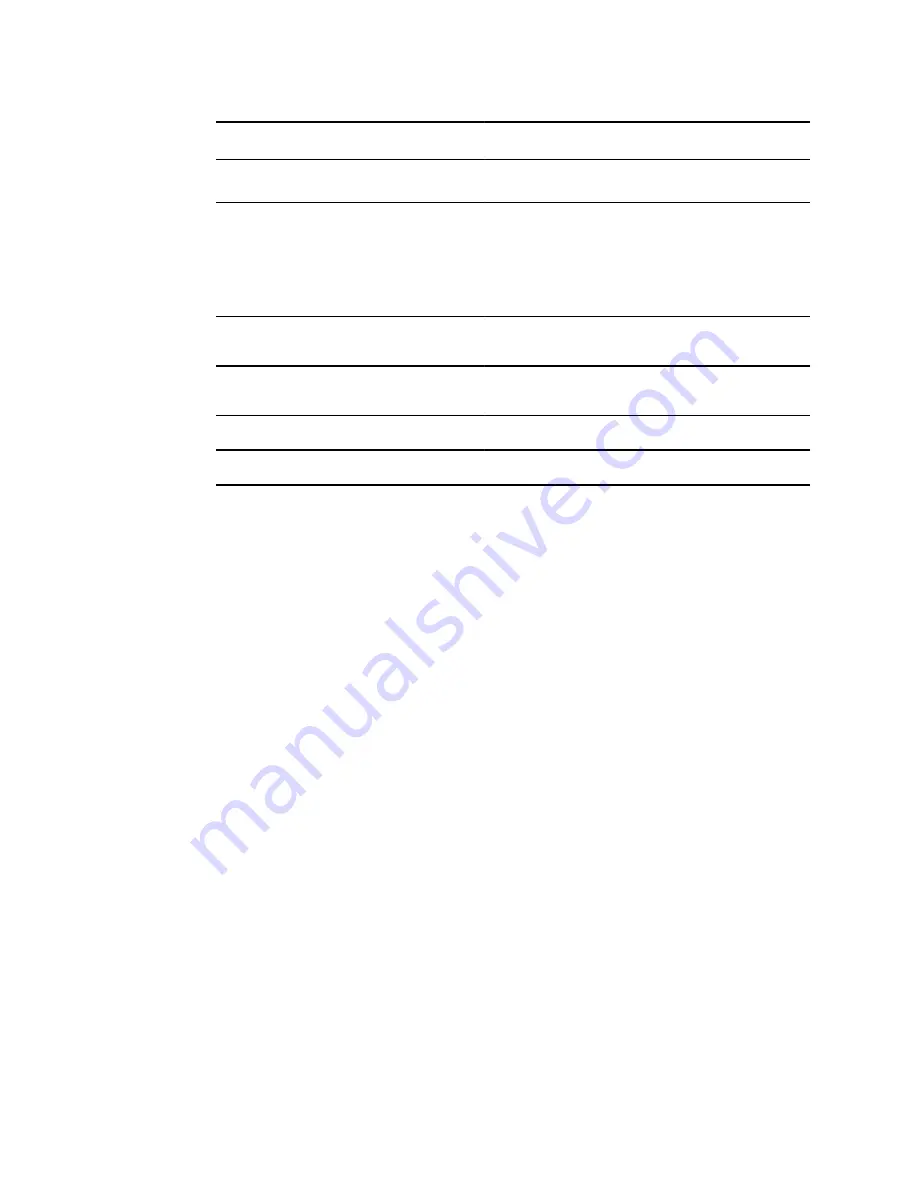
No. Feature
Description
○
Cancel
6
Power indicator
•
When the LED light is green, it indicates that the device is
docked and is fully powered.
•
When the LED light is amber, it indicates that the device is
docked and is in the process of charging.
•
When the device is not docked the LED is off.
7
LCD touchscreen
3.5” color HD LCD touchscreen. Displays information for charging,
testing, and adjustments to the device.
8
Home button
Press the Home button to navigate to the Home screen (workflow
selection) from any screen on the device.
9
Battery cover
Covers the battery compartment
10
Bezel
Area to which the eye cup attaches
Directions for use
Introduction 9
Summary of Contents for RetinaVue 100 Imager
Page 1: ...Welch Allyn RetinaVue 100 Imager Directions for use Software version 6 XX...
Page 8: ...4 Symbols Welch Allyn RetinaVue 100 Imager...
Page 14: ...10 Introduction Welch Allyn RetinaVue 100 Imager...
Page 59: ...Directions for use Using the RetinaVue 100 Imager 55...
Page 86: ...82 General compliance and standards Welch Allyn RetinaVue 100 Imager...
Page 112: ...108 Appendix Welch Allyn RetinaVue 100 Imager...
Page 114: ......
Page 115: ......
Page 116: ...Material No 411492...














































