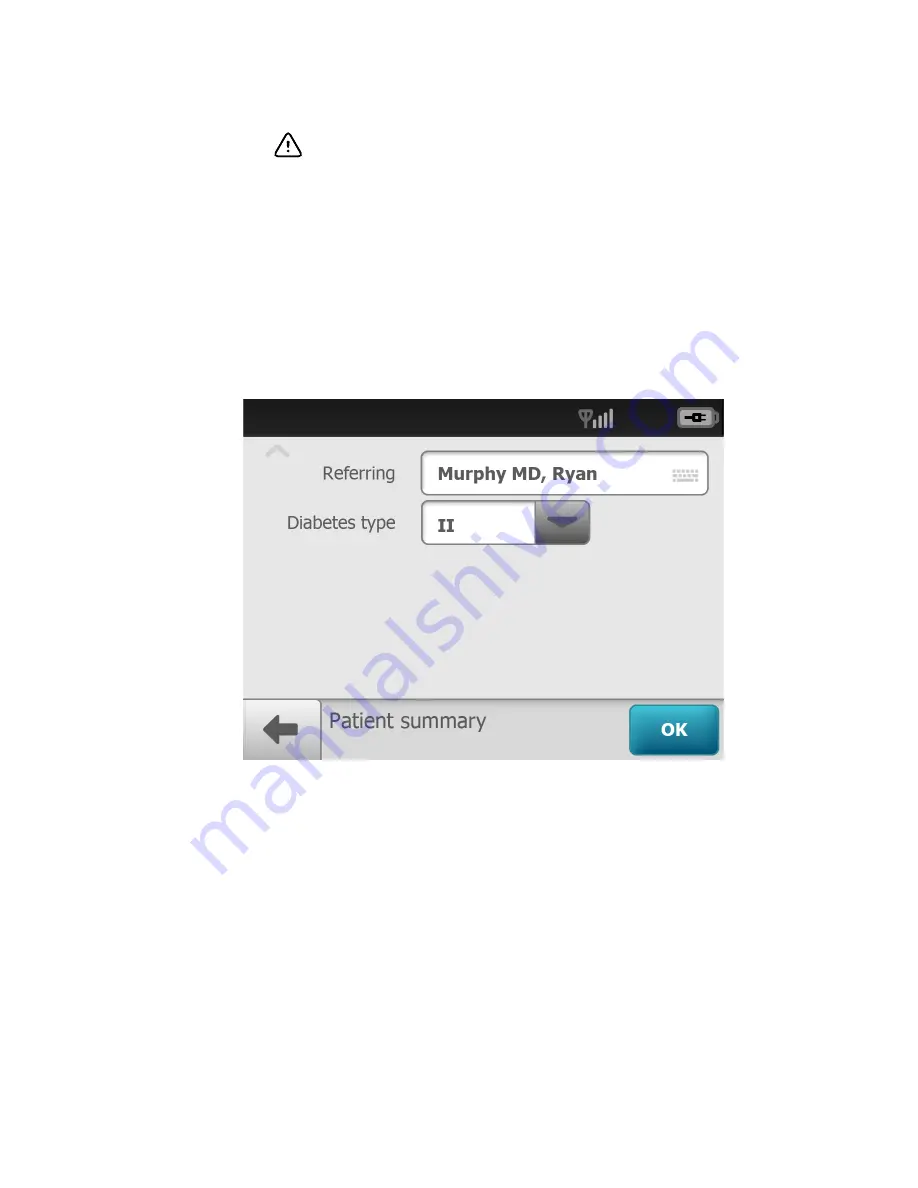
CAUTION
When manually entering patient information, do
not use the same patient identifier for multiple patients. This
may result in inaccurate data association.
3. Touch within the Patient's Last name, First name, or Middle initial entry box to
launch the on-screen keyboard.
4. Enter the patient's last name and first name. Touch
OK
. (Middle initial is optional.)
5. Enter the patient's Date of Birth. (Touch within the DOB/Gender field to launch the
on-screen keyboard and to enter the patient's Date of Birth.) Touch
OK
.
6. Enter the patient's gender using the radio button to select male or female.
7. Enter the patient's ID. Touch
OK
.
8. (Wireless only) Touch
More
to view the second
New Patient
screen with additional
Referring Physician and Diabetes type required fields.
9. Once all the required fields are complete, touch
OK
to open a new exam. The
Pre-
acquisition
screen appears.
Directions for use
Using the RetinaVue 100 Imager 39
Summary of Contents for RetinaVue 100 Imager
Page 1: ...Welch Allyn RetinaVue 100 Imager Directions for use Software version 6 XX...
Page 8: ...4 Symbols Welch Allyn RetinaVue 100 Imager...
Page 14: ...10 Introduction Welch Allyn RetinaVue 100 Imager...
Page 59: ...Directions for use Using the RetinaVue 100 Imager 55...
Page 86: ...82 General compliance and standards Welch Allyn RetinaVue 100 Imager...
Page 112: ...108 Appendix Welch Allyn RetinaVue 100 Imager...
Page 114: ......
Page 115: ......
Page 116: ...Material No 411492...






























