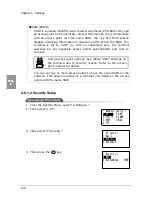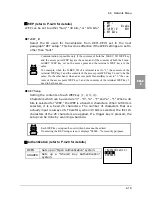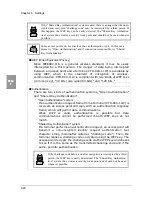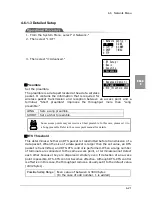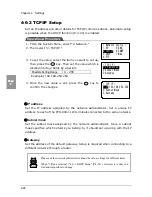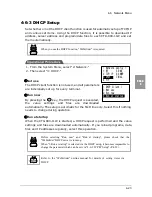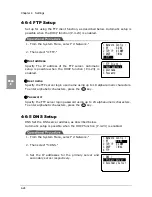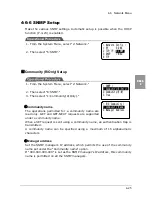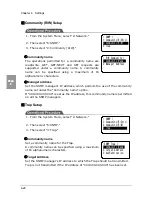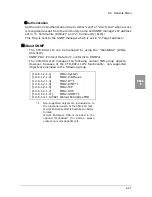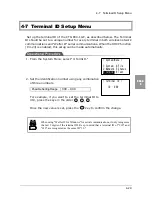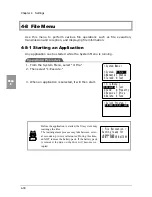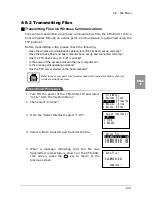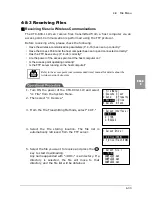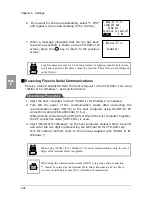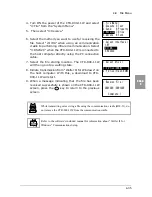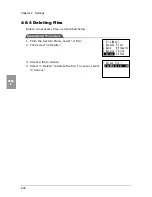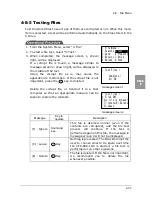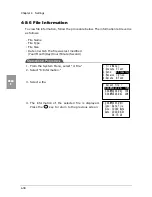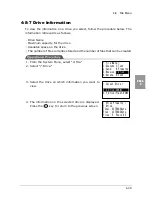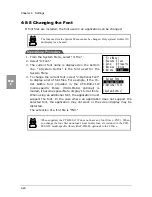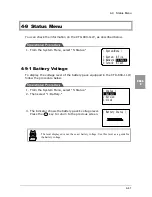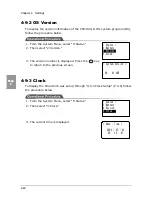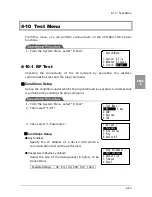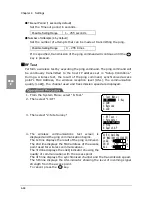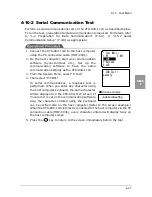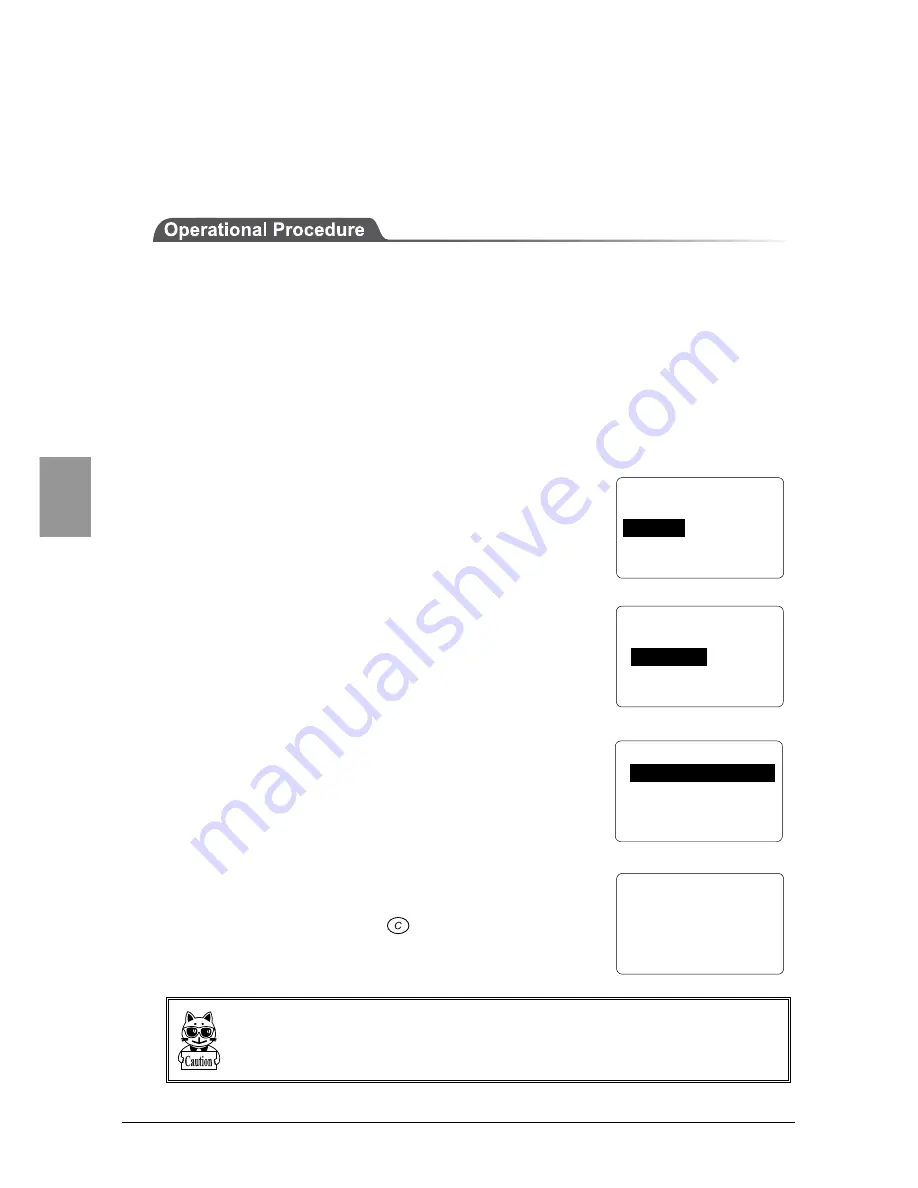
Chapter 4 Settings
4-32
Chap.
4
■
Transmitting Files via Serial Communication
Transmitting a file from the CTR-800-11W to the host computer using "Welfer II
for Windows", as follows.
1. Start the host computer in which "Welfer II for Windows" is installed.
2. Turn ON the power of the communication cradle after connecting the
communication cradle (HIF-51) to the host computer using the HIF-51 PC
connection cable (WRS-AXC003A) (P.6-1). When directly connecting the
CTR-800-11W and the host computer together, the PC connection cable
(HOP-C031) is used.
3. Start "Welfer II for Windows" on the host computer.
4. Turn ON the power of the CTR-800-11W and select "4: File" from the System
Menu.
5. Then select "2:Send."
6. Select the method you want to use for transmitting
the file. Select "2:IrDA" when using an
communication cradle to perform infrared
communication. Select "3:RS232C" when the CTR-
800-11W is connected to the host computer directly
using the PC connection cable.
7. Select a file to be transmitted, then transmit the file.
8. When a message indicating that the file was
transmitted successfully is shown on the CTR-800-
11W screen, press the
key to return to the
previous screen.
・
While transmitting or receiving a file using the communication cradle (HIF-51),
do not remove the CTR-800-11W from the communication cradle.
・
When using "Welfer II for Windows" for serial communication, only the last 2
digits of the terminal ID are recognized.
< File Menu >
1:Execute 5:Test
2:Send
6:Property
3:Receive 7:Drive
4:Delete 8:Font
< Select Interface >
1:RF
2:IrDA
3:RS232C
< Select File >
S:SAMPLE01.DAT 10K
S:SAMPLE02.DAT 15K
S:SAMPLE03.DAT 25K
< Send File >
S:SAMPLE01.DAT
Complete !
Summary of Contents for CTR-800-11W
Page 1: ......
Page 8: ...vii Product Labeling ...
Page 19: ......
Page 20: ...Chapter 1 1 Quick Guide ...
Page 32: ...Chapter 2 2 Hardware ...
Page 37: ...Chapter 2 Hardware 2 6 Chap 2 Scanning distance range ...
Page 49: ......
Page 50: ...Chapter 3 3 Software ...
Page 54: ...Chapter 4 4 Setup ...
Page 106: ...Chapter 5 5 FAQ ...
Page 113: ......
Page 125: ......
Page 126: ...Appendix A 7 System Menu Factory Settings ...
Page 130: ...Appendix B 8 Sample Barcode ...
Page 138: ...9 Index ...
Page 143: ......
Page 144: ......