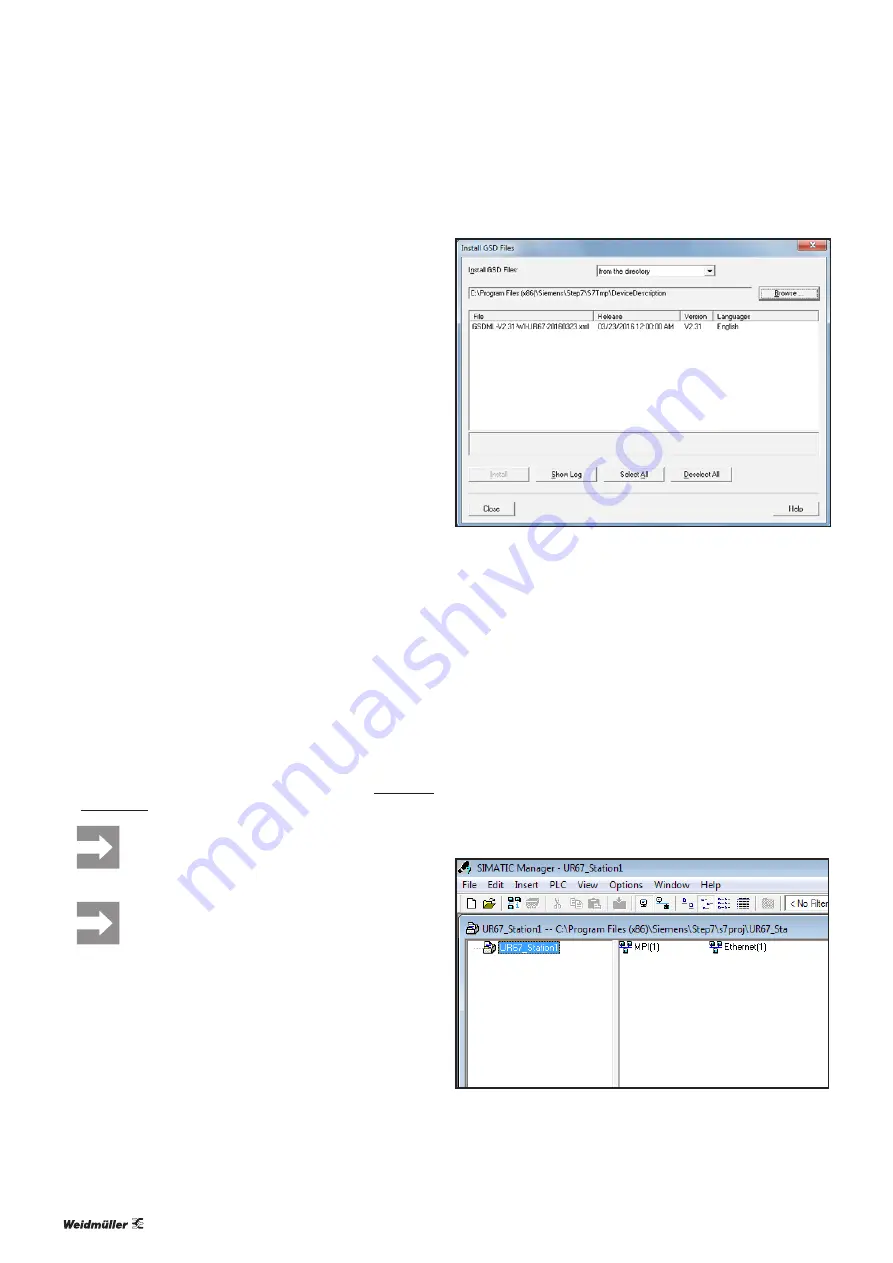
7 Commissioning
| Commissioning with PROFINET
28
2484940000/00/02.2017
Manual UR67-Multiprotocol
7.4 Commissioning with PROFINET
The description in this section uses commissioning with the
Siemens SIMATIC Manager Step7 as an example. (V5.5 SP2
and higher).
Requirements
Before you start the commissioning work, the following re-
quirements must be fulfilled.
–
The controller must be in operation.
–
The UR67 modules must be completely installed and
wired up.
–
The controller and UR67 module must be connected via
Ethernet, and a PC/laptop must also be connected.
–
The module must be set to PROFINET using the rotary
switches
(see section 7.1).
–
The power supply must be turned on.
MAC addresses
Each module has a unique MAC address allocated by the
manufacturer and which cannot be changed by the user. The
MAC address is printed on the side of the module.
Installing the GSDML file
A description of all module variants is provided in the
file named
GSDML-Vx.x-WI-UR67-yyyymmdd.xml
.
(where
x.x
stands for the software version and
yyyym-
mdd
for the file issue date). The GDSML file and the as
-
sociated bitmap files are stored together in the archive file
DeviceDescription.zip
.
▶
Download and unpack the archive file from the Weidmül-
▶
Always store the supplied bitmap files for vis-
ualising the modules in the same folder as
the GSDML file.
Projects must not be open in the hardware
configuration tool while the GSDML file is being
installed!
▶
Close any open projects before installing the
GSDML files!
▶
Start SIMATIC Manager.
▶
In the hardware configuration tool, navigate to Options
/
Install GSD file
.
▶
Select the directory in which you have stored the file
describing the device.
The files available are displayed.
Selecting the GSDML file
▶
Select the file that you would like to install.
▶
Click
Install
.
▶
When the installation is complete, click
Close
.
▶
Update the device catalogue via Options
/Update cata-
log
.
The UR67 modules associated with the current file describ
-
ing the device are now listed in the device catalogue.
Connecting the module to the PROFINET network
▶
To set up a new project, click
File/New
in SIMATIC Man-
ager.
The
New Project
window opens.
▶
Enter a name for the new project (e.g. UR67_Station1)
and click
OK
.
The new project is displayed in SIMATIC Manager.
Creating a new project






























