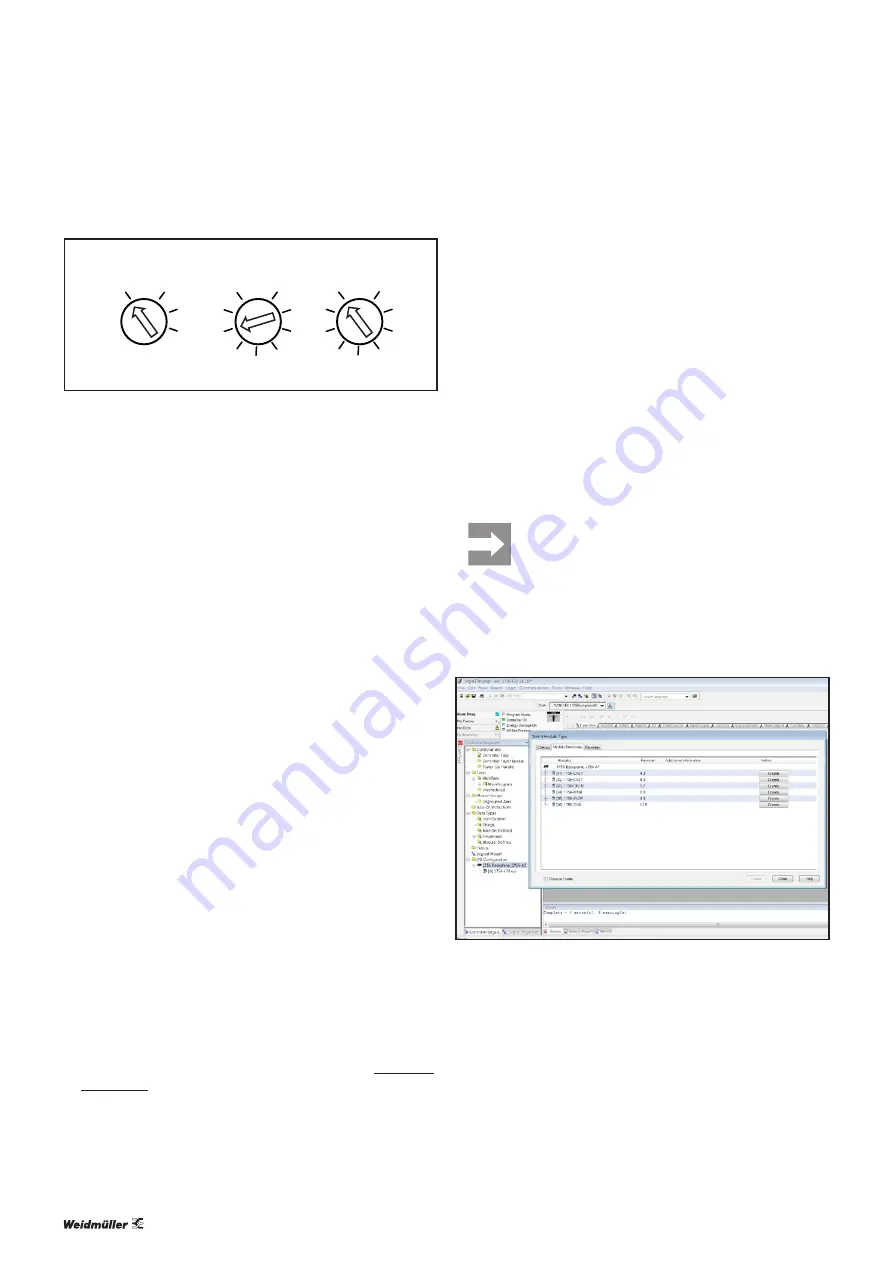
7 Commissioning
| Commissioning with Ethernet/IP
24
2484940000/00/02.2017
Manual UR67-Multiprotocol
x100
x10
x1
0 E/IP
PN
0
0
9
7
9
Restoring factory settings using the rotary switch
7.3 Commissioning with Ethernet/IP
The description in this section uses the commissioning of
Studio 5000 Logix Designer from Rockwell Automation in
online operation as an example.
Requirements
Before you start the commissioning work, the following re-
quirements must be fulfilled.
–
The controller must be in operation.
–
The UR67 modules must be completely installed and
wired up.
–
The controller and UR67 modules must be connected via
Ethernet, and a PC/laptop must be likewise connected
using the controller software.
–
The module must be set to Ethernet/IP with a unique IP
address using the rotary switch (see section 7.1).
–
The power supply must be turned on.
MAC addresses
Each module has a unique MAC address allocated by the
manufacturer and which cannot be changed by the user. The
MAC address is printed on the side of the module.
Installing the EDS file
All of the module variants are described in files named
WM_xx_Vz.z-WI-UR67-yyyymmdd.eds
. (where
xx
stands for the ten-digit module order number,
z.z
for the
software version, and
yyyymmdd
for the file issue date).
All EDS files are stored together in an archive file named
DeviceDescription.zip
.
▶
Open the Studio 5000 software.
▶
Download and unpack the archive file from the Weidmül-
▶
In the
Tools
menu within the Studio 5000 software,
select the
EDS Hardware Installation Tool
option.
▶
Follow the installation wizard.
Connecting the module to the Ethernet/IP network
▶
Open the Studio 5000 software.
▶
Create a new project or open an existing project.
If the communication path for the controller is out-of-date or
has not been specified, this must be specified before estab
-
lishing the first connection.
▶
Click on the
Connections
menu and select
Who‘s
Active
.
▶
In the
Who‘s Active
dialogue box, select the controller
used.
▶
Establish a connection to the controller (
Go Online
).
If your project does not match the project on the controller,
load your project onto the controller (
Download
) or transfer
the project from the controller to Studio 5000 (
Upload
). The
controller must be in programming mode in both cases.
All projects downloaded from Studio 5000 to the
controller irrevocably overwrite any projects saved
on the controller.
▶
Use the mouse to right-click on
I/O Configuration/...
in
the Controller Organiser or the
Backplane
subfolder.
▶
Click
Discover Modules.
The
Select Module Type
window opens.
Selecting the Ethernet/IP interface
▶
Select the required Ethernet/IP interface and click
Cre-
ate
.
The
New Module
window opens.






























