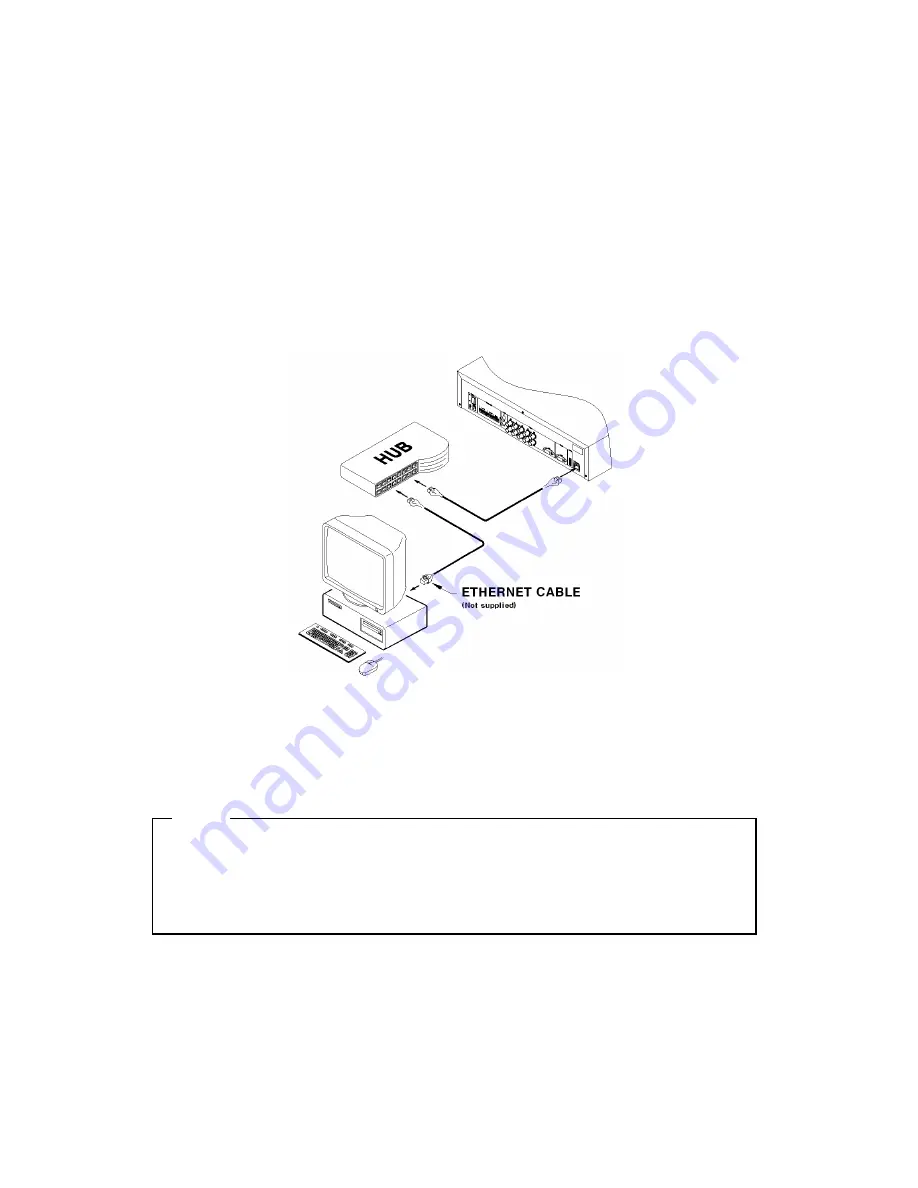
41
(9)
Shut down “Disk Manager” by pressing [EXIT] button.
11.
etwork monitoring & managing
MD800M can be accessed, controlled, and managed from remote site using PC via Internet/ Intranet,
which is same way as local access for controlling & monitoring features.
11.1.
Connecting Ethernet
(1)
Turn off power switch of MD800M
(2)
Connect MD800M to hub with Ethernet cable
(3)
Turn on power switch of MD800M
<ote>
1.
Supply power to MD800M after connecting Ethernet cable to protect against electrical damage to
MD800M.
2.
Check cable connection status.
3.
Check LED on rear panel of MD800M after supplying power.
Summary of Contents for eDVR MD800M
Page 1: ...eDVR Installation Guide MD800M v 1 0...
Page 18: ...18 7 MD800M configuration 7 1 Basic Configuration 7 2 Advanced configuration...
Page 19: ...19 7 3 External storage Back up configuration 7 4 Internet Intranet configuration...
Page 32: ...32 9 3 2 1 Diagram of COM1 RS232 9 3 2 2 Diagram of COM2 RS485 9 3 2 3 Diagram of COM3 RS485...
Page 38: ...38 9 6 Connecting Video in output...
Page 47: ...47 APPENDIX APPE DIX APPE DIX...
Page 49: ...49...
Page 52: ...52...
Page 66: ...66 Mechanical Dimension W D H 420 0 x 294 0 x 98 0 Weight 5 5 kg with one HDD...















































