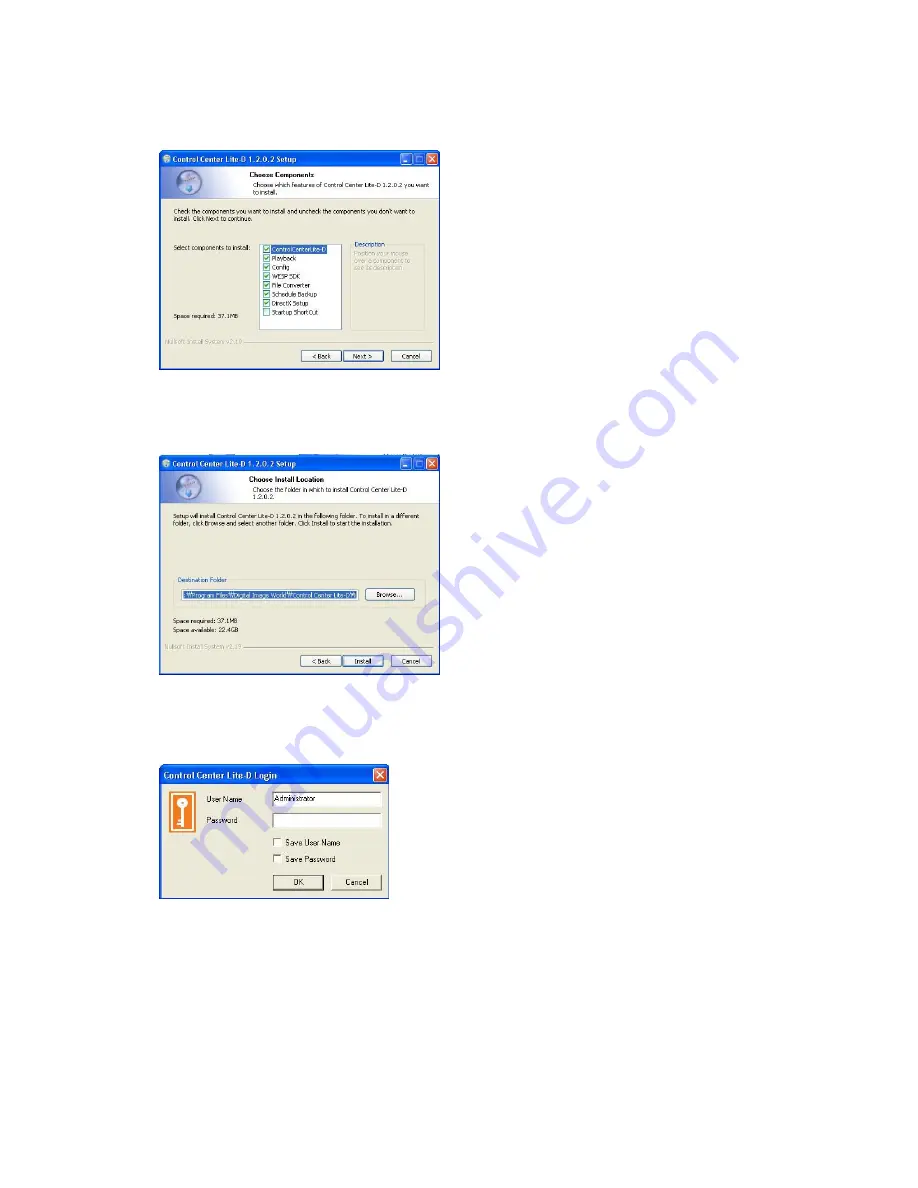
44
3> Select components which wish to install and press “Next” button.
“WESP SDK” must be installed.
4>.Click the “Install” button after selecting a directory to be insatalled.
12.3.
Log-In
Enter User Name, Password and press “Ok” button.
The factory default value : User Name:Administrator, Password:admin
Summary of Contents for eDVR MD800M
Page 1: ...eDVR Installation Guide MD800M v 1 0...
Page 18: ...18 7 MD800M configuration 7 1 Basic Configuration 7 2 Advanced configuration...
Page 19: ...19 7 3 External storage Back up configuration 7 4 Internet Intranet configuration...
Page 32: ...32 9 3 2 1 Diagram of COM1 RS232 9 3 2 2 Diagram of COM2 RS485 9 3 2 3 Diagram of COM3 RS485...
Page 38: ...38 9 6 Connecting Video in output...
Page 47: ...47 APPENDIX APPE DIX APPE DIX...
Page 49: ...49...
Page 52: ...52...
Page 66: ...66 Mechanical Dimension W D H 420 0 x 294 0 x 98 0 Weight 5 5 kg with one HDD...






























