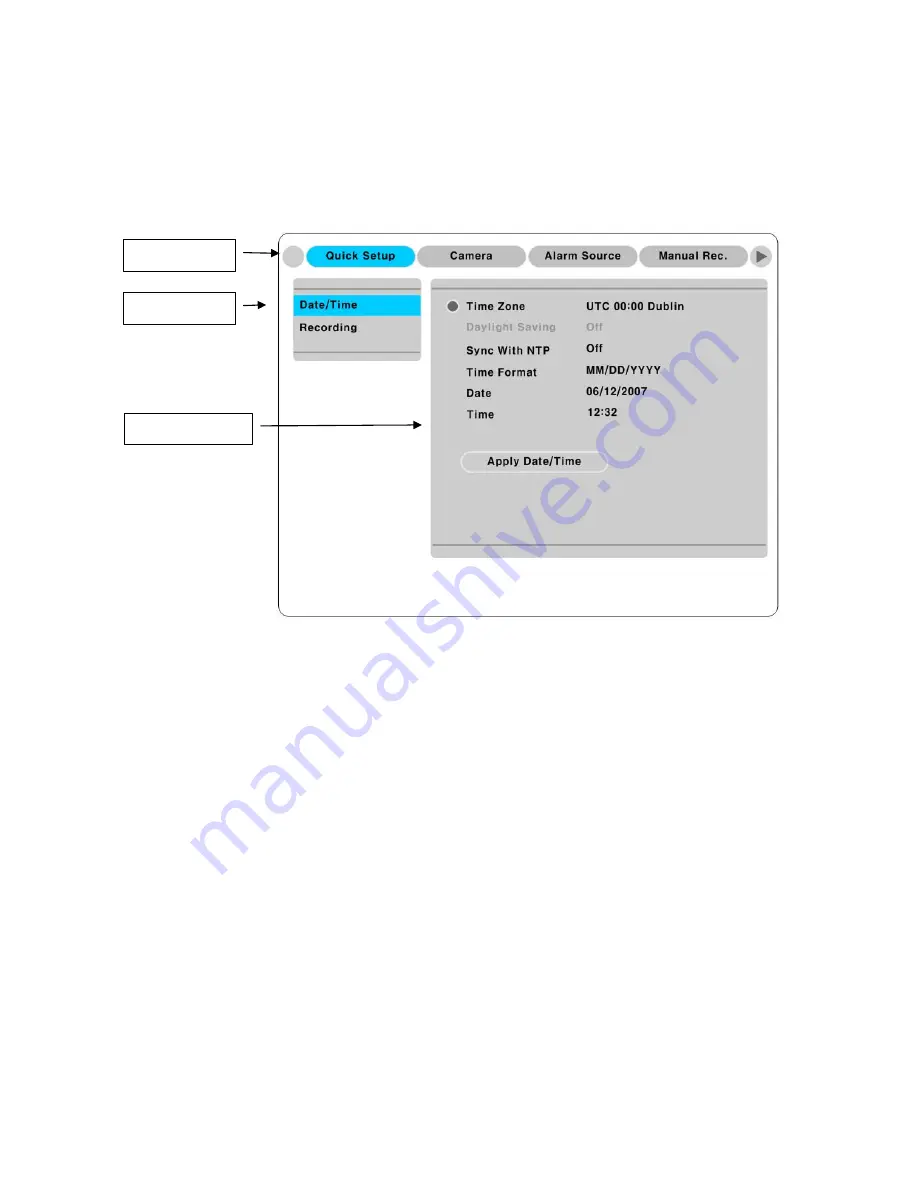
14
5.
Running OSD menu
5.1.
Structure of Menu
Press the [MENU] in keypad of front to open the OSD Configuration Menu
(1)
Main Menu
: The selected tab is shown in blue and the related sub-menu will be shown below the
tab. To movo to the previous/next Main Menu tab, use the [
◀
/
▶
] arrow buttons. To move to a sub-menu,
press the [
▷
]/[▼] arrow buttons.
(2)
Sub-menu
: The selected sub-menu is shown in blue and the relaed setting will be shown the right of
the sub-menu. Use the [▲/▼] arrow buttons to move within the sub-menu list. To move to the setting
page, press [
▷
] button. To exit the setting page, press the [EXIT] button.
(3)
Setting Page
: The selected sub-menu is shown as a circle on the left side of the name and gray color
for setting value. To move within each page, use the [
◀
/
▶
] or [▲/▼] arrow butons. Press the [
▷
]
button to change the value of a setting. When setting value is a word, a dialogue box to edit the word will
open. When setting value is a number, it should be set with using [
◀
/
▶
] or [▲/▼] arrow buttons. After
the value is set, press the [EXIT] button. To exit the Setting page, press the [EXIT] button.
①
Main Menu
②
Sub-menu
③
Setting Page
Summary of Contents for eDVR MD800M
Page 1: ...eDVR Installation Guide MD800M v 1 0...
Page 18: ...18 7 MD800M configuration 7 1 Basic Configuration 7 2 Advanced configuration...
Page 19: ...19 7 3 External storage Back up configuration 7 4 Internet Intranet configuration...
Page 32: ...32 9 3 2 1 Diagram of COM1 RS232 9 3 2 2 Diagram of COM2 RS485 9 3 2 3 Diagram of COM3 RS485...
Page 38: ...38 9 6 Connecting Video in output...
Page 47: ...47 APPENDIX APPE DIX APPE DIX...
Page 49: ...49...
Page 52: ...52...
Page 66: ...66 Mechanical Dimension W D H 420 0 x 294 0 x 98 0 Weight 5 5 kg with one HDD...





























