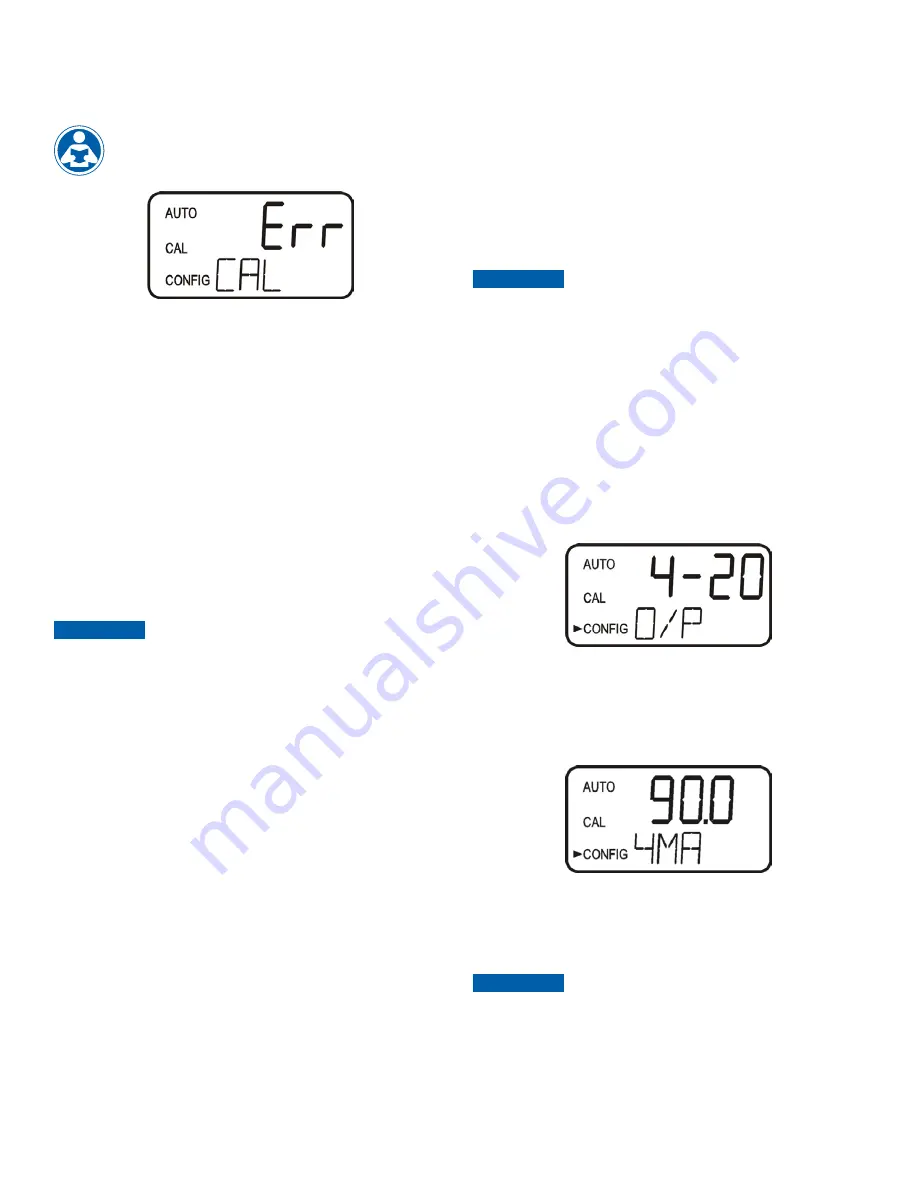
10
5.3 Calibration Error
If the screen shown below is displayed after the 100%T or 0 ABS
calibration, the internal diagnostics have determined that the calibration
fluid requires replacement or the flow through cuvette requires
replacement. Check, the calibration fluid and cuvette, then
recalibrate or restore the factory calibration see
6.1 Restoring
Factory Settings
. The instrument cannot be used without
performing one of these operations.
To recalibrate press the MODE key and start the calibration sequence
again. To restore the factory calibration, push and hold the
button.
Now push and release the
then release the
button.
6.0 Restore Factory Settings
6.1 Restoring Factory Settings
If the instrument is unable to perform a calibration due to a low lamp
output, bad calibration standard or a dirty cuvette, the instrument will
display
CAL
on the lower row of the display and
Err
on the upper
row. The operator has two choices to correct this problem or restore
the factory calibration. If the operator can determine whether a poor
calibration or a low lamp caused the problem, he/she can remedy
the problem and recalibrate. If all else fails, the operator may restore
the factory calibration and configuration settings by performing the
following operation. Push and hold the
button. Now push and
release the
then release the
button. Factory calibration and
factory configuration have now been restored.
Restoring the factory settings allows the use of the AccUView
LED with reduced accuracy. The original problem still exists and
must be determined and corrected before accurate operation
of the AccUView LED will be resumed. The AccUView LED will
always reset to %T and factory defaults after restoring.
NOTICE
7.0 Instrument Configuration
(CONFIG mode)
The instrument has been designed to provide the ability to customize
the instrument according to needs at any time during normal operation.
This mode has been split into sub-menus to facilitate instrument
configuration. This section describes how to use each of the sub-
menus to configure the instrument. While in the configuration mode,
the instrument has a time-out feature that automatically returns the
system operation to the
AUTO
mode after a fifteen (15) minute period.
Enter the
CONFIG
mode of the instrument by pressing the
MODE/EXIT
button
until the arrow beside CONFIG is illuminated, then press
the
button.
To exit the CONFIG mode, press the MODE/EXIT button.
NOTICE
7.1 Selecting the Output (O/P)
The first configuration selection is the O/P. The selections are:
1.
4-20
for the 4-20 mA output
2.
485
for the RS-485 and modbus
3.
OFF
if no outputs are required
Select the desired output by using the
and
buttons. Once the
desired output has been set, press the
button to accept it. The next
prompts will depend on the output selected.
7.2 Setting the 4-20 mA
If the 4-20 mA output was turned on, prompts to set the 4mA
(4MA)
and
20mA
(20MA)
%T or ABS limits levels will be displayed. There is also a
menu to adjust the error level
(ERLV)
. The first prompt will be the %T or
ABS limit assigned to the 4 mA output level.
7.2.1 Setting the 4 mA Level
Select the %T or ABS level to assign to the 4MA using the
and
buttons.
The factory setting is 90%T or.
Once the desired level has been set, press the
button to accept it.
The factory default setting for %T is 90%T and the for ABS is 0
The 4MA cannot be set higher than the 20 MA level.
NOTICE




















