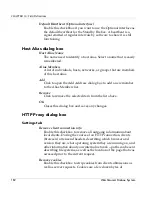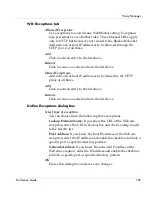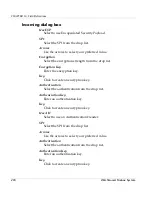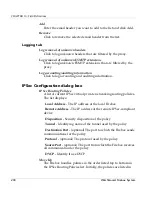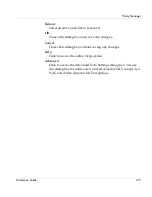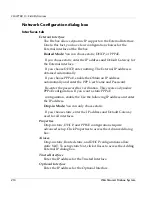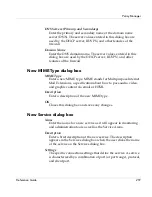Policy Manager
Reference Guide
205
the order created. Use the Move Up and Move Down buttons to
reorder the policies from the most specific to the least specific to
ensure that sensitive connections are routed along the higher
security tunnels.
Move Down
The Firebox handles policies in the order listed top to bottom in
the IPSec Routing Policies list. Initially, the policies are listed in
the order created. Use the Move Up and Move Down buttons to
reorder the policies from the most specific to the least specific to
ensure that sensitive connections are routed along the higher
security tunnels.
Add
Click this button to open the Add Routing Policy dialog box and
add a new IPSec routing policy.
Edit
Select a policy from the list above and click this button to modify
it. The Edit Routing Policy dialog box opens.
Remove
Select an item from the list above and click this button to remove
it.
OK
Closes this dialog box and saves any changes.
Cancel
Closes this dialog box without saving any changes.
Gateways
Click to open the Configure Gateways dialog box from which you
can create a new gateway.
Tunnels
Click to open the Configure Tunnels dialog box from which you
can create a new tunnel.
Logging
Click to open the IPSec Logging dialog box.
Help
Click to access the online Help system.
Summary of Contents for Firebox X1000
Page 1: ...WatchGuard Firebox System Reference Guide WatchGuard Firebox System...
Page 12: ...xii WatchGuard Firebox System...
Page 22: ...CHAPTER 1 Internet Protocol Reference 10 WatchGuard Firebox System...
Page 38: ...CHAPTER 2 MIME Content Types 26 WatchGuard Firebox System...
Page 92: ...CHAPTER 5 Common Log Messages 80 WatchGuard Firebox System...
Page 118: ...CHAPTER 8 Firebox Read Only System Area 106 WatchGuard Firebox System...
Page 164: ...CHAPTER 9 Glossary 152 WatchGuard Firebox System...