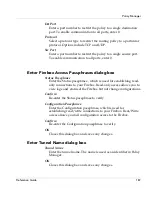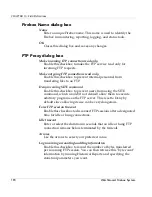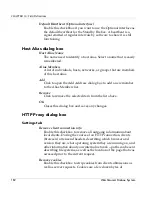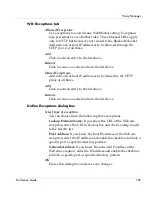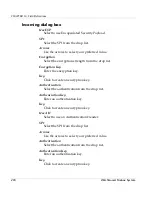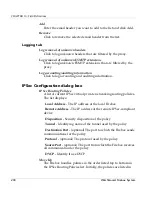Policy Manager
Reference Guide
195
WebBlocker Controls tab
Activate WebBlocker
Enable this checkbox to filter Web sites based on the rule set
defined by the WB tabs.
WebBlocker Servers
The WebBlocker Contorls tab in the HTTP Proxy dialog box
allows you to configure one or more WebBlocker servers in a
failover configuration. If the primary WebBlocker server fails, the
Firebox automatically fails over to the first server listed in the
WebBlocker Servers box.
When operating two or more WebBlocker servers in "failover"
mode, the time between failovers could take up to two minutes.
To add additional WebBlocker servers:
1. On the WebBlocker Controls tab in the HTTP Proxy dialog box,
click Add.
2. In the dialog box that appears, type the IP address of the server
in the Value field. Click OK.
You can use the UP and Down buttons to change the position of
the servers in the list.
Allow WebBlocker Server Bypass
By default, if the WebBlocker server does not respond, HTTP
traffic (Outbound) is denied. To change this so that all outbound
HTTP traffic is allowed if a WebBlocker server is not recognized,
on the WebBlocker Contorls tab, select Allow WebBlocker Server
Bypass.
The Allow WebBlocker Server Bypass option is global. If you set it
in one HTTP service, it applies to all other HTTP proxy services
you might have.
Message for blocked user
Enter a custom message to be sent to users' browsers when they
are denied a page because of WebBlocker rules. It must be plain
Summary of Contents for Firebox X1000
Page 1: ...WatchGuard Firebox System Reference Guide WatchGuard Firebox System...
Page 12: ...xii WatchGuard Firebox System...
Page 22: ...CHAPTER 1 Internet Protocol Reference 10 WatchGuard Firebox System...
Page 38: ...CHAPTER 2 MIME Content Types 26 WatchGuard Firebox System...
Page 92: ...CHAPTER 5 Common Log Messages 80 WatchGuard Firebox System...
Page 118: ...CHAPTER 8 Firebox Read Only System Area 106 WatchGuard Firebox System...
Page 164: ...CHAPTER 9 Glossary 152 WatchGuard Firebox System...