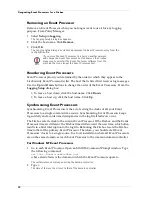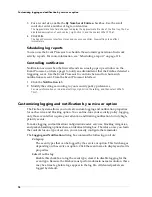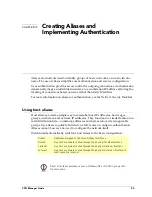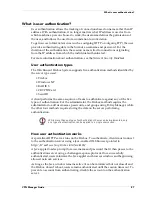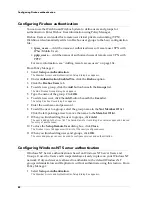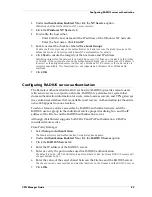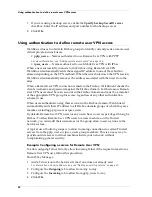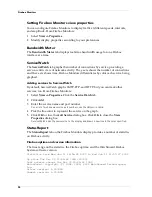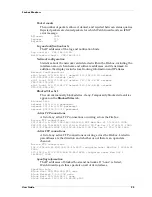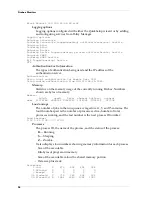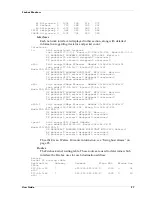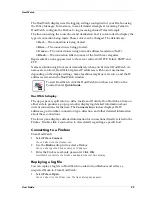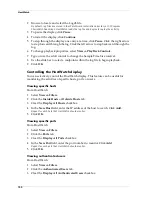Using host aliases
86
Adding a host alias
From Policy Manager:
1
Select
Setup => Authentication
.
The Member Access and Authentication Setup dialog box appears.
2
Click the
Aliases
tab.
3
Click
Add
.
4
In the
Host Alias Name
text box, enter the name used to identify the alias when
configuring services and authentication.
5
Click
Add
.
The Add Address dialog box appears.
6
Define the alias by adding hosts or users. To add an existing member, click the
name in the
Members
list. Click
Add
.
7
To configure a new member, click
Add Other
.
The Add Member dialog box appears.
8
Use the
Choose Type
drop list to select a category. In the
Value
text box, enter the
address or host name. Click
OK
.
9
When you finish adding members, click
OK
.
The Host Alias dialog box appears listing the new alias. Click the alias to view its members.
Modifying a host alias
Use the
Host Alias
dialog box to review or modify a host alias configuration. From
Policy Manager:
1
Select
Setup => Authentication
. Click the
Aliases
tab.
The Member Access and Authentication Setup dialog box appears displaying the Aliases tab.
2
Click the host to review or modify. Click
Edit
.
The Host Alias dialog box appears, displaying the host’s members.
3
To add new members, click
Add
and follow the directions described in steps 6—9
of the previous procedure. To delete members, select them and click
Remove
.
4
When you finish reviewing or modifying the host alias, click
OK
.
Removing a host alias
When you remove a host alias from the Aliases list, you must also remove the alias
from any services configured to use the alias. From Policy Manager:
1
Select
Setup =>Authentication
. Click the
Aliases
tab.
The Member Access and Authentication Setup dialog box appears, displaying the Aliases tab.
2
Click the host to remove. Click
Remove
.
3
Click
OK
.
The Member Access and Authentication dialog box closes.
4
In the Services Arena, double-click a service that is configured to use the alias.
The service’s Properties dialog box appears and displays the Incoming tab.
5
Remove the alias from the
Incoming
and
Outgoing
tabs as appropriate.
For more information, see “Defining service properties” on page 49.
6
Repeat these steps for every service configured with the host alias you removed.
Summary of Contents for Firebox FireboxTM System 4.6
Page 1: ...WatchGuard Firebox System User Guide Firebox System 4 6 ...
Page 16: ...6 ...
Page 20: ...LiveSecurity broadcasts 10 ...
Page 44: ...LiveSecurity Event Processor 34 ...
Page 52: ...Defining a Firebox as a DHCP server 42 ...
Page 68: ...Service precedence 58 ...
Page 78: ...Configuring a service for incoming static NAT 68 ...
Page 92: ...Establishing an OOB connection 82 ...
Page 94: ...84 ...
Page 112: ...HostWatch 102 ...
Page 118: ...Working with log files 108 ...
Page 130: ...120 ...
Page 158: ...Configuring debugging options 148 ...