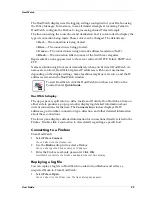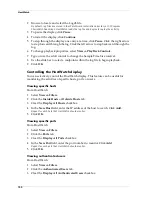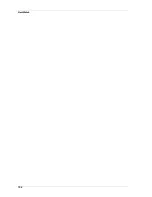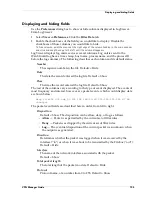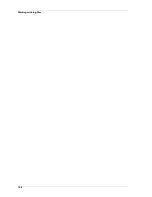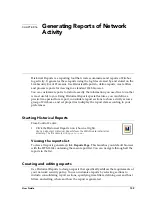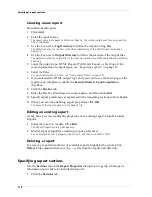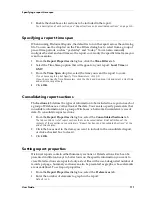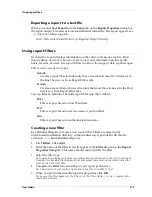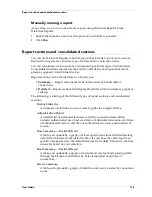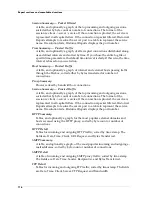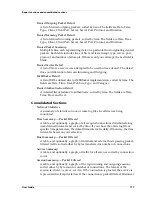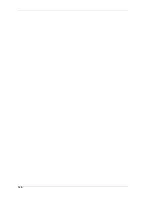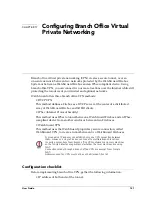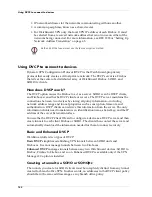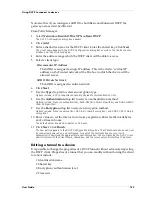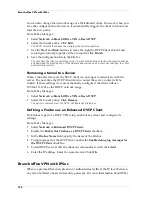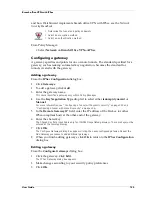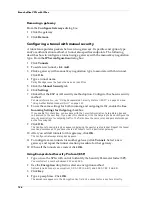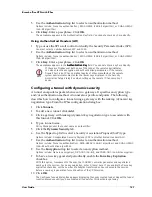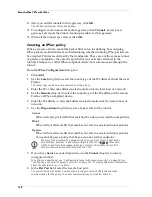User Guide
113
Using report filters
Exporting a report to a text file
When you select
Text Export
from the
Setup
tab on the
Report Properties
dialog box,
the report output is created as a comma-delimited format file. The report appears as a
.txt
file in the following path:
drive
:\
WatchGuard Install Directory
\Reports\
Report Directory
Using report filters
By default, a report displays information on the entire contents of a log file. There
may be times, however, when you want to view only information about specific
hosts, services, or users. Use report filters to narrow the range of data reported upon.
Filters can be one of two types:
Include
Creates a report that includes only those records that meet the criteria set in
the Host, Service, or User Report Filters tabs.
Exclude
Creates a report that excludes all records that meet the criteria set in the Host,
Service, or User Report Filter tabs.
You can filter an Include or Exclude report based on three criteria:
Host
Filter a report based on host IP address.
Port
Filter a report based on service name or port number.
User
Filter a report based on authenticated username.
Creating a new filter
Use Historical Reports to create a new report filter. Filters are stored in the
WatchGuard installation directory, in the subdirectory report-defs with the file
extension
.ftr
. From Historical Reports:
1
Click
Filters
. Click
Add
.
2
Enter the name of the filter as it will appear in the
Filter
drop list in the
Report
Properties Setup
tab. This name should easily identify the filter.
3
Select the filter type.
An Include filter displays only those records meeting the criteria set on the Host, Service and
User tabs. An Exclude filter displays all records except those meeting the criteria set on the
Host, Service, and User tabs.
4
Complete the
Filter
tabs according to your report preferences.
For a description of each control, right-click it, and then click What’s This?.
5
When you are finished modifying filter properties, click
OK
.
The name of the filter appears in the Filters list. The
Filter Name
.ftr
file is created in the
report-defs directory.
Summary of Contents for Firebox FireboxTM System 4.6
Page 1: ...WatchGuard Firebox System User Guide Firebox System 4 6 ...
Page 16: ...6 ...
Page 20: ...LiveSecurity broadcasts 10 ...
Page 44: ...LiveSecurity Event Processor 34 ...
Page 52: ...Defining a Firebox as a DHCP server 42 ...
Page 68: ...Service precedence 58 ...
Page 78: ...Configuring a service for incoming static NAT 68 ...
Page 92: ...Establishing an OOB connection 82 ...
Page 94: ...84 ...
Page 112: ...HostWatch 102 ...
Page 118: ...Working with log files 108 ...
Page 130: ...120 ...
Page 158: ...Configuring debugging options 148 ...