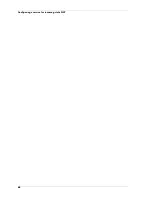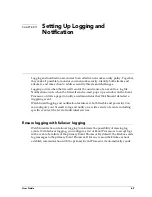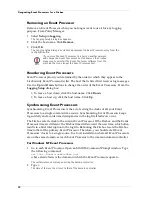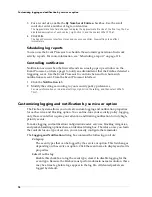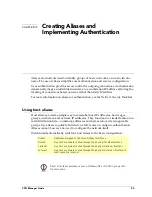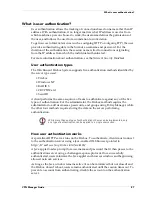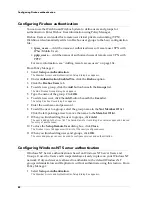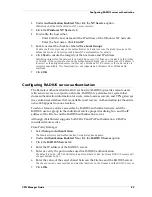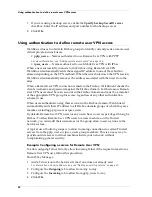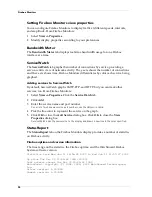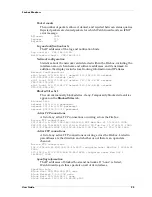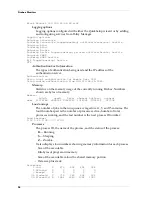User Guide
81
Configuring the Firebox for OOB
5
Enter a name for your connection.
This can be anything that reminds you of the icon’s purpose — VPN Connection, for example.
6
Click
Finish
.
7
Click either
Dial
or
Cancel
.
A new icon is now in the Network and Dial-Up Connections folder. To use this dial-
up connection, double-click the icon in the folder.
Configuring the Firebox for OOB
OOB management features are configured in Policy Manager using the Network
Configuration dialog box, OOB tab. The OOB tab is divided into two identical halves:
The top half controls the settings of any external modem attached. The lower half
configures any PCMCIA modem if one is present.
The OOB management features are enabled by default on the Firebox. When trying to
connect to a Firebox via OOB for the first time, WatchGuard first tries to do so with
the default settings. From Policy Manager:
1
Select
Network => Configuration
. Click the
OOB
tab.
2
Modify OOB properties according to your security policy preferences.
For a description of each control, right-click it, and then click What’s This?.
3
Click
OK
.
Establishing an OOB connection
In the Management Station, command your dial-up networking software to call the
Firebox modem. After the modems connect, the Firebox negotiates a PPP connection
with the calling host, and IP traffic can pass. After the connection is established, you
can use the WatchGuard Control Center and tools by specifying the dial-up PPP
address of the Firebox. The default address is 192.168.254.1.
In the Dial-Up Networking folder, click the icon corresponding to the Firebox.
Configuring PPP for connecting to a Firebox
In its default configuration, Firebox PPP accepts connections from any standard
client. The settings you use on your Management Station are the same as if you were
dialing into a typical Internet service provider, except that you need not specify a
username or password; leave these fields blank.
OOB time-out disconnects
The Firebox will start the PPP session and wait for a valid connection from Policy
Manager on your Management Station. If none is received within the default period
of 90 seconds, the Firebox terminates the PPP session.
Summary of Contents for Firebox FireboxTM System 4.6
Page 1: ...WatchGuard Firebox System User Guide Firebox System 4 6 ...
Page 16: ...6 ...
Page 20: ...LiveSecurity broadcasts 10 ...
Page 44: ...LiveSecurity Event Processor 34 ...
Page 52: ...Defining a Firebox as a DHCP server 42 ...
Page 68: ...Service precedence 58 ...
Page 78: ...Configuring a service for incoming static NAT 68 ...
Page 92: ...Establishing an OOB connection 82 ...
Page 94: ...84 ...
Page 112: ...HostWatch 102 ...
Page 118: ...Working with log files 108 ...
Page 130: ...120 ...
Page 158: ...Configuring debugging options 148 ...