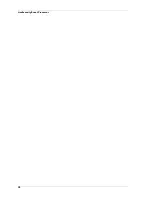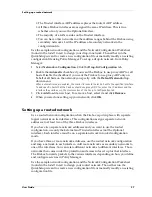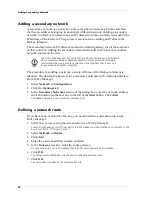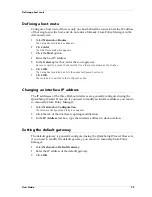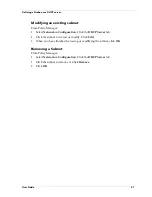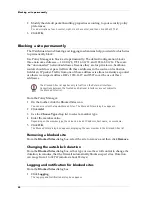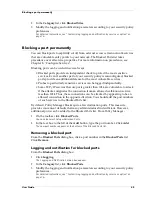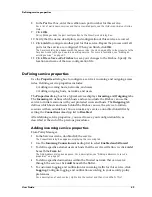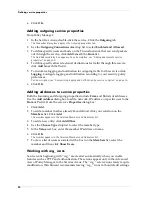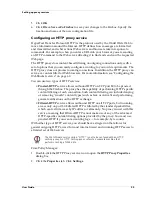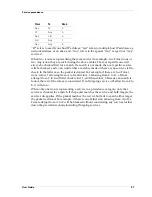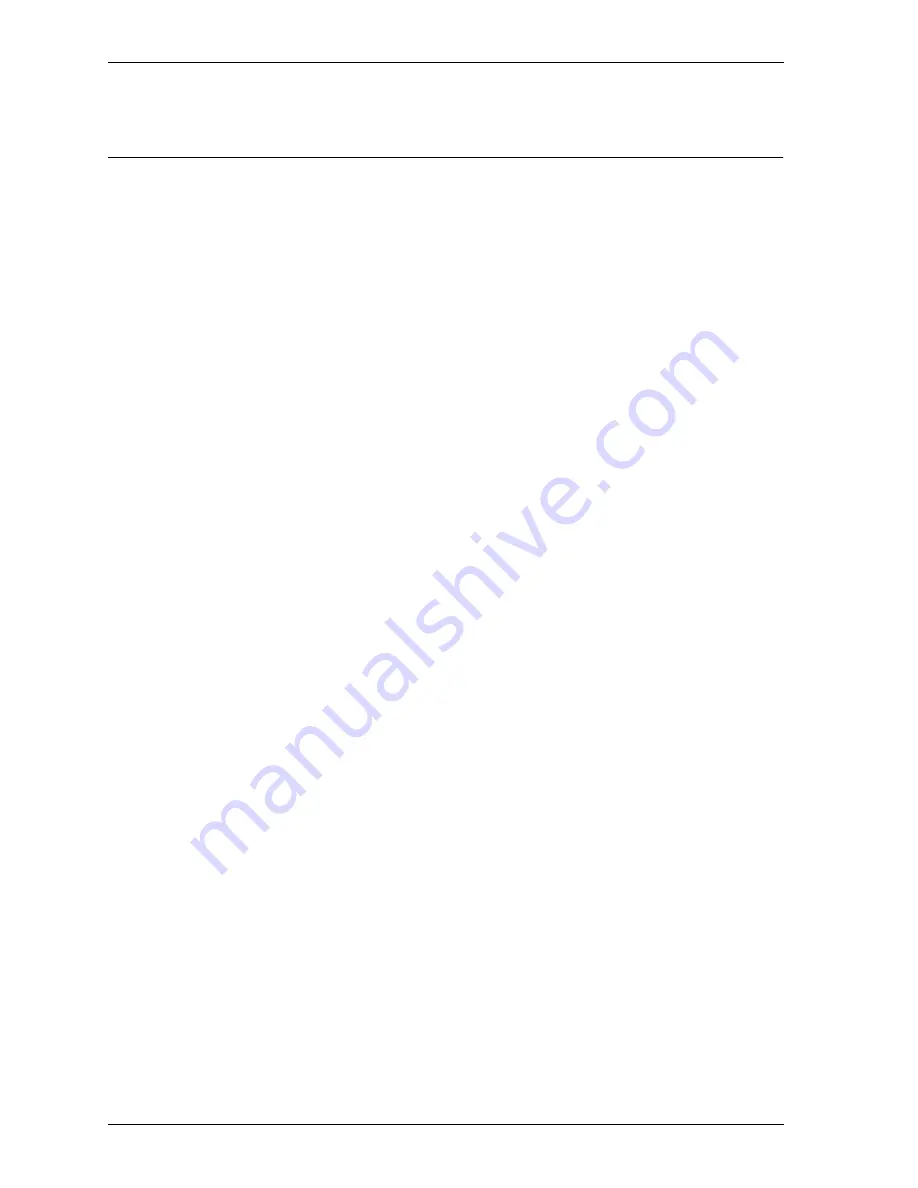
Blocking sites temporarily with service settings
46
Blocking sites temporarily with service settings
Use service properties to automatically and temporarily block sites when incoming
traffic attempts to use a denied service. You can use this feature to individually log,
block, and monitor sites that attempt access to restricted ports on your network.
Configuring a service to temporarily block sites
Configure the service to automatically block sites that attempt to connect using a
denied service. From Policy Manager:
1
Double-click the service icon in the Services Arena.
The Properties dialog box appears.
2
Use the
Incoming Service Connections Are
drop list to select
Enabled and
Denied
.
3
Enable the
Auto-Block Sites that Attempt to Connect Via
checkbox.
To change the auto-block duration, see “Changing the auto-block duration” on page 44.
Viewing the Blocked Sites list
Use Firebox Monitors to view sites that are automatically blocked according to a
service’s property configuration. From the Control Center:
1
On the
QuickGuide
, click the Firebox Monitors
icon.
2
Click the
Blocked Site List
tab. (You might need to use the arrows to access this
tab.)
The Blocked Sites list appears.
Summary of Contents for Firebox FireboxTM System 4.6
Page 1: ...WatchGuard Firebox System User Guide Firebox System 4 6 ...
Page 16: ...6 ...
Page 20: ...LiveSecurity broadcasts 10 ...
Page 44: ...LiveSecurity Event Processor 34 ...
Page 52: ...Defining a Firebox as a DHCP server 42 ...
Page 68: ...Service precedence 58 ...
Page 78: ...Configuring a service for incoming static NAT 68 ...
Page 92: ...Establishing an OOB connection 82 ...
Page 94: ...84 ...
Page 112: ...HostWatch 102 ...
Page 118: ...Working with log files 108 ...
Page 130: ...120 ...
Page 158: ...Configuring debugging options 148 ...