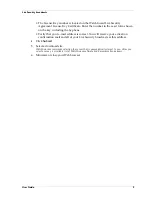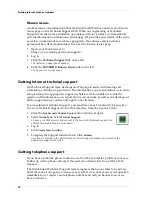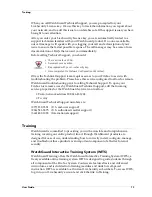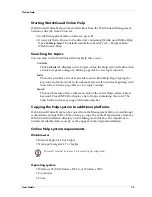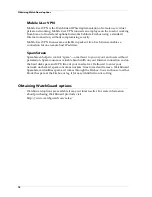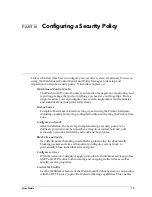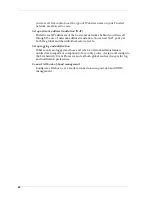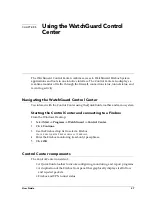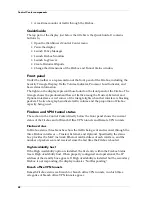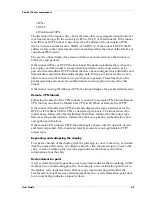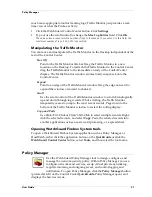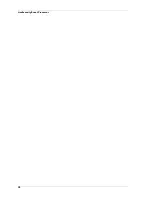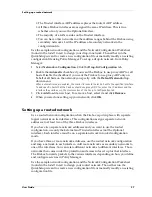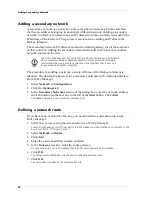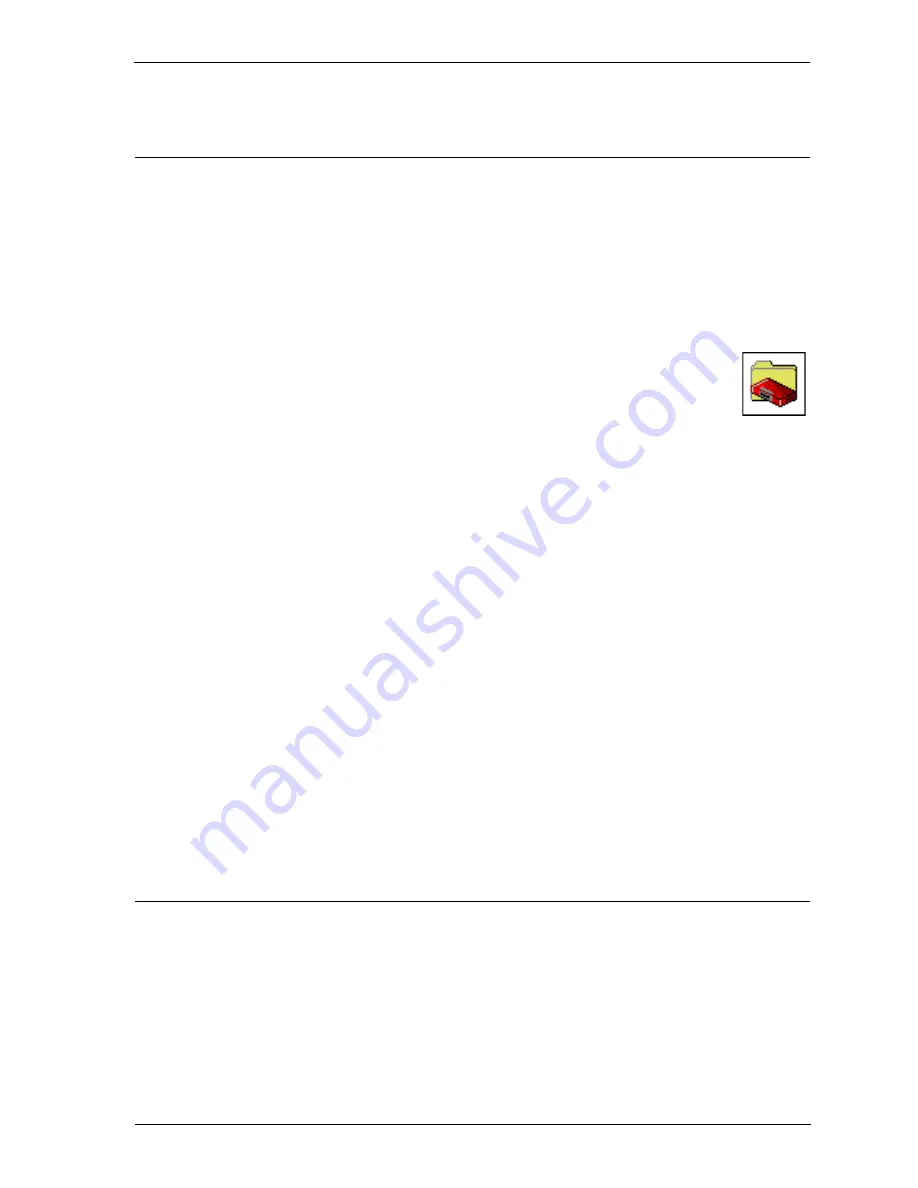
VPN Manager Guide
23
Opening a configuration file
Opening a configuration file
Policy Manager is a comprehensive software tool for creating, modifying, and saving
configuration files. A configuration file, with the extension .cfg, contains all the
settings, options, addresses, and information that together constitute your Firebox
security policy. You can open and edit a configuration file residing on either your
local hard disk or in the primary area of the Firebox flash disk. From Policy Manager:
1
Select
Start
=>
Programs
=>
WatchGuard
=>
Control Center
.
2
If you are prompted to run the Quick Setup wizard, click
Continue
.
3
If you are prompted to connect to the Firebox, click
Cancel
.
4
From within the WatchGuard Control Center (or WatchGuard VPN
Manager if you purchased this option), click the Policy Manager icon
(shown at right).
Opening a configuration from the Firebox
From Policy Manager in the Advanced view:
1
Click
File
=>
Open
=>
Firebox
.
2
Use the
Firebox
drop list to select a Firebox.
You can also type the IP address or DNS name of the Firebox.
3
In the
Passphrase
text box, type the Firebox monitoring passphrase. Click
OK
.
You can use either the monitoring (read-only) or configuration (read-write) passphrase.
However, to save the configuration to the Firebox you must use the configuration passphrase.
The configuration file stored on the primary area of the Firebox flash disk opens, and configured
services appear in the Services Arena.
Opening a configuration from a local hard disk
From Policy Manager in the Advanced View:
1
Select
File
=>
Open
=>
Configuration File
.
To bring up the Advanced view of Policy Manager, select View
=>
Advanced. A checkmark will
appear next to the menu option.
2
Locate and select the configuration file to open. Click
Open
.
The configuration file opens and configured services appear in the Services Arena.
Saving a configuration file
After making changes to a configuration file, you must save it to a local hard disk.
When you save a new configuration directly to a Firebox, Policy Manager prompts
you to restart that Firebox so that it will use the new configuration. The new policy is
not active until the Firebox finishes rebooting. Some tasks, such as adding new
Firebox users and changing certain IPSec settings, do not require a restart in order to
take effect.
Summary of Contents for Firebox FireboxTM System 4.6
Page 1: ...WatchGuard Firebox System User Guide Firebox System 4 6 ...
Page 16: ...6 ...
Page 20: ...LiveSecurity broadcasts 10 ...
Page 44: ...LiveSecurity Event Processor 34 ...
Page 52: ...Defining a Firebox as a DHCP server 42 ...
Page 68: ...Service precedence 58 ...
Page 78: ...Configuring a service for incoming static NAT 68 ...
Page 92: ...Establishing an OOB connection 82 ...
Page 94: ...84 ...
Page 112: ...HostWatch 102 ...
Page 118: ...Working with log files 108 ...
Page 130: ...120 ...
Page 158: ...Configuring debugging options 148 ...