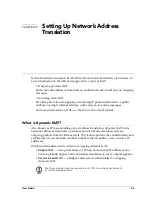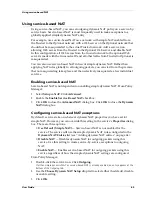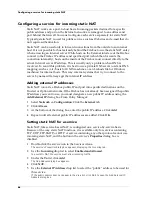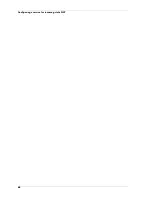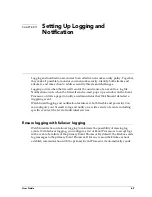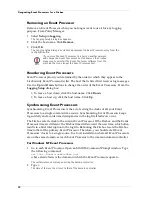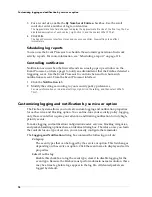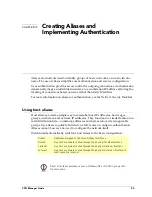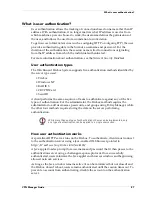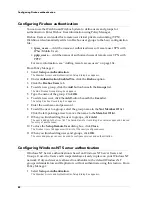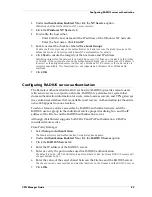User Guide
75
Setting global logging and notification preferences
Starting and stopping the Event Processor
The Event Processor starts automatically when you start the host on which it resides.
However, it is possible to stop or restart the Event Processor from its interface at any
time. Open the Event Processor interface:
• To start the Event Processor, select
File => Start Service
.
• To stop the Event Processor, select
File => Stop Service
.
Setting the log encryption key
The log connection (but not the log file) between the Firebox and an Event Processor
is encrypted for security purposes. Both the Management Station and the Event
Processor must possess the same encryption key.
From the LiveSecurity Event Processor:
1
Select
File => Set Log Encryption Key
.
2
Enter the log encryption key in both text boxes. Click
OK
.
Setting global logging and notification preferences
The LiveSecurity Event Processor lists the connected Firebox and displays its status. It
has three control areas:
•
Log File tab
– Specify the maximum number of records stored in the log file.
•
Reports tab
– Schedule regular reports of log activity.
•
Notification tab
– Control to whom and how notification takes place.
Together, these controls set the general parameters for most global event processing
and notification properties.
Setting the interval for log rollover
Log records accumulate at different rates depending on the volume of network traffic
and the logging and notification settings configured for services and properties. You
can control when the Event Processor rolls log entries from one file to the next using
the
Log Files
tab in the Event Processor. For example, configure the Event Processor
to roll over from one log file to the next by time interval, number of entries, or both.
From the Event Processor interface:
1
Click the
Log Files
tab.
2
For a time interval, enable the
By Time Interval
checkbox. Select the frequency.
Use the
Schedule First Log Roll For
drop list to select a date. Use the scroll
control or enter the first time of day.
You must enter an encryption key in order for the Event Processor to receive
logs from the Firebox. It must be the same key used when adding an Event
Processor to the Management Station.
Summary of Contents for Firebox FireboxTM System 4.6
Page 1: ...WatchGuard Firebox System User Guide Firebox System 4 6 ...
Page 16: ...6 ...
Page 20: ...LiveSecurity broadcasts 10 ...
Page 44: ...LiveSecurity Event Processor 34 ...
Page 52: ...Defining a Firebox as a DHCP server 42 ...
Page 68: ...Service precedence 58 ...
Page 78: ...Configuring a service for incoming static NAT 68 ...
Page 92: ...Establishing an OOB connection 82 ...
Page 94: ...84 ...
Page 112: ...HostWatch 102 ...
Page 118: ...Working with log files 108 ...
Page 130: ...120 ...
Page 158: ...Configuring debugging options 148 ...