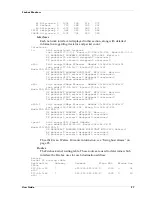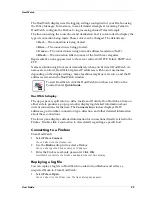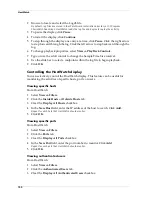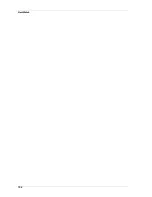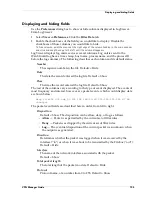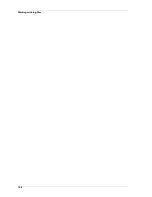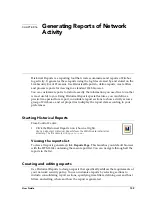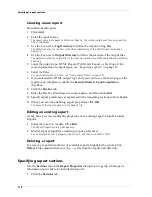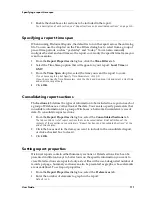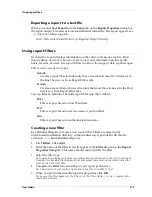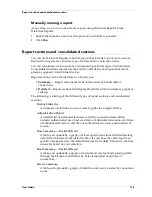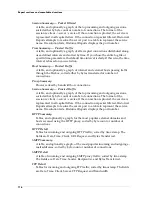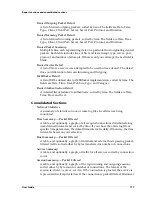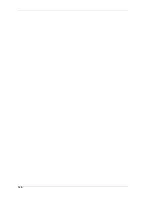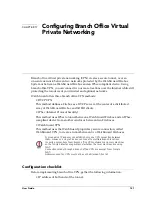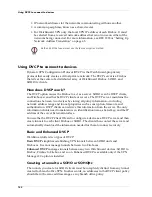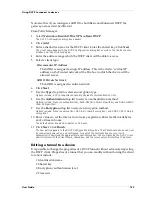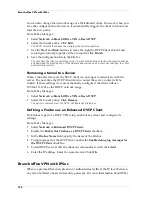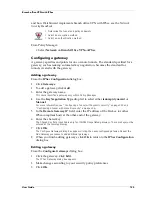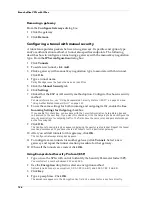User Guide
111
Specifying a report time span
2
Enable the checkboxes for sections to be included in the report.
For a description of each section, see “Report sections and consolidated sections” on page 115.
Specifying a report time span
When running Historical Reports, the default is to run the report across the entire log
file. You can use the drop list on the Time Filters dialog box to select from a group of
pre-set time periods, such as “yesterday” and “today.” You can also manually
configure the start and end times so the report covers only the specific time frame you
want to examine.
1
From the
Report Properties
dialog box, click the
Time Filters
tab.
2
Select the Time Stamp option that will appear on your report:
Local Time
or
GMT
.
3
From the
Time Span
drop list, select the time you want the report to cover.
If you choose anything but Specify Time Parameters, click OK.
If you choose Specify Time Parameters, click the Start and End drop lists and select a start time
and end time, respectively.
4
Click
OK
.
Consolidating report sections
The
Sections
tab defines the types of information to be included in a report on each of
a group of Fireboxes: a vertical look at the data. You can also specify parameters that
consolidate information for a group of Fireboxes: a horizontal (cumulative) view of
data. To consolidate report sections:
1
From the
Report Properties
dialog box, select the
Consolidated Sections
tab.
The tab contains a list of report sections that can be consolidated. Brief definitions of the
contents of these sections are available in “Report Sections and Consolidated Sections” at the
end of this chapter.
2
Click the boxes next to the items you want to include in the consolidated report,
or click a checked box to clear it.
3
Click
OK
.
Setting report properties
Historical reports contain either Summary sections or Detail sections. Each can be
presented in different ways to better focus on the specific information you want to
view. Detail sections are reported only as text files with a user-designated number of
records per page. Summary sections can also be presented as graphs, whose elements
are user-defined. To set report properties:
1
From the
Report Properties
dialog box, select the
Preferences
tab.
2
Enter the number of elements to graph in the report.
Default is 10.
Summary of Contents for Firebox FireboxTM System 4.6
Page 1: ...WatchGuard Firebox System User Guide Firebox System 4 6 ...
Page 16: ...6 ...
Page 20: ...LiveSecurity broadcasts 10 ...
Page 44: ...LiveSecurity Event Processor 34 ...
Page 52: ...Defining a Firebox as a DHCP server 42 ...
Page 68: ...Service precedence 58 ...
Page 78: ...Configuring a service for incoming static NAT 68 ...
Page 92: ...Establishing an OOB connection 82 ...
Page 94: ...84 ...
Page 112: ...HostWatch 102 ...
Page 118: ...Working with log files 108 ...
Page 130: ...120 ...
Page 158: ...Configuring debugging options 148 ...