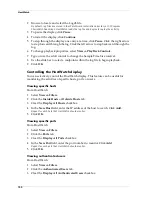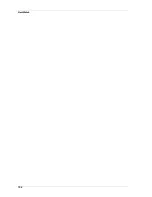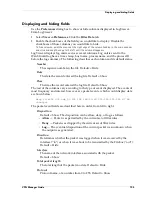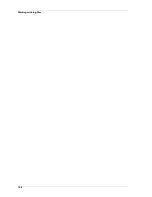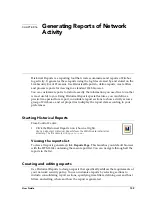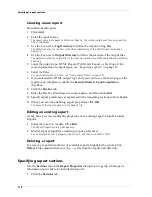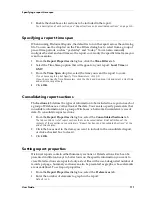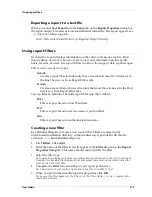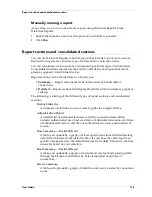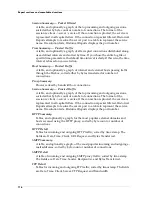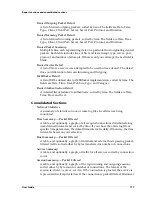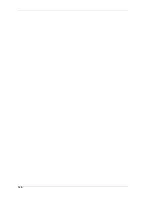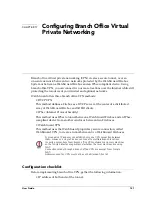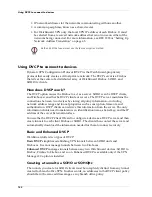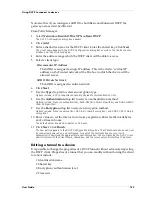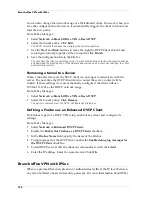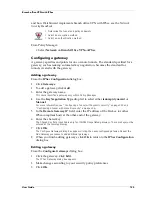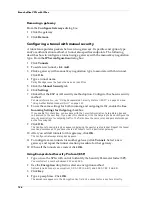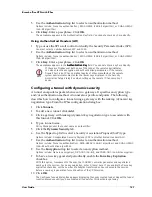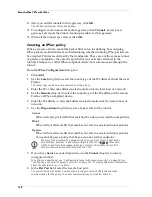Scheduling and running reports
114
Editing a filter
At any time, you can modify the properties of an existing filter. From the
Filters
dialog box in Historical Reports:
1
Highlight the filter to modify. Click
Edit
.
The Report Filter dialog box appears.
2
Modify filter properties according to your preferences.
For a description of each property, right-click it, and then click What’s This?.
Deleting a filter
To remove a filter from the list of available filters, highlight the filter. Click
Remove
.
This command removes the
.ftr
file from the
report-defs
directory.
Applying a filter
Each report can use only one filter. To apply a filter, open the report properties. From
Historical Reports:
1
Select the report for which you would like to apply a filter. Click
Edit
.
2
Use the
Filter
drop list to select a filter.
Only filters created using the Filters dialog box appear in the Filter drop list. For more
information, see “Creating a new filter” on page 113.
3
Click
OK
.
The new report properties are saved to the ReportName.rpt file in the report-defs directory. The
filter will be applied the next time the report is run.
Scheduling and running reports
WatchGuard offers two methods to run reports: manually at any time or scheduled
automatically using the LiveSecurity Event Processor.
Scheduling a report
You can schedule the LiveSecurity Event Processor to automatically generate reports
about network activity. To schedule reports:
1
Right-click the LiveSecurity Event Processor desktop tray icon. Select
Open Log
Center
.
2
Click the
Reports
tab.
3
Select a report to schedule.
4
Select a time interval.
For a custom interval, select Custom and then enter the interval in hours.
5
Select the first date and time the report should run.
The report will run automatically at the time selected and then at each selected interval
thereafter.
6
Click
OK
.
Summary of Contents for Firebox FireboxTM System 4.6
Page 1: ...WatchGuard Firebox System User Guide Firebox System 4 6 ...
Page 16: ...6 ...
Page 20: ...LiveSecurity broadcasts 10 ...
Page 44: ...LiveSecurity Event Processor 34 ...
Page 52: ...Defining a Firebox as a DHCP server 42 ...
Page 68: ...Service precedence 58 ...
Page 78: ...Configuring a service for incoming static NAT 68 ...
Page 92: ...Establishing an OOB connection 82 ...
Page 94: ...84 ...
Page 112: ...HostWatch 102 ...
Page 118: ...Working with log files 108 ...
Page 130: ...120 ...
Page 158: ...Configuring debugging options 148 ...