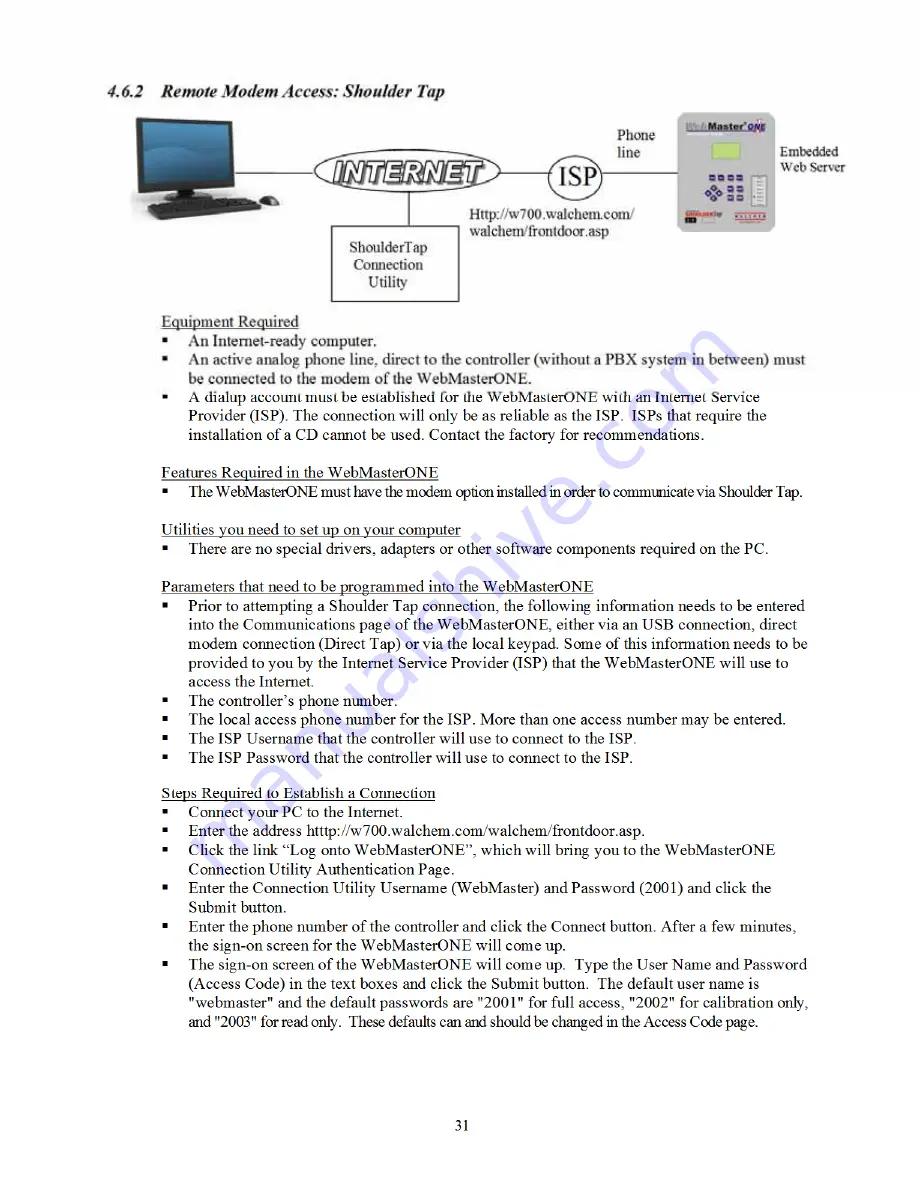
31
4.6.2 Remote Modem Access: Shoulder Tap
Equipment Required
An Internet-ready computer.
An active analog phone line, direct to the controller (without a PBX system in between) must
be connected to the modem of the WebMasterONE.
A dialup account must be established for the WebMasterONE with an Internet Service
Provider (ISP). The connection will only be as reliable as the ISP. ISPs that require the
installation of a CD cannot be used. Contact the factory for recommendations.
Features Required in the WebMasterONE
The WebMasterONE must have the modem option installed in order to communicate via Shoulder Tap.
Utilities you need to set up on your computer
There are no special drivers, adapters or other software components required on the PC.
Parameters that need to be programmed into the WebMasterONE
Prior to attempting a Shoulder Tap connection, the following information needs to be entered
into the Communications page of the WebMasterONE, either via an USB connection, direct
modem connection (Direct Tap) or via the local keypad. Some of this information needs to be
provided to you by the Internet Service Provider (ISP) that the WebMasterONE will use to
access the Internet.
The controller’s phone number.
The local access phone number for the ISP. More than one access number may be entered.
The ISP Username that the controller will use to connect to the ISP.
The ISP Password that the controller will use to connect to the ISP.
Steps Required to Establish a Connection
Connect your PC to the Internet.
Enter the address htttp://w700.walchem.com/walchem/frontdoor.asp.
Click the link “Log onto WebMasterONE”, which will bring you to the WebMasterONE
Connection Utility Authentication Page.
Enter the Connection Utility Username (WebMaster) and Password (2001) and click the
Submit button.
Enter the phone number of the controller and click the Connect button. After a few minutes,
the sign-on screen for the WebMasterONE will come up.
The sign-on screen of the WebMasterONE will come up. Type the User Name and Password
(Access Code) in the text boxes and click the Submit button. The default user name is
"webmaster" and the default passwords are "2001" for full access, "2002" for calibration only,
and "2003" for read only. These defaults can and should be changed in the Access Code page.






























