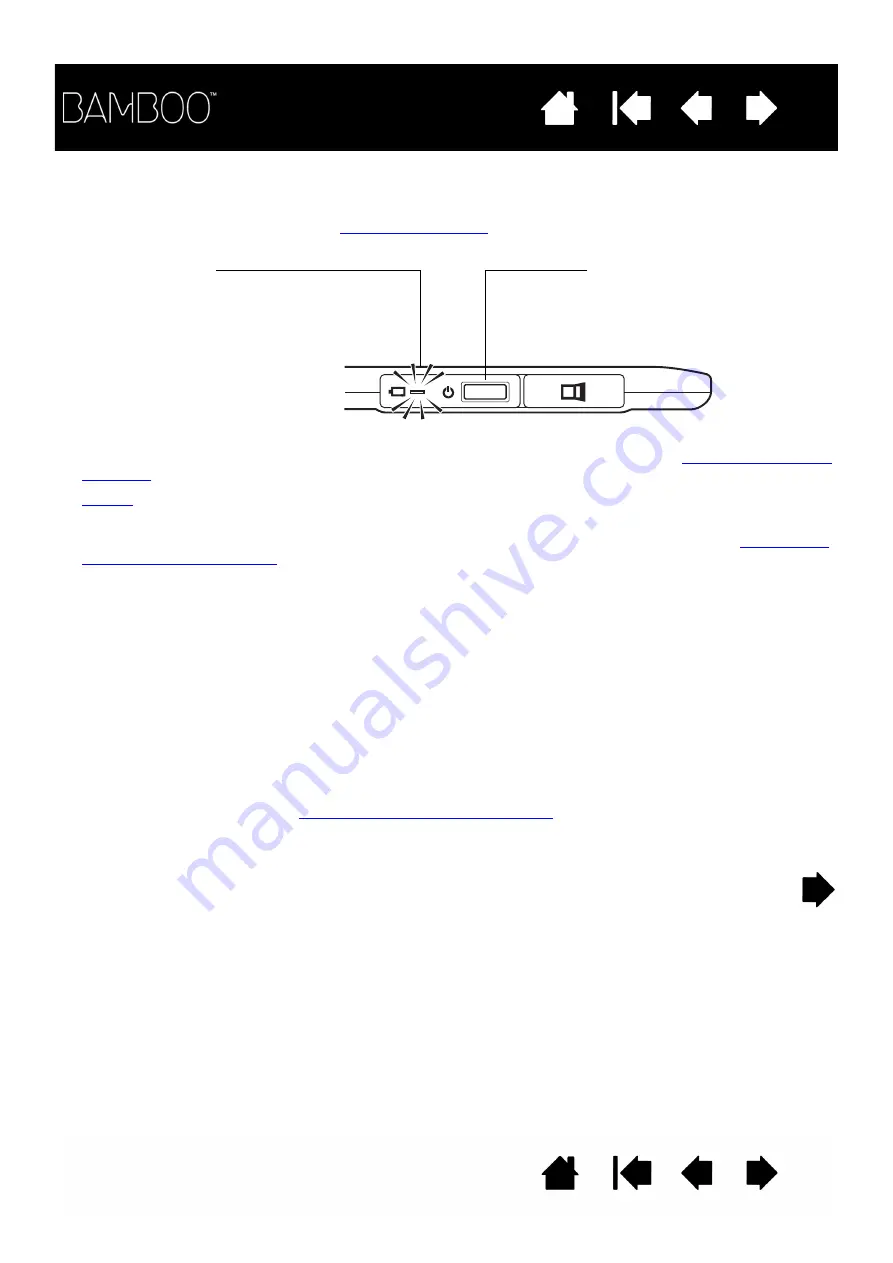
60
60
ESTABLISHING A WIRELESS CONNECTION
Connect wirelessly with Bamboo.
1. Fully charge the tablet battery. See
. When the battery is fully charged as shown by
the green LED, disconnect the USB cable and you are ready to work wirelessly.
2. Press the power button on the Wacom wireless module. A wireless connection should be established
within 4 seconds. If not, the wireless module will turn off. If this should occur, see
is not required. The wireless module and Wacom wireless receiver are factory paired and work
together as a discrete set.
3. Check the connection by using the pen on the tablet to move the screen cursor. See also
Bamboo can operate wirelessly or in USB mode, but not both at the same time.
•
Wireless mode is activated when Bamboo is properly configured for wireless operation and the USB
cable is disconnected. When the USB cable is disconnected, the tablet searches and connects to the
wireless receiver within 4 seconds. If the receiver is not found then the tablet enters sleep mode.
•
USB connection deactivates wireless mode, and activates USB mode.
Notes:
Bamboo can operate wirelessly for up to 10 meters (33 feet) away from your computer. The wireless
module uses radio-frequency technology, which can pass through non-metallic objects like desks. It
is not necessary for Bamboo to be “in sight” of the wireless receiver.
Interference from other devices (especially audio devices) or metallic objects located in or along the
line of sight can negatively impact the tablet performance and operating distance. If you experience
connection problems, see
optimizing the wireless connection
.
When starting up your computer, wait until your operating system has completely loaded and then
turn on the wireless module (if not already on) to begin working wirelessly.
Battery status LED
•
Amber when USB cable is
connected and battery is
charging.
•
Green when USB cable is
connected and battery is fully
charged.
•
Off when using tablet wirelessly.
Power button
•
Push to connect, or wake from
sleep mode.
•
Push to turn off.






























