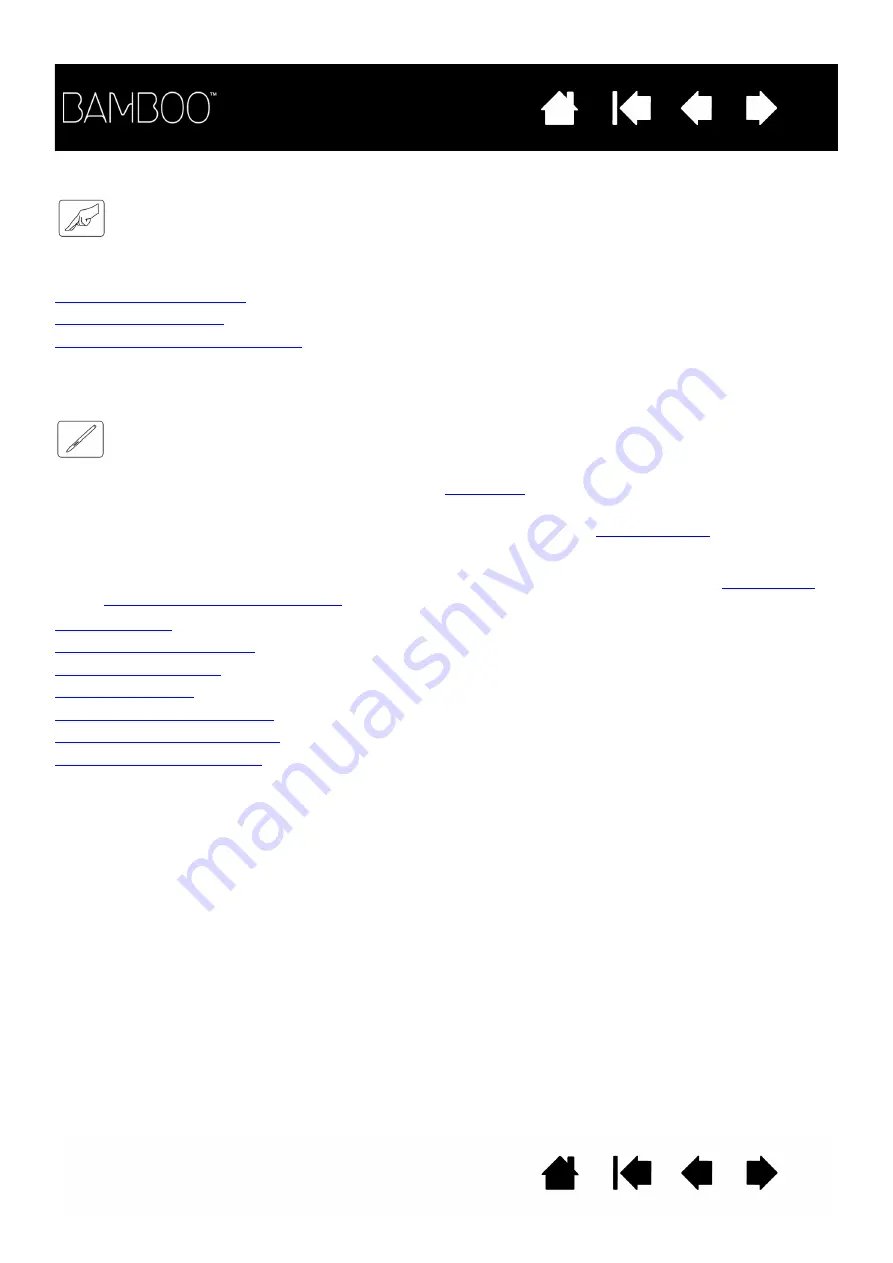
28
28
CUSTOMIZING TOUCH
Use the Bamboo control panel to customize the touch input options for the way you like to interact with
your tablet and computer.
Opening the control panel
Control panel overview
Customize your touch experience
THE PEN EXPERIENCE WITH BAMBOO
Bamboo is designed to enhance the way you work. Bamboo tablet models equipped for pen input enable
you to interact with a computer using the pen on the
Note: For Bamboo tablets that support both pen and touch input, the pen disengages touch input
whenever the pen tip or eraser (when equipped) is within the tablet
. Lift the pen and
your hand away from the tablet active area to enable touch input. If you experience unintended
touch input from your hand, manually disable touch by pressing an Expresskey set to T
OUCH
T
OGGLE
.
When done working with the pen, press the ExpressKey again to enable touch. See
tablet and ExpressKey functions
. You can also use the Bamboo control panel to disable touch input.
Holding the pen
Using the pen on the tablet
Customizing pen input
ExpressKey basics
Customizing the ExpressKeys
Customizing the Pop-up Menu
Working with Display Toggle
















































