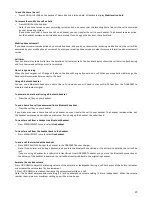7
Battery low warning
If the <BATTERY icon> flashes in the handset display you will need to recharge the handset before you can use it again. During
charging, the <BATTERY icon> will appear to be filling in the display.
Battery performance
In ideal conditions, a fully charged battery should give up to 12 hours talk time, or 160 hours standby time, on a single charge.
Note that the new battery will not reach full capacity until they have been in normal use for several days.
To keep the battery in the best condition, leave the handset off the base for a few hours at a time.
Running the battery right down at least once a week will help it last as long as possible. The charge capacity of the rechargeable
battery will reduce with time as they wears out, giving the handset less talk / standby time.
After charging your handset for the first time, subsequent charging time is about 6–8 hours a day. The battery and handset may
become warm during charging, however, this is normal.
Setting up for multiple packs
For each additional handset and charger
1.
Plug the main power cable into the charger base, plug the other end into the main power wall socket and switch the
power on.
2.
To fit the NiMH battery into the handset, slide out the battery compartment cover. Place the supplied rechargeable
battery in the battery compartment, with the battery connector plugged in, as shown above. Slide the battery
compartment cover back
3.
Place the handset on the base to charge for at least 24 hours. When the handset is fully charged the <Fully charged
battery icon> will be displayed.
Main power cable
Main power
wall socket
Summary of Contents for DDA200BT
Page 1: ...1...