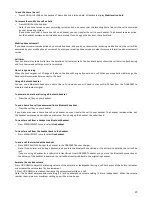32
Additional handsets
You are able to make internal calls, transfer external calls from one handset to another and use the conference option.
Call another handset
You can make internal calls between two handsets.
1.
Press MENU/SELECT then UP/DOWN to select
Intercom
.
2.
Press MENU/SELECT. If you have only one other handset, it will ring.
3.
If you have extra handsets, your handset displays
Intercom to:
and a list of registered handsets.
Press UP/DOWN to select
the handset you want to call. Press MENU/SELECT to call your selected handset.
4.
Press CALL/FLASH on the called handset to answer internal call.
Answer an incoming call (Home and Mobile) during an intercom call
When you receive an incoming home or mobile line call during an intercom call, there is an alert tone and
Incoming call
temporarily appears on screens. The DDA200BT base and all other handsets ring.
1.
Press CALL/FLASH to answer the home line call. Or press MOBILE to answer the mobile line call. And the intercom call ends
automatically.
2.
Press END CALL/CLEAR to end the intercom call without answering the incoming home or mobile line call. The telephone
continues to ring.
Transfer a home or mobile line call
During external home or mobile line call, you can transfer the external home or mobile line call to another handset or headset
registered to the base.
1.
Press MENU/SELECT then UP/DOWN to select
Intercom
.
2.
Press MENU/SELECT. If you have only one other handset, it will ring. If you have extra handsets, your handset displays
Intercom to:
and a list of registered handsets.
Press UP/DOWN to select the handset you want to call. Press MENU/SELECT
to call your selected handset.
3.
Press CALL/FLASH on the called handset.
4.
Press END CALL/CLEAR on the calling handset to transfer external call to called handset. OR press MENU/SELECT then
UP/DOWN on the calling handset to select
Transfer.
Press MENU/SELECT to transfer.
3-Way conference home or mobile line call
You can hold a 3-way conference home or mobile line call between 2 internal callers and 1 external caller. No subscription is
required.
1.
Follow steps 1 to 3 in section
Transfer a home call
.
2.
Press MENU/SELECT then UP/DOWN on the calling handset to select
Share call.
3.
Press MENU/SELECT to setup conference call.
Conference home and mobile line calls
When you have calls established on the home and mobile lines, you can create a 3-way conference.
To conference both home and mobile line calls:
1.
Press MENU/SELECT.
2.
Press UP/DOWN to select
Conf. home/Conf. mobile
(whichever is applicable).
3.
Press MENU/SELECT.
To select an option while on a conference call:
1.
Press MENU/SELECT.
2.
Press UP/DOWN to select one of the following options:
End home call
End mobile call
3.
Press MENU/SELECT.
To end a conference call:
1.
Press END CALL/CLEAR or put the handset back in the DDA200BT base or charger
Summary of Contents for DDA200BT
Page 1: ...1...