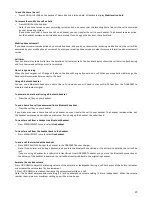14
Bluetooth
Introducing Bluetooth
Your new DDA200BT
telephone system with Bluetooth wireless technology has the following
features:
Pair up to four Bluetooth enabled devices (mobile phones or headsets) with the DDA200BT.
Connect a maximum of two mobile phones to make and receive mobile line calls. Only one mobile phone can be active on a
call at a time.
Connect a Bluetooth enabled headset for making and receiving home line calls.
Conference mobile and home line calls.
Make and receive calls using either your home line or mobile network from any DDA200BT handset
Copy your mobile phone contacts to the DDA200BT
IMPORTANT INFORMATION
After plugging in the telephone base, wait at least 20 seconds before connecting a Bluetooth device. The screen shows
Bluetooth system busy
if you try to connect too soon.
Ensure the Bluetooth function is enabled on your mobile phone – please refer to your mobile phone instructions for this –
these may be located in your mobile phone user manual or on a CD provided with your mobile phone.
You may need to make your Bluetooth enabled mobile phone visible to other Bluetooth devices (place in discoverable mode)
before commencing the pairing process to your DDA200BT – please refer to your mobile phone instructions for this – these
may be located in your mobile phone user manual or on a CD provided with your mobile phone.
Ensure your mobile phone is placed next to the DDA200BT base unit during the pairing process and once paired and active.
Not all Bluetooth enabled mobile phones will require the pin from the DDA200BT (step 7 of the pairing process on page 15) –
please refer to your mobile phone instructions for this – these may be located in your mobile phone user manual or on a CD
provided with your mobile phone.
Bluetooth wireless technology operates within a short range (up to 30 feet) from the DDA200BT. Keep connected mobile
phones and headset within this range.
If your mobile phone has poor reception in your home, DDA200BT cannot improve the reception. However, if there is a
location in your house with better reception, you can leave your mobile phone at that location while you use DDA200BT
mobile line. In order for this to work, the telephone base must be within 30 feet of the mobile phone.
Charge your mobile phone while it is connected to the DDA200BT. Your mobile phone's battery discharges faster while it is
connected to the DDA200BT via Bluetooth wireless technology.
Monitor your mobile phone's usage as mobile line calls using the DDA200BT are charged to your mobile account.
Refer to the
Bluetooth setup
section (page 15) to learn how to set up your Bluetooth device. Refer to the
Using the phone
section on how to operate your Bluetooth devices with your new DDA200BT
telephone system with Bluetooth wireless
technology.
Glossary of terms
Below are some terms used in this User Guide to help you become familiar with using your Bluetooth devices and your new
DDA200BT telephone system:
Active devices
– Bluetooth enabled devices, paired and connected to the DDA200BT. A maximum of two paired devices (two
mobile phones, or one mobile phone and one headset) can be connected to the DDA200BT, but only one can
be on a call at a time.
Bluetooth mobile phone
– refers to a Bluetooth enabled mobile telephone.
Mobile line
– the telephone line associated with your mobile phone service. On your telephone
handset, press MOBILE to use
the mobile line.
Connected
–
a Bluetooth enabled device (mobile phone or headset) can only be used when it is connected to the DDA200BT.
When a Bluetooth enabled device is connected to the DDA200BT and listed on the active devices list, it is ready
for use.
Disconnected
– a diagonal line appears across devices 1 and/or 2 when the corresponding Bluetooth enabled device is
disconnected from the DDA200BT.
Discoverable mode
– before a Bluetooth enabled device can be paired, it must be set to this mode. When pairing your mobile
phone, the DDA200BT is in this mode. Depending on the manufacturer, this mode is sometimes referred
to as
Find Me or Visibility
.
Home line
– your conventional telephone land line. On your DDA200BT
handset, press CALL/ FLASH
to use the home line.
Paired devices
– Bluetooth enabled devices (mobile phone or headset) that have shared registration information with the
DDA200BT. A total of four Bluetooth enabled devices can be paired with the DDA200BT; however, only two
paired devices can be connected to the base at a time.
Pairing
– sometimes refers to as
bonding
. The process of sharing registration information between two Bluetooth enabled
devices. Your Bluetooth enabled mobile phone or headset must first be paired to the DDA200BT in order to use it
with this cordless phone system.
PIN
– by default, the PIN is 0000 for the DDA200BT and for most Bluetooth devices. PIN information must be exchanged
between Bluetooth devices before they can be used. This is also known as a
Passkey
or
Passcode
.
Summary of Contents for DDA200BT
Page 1: ...1...